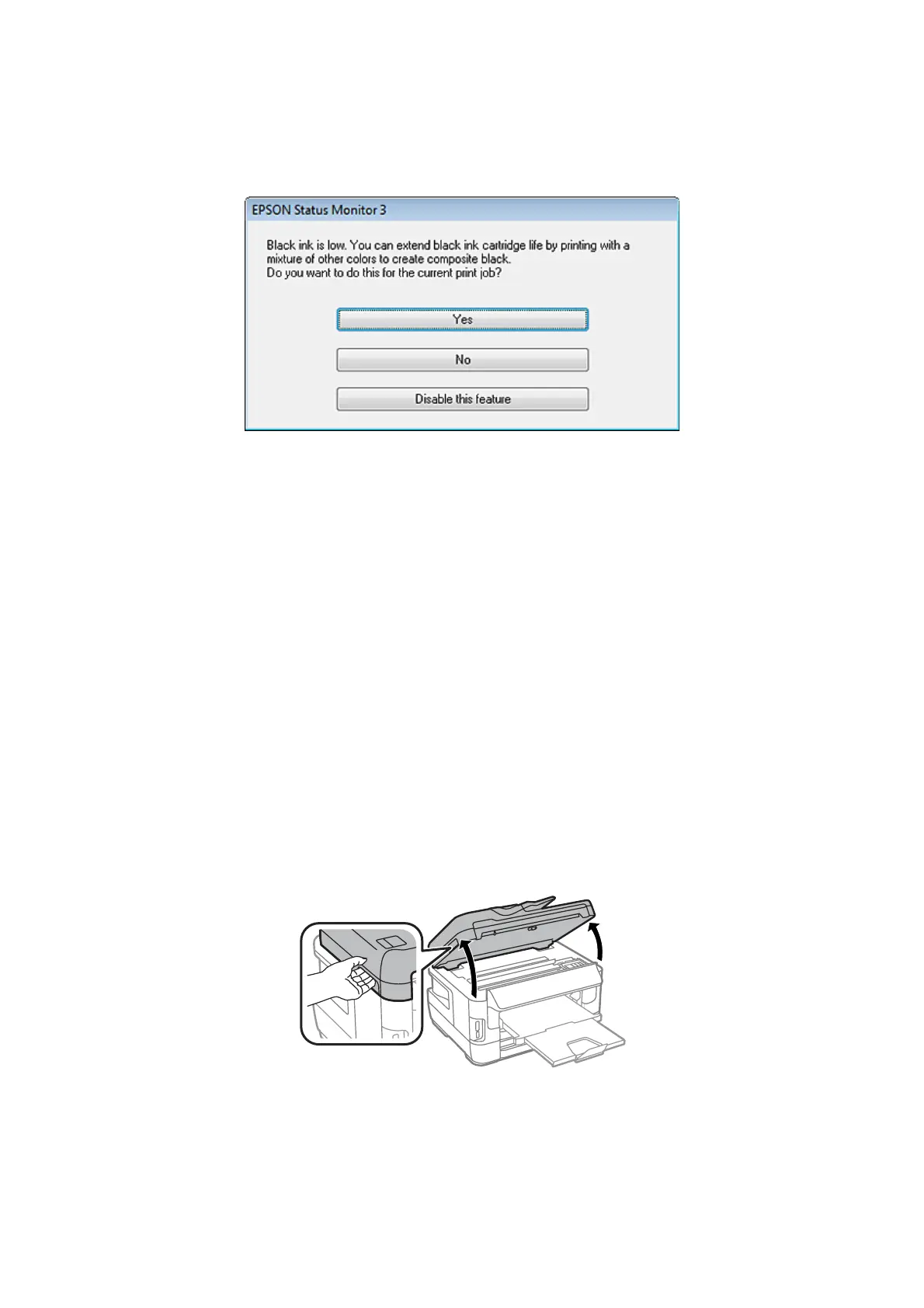The window below appears when black ink runs low and there is more color ink than black ink. It appears only when
plain papers is selected as the paper type, and Standard is selected as the Quality.
The window gives you the option to either continue using black ink normally or conserve black ink by using a mixture
of color inks to create black.
❏ Click the Yes button to use a mixture of color inks to create black. You will see the same window the next time you
print a similar job.
❏ Click the No button to continue using the remaining black ink for the job you are printing. You will see the same
window the next time you print a similar job, and again have the option to conserve black ink.
❏ Click Disable this feature to continue using the remaining black ink.
Replacing an ink cartridge
A
Open the scanner unit.
The ink cartridge holder moves to the ink cartridge replacement position. When you replace an ink cartridge
before it is expended, select the menu as shown below.
Setup > Maintenance > Ink Cartridge(s) Replacement
User’s Guide
Replacing Ink Cartridges
129