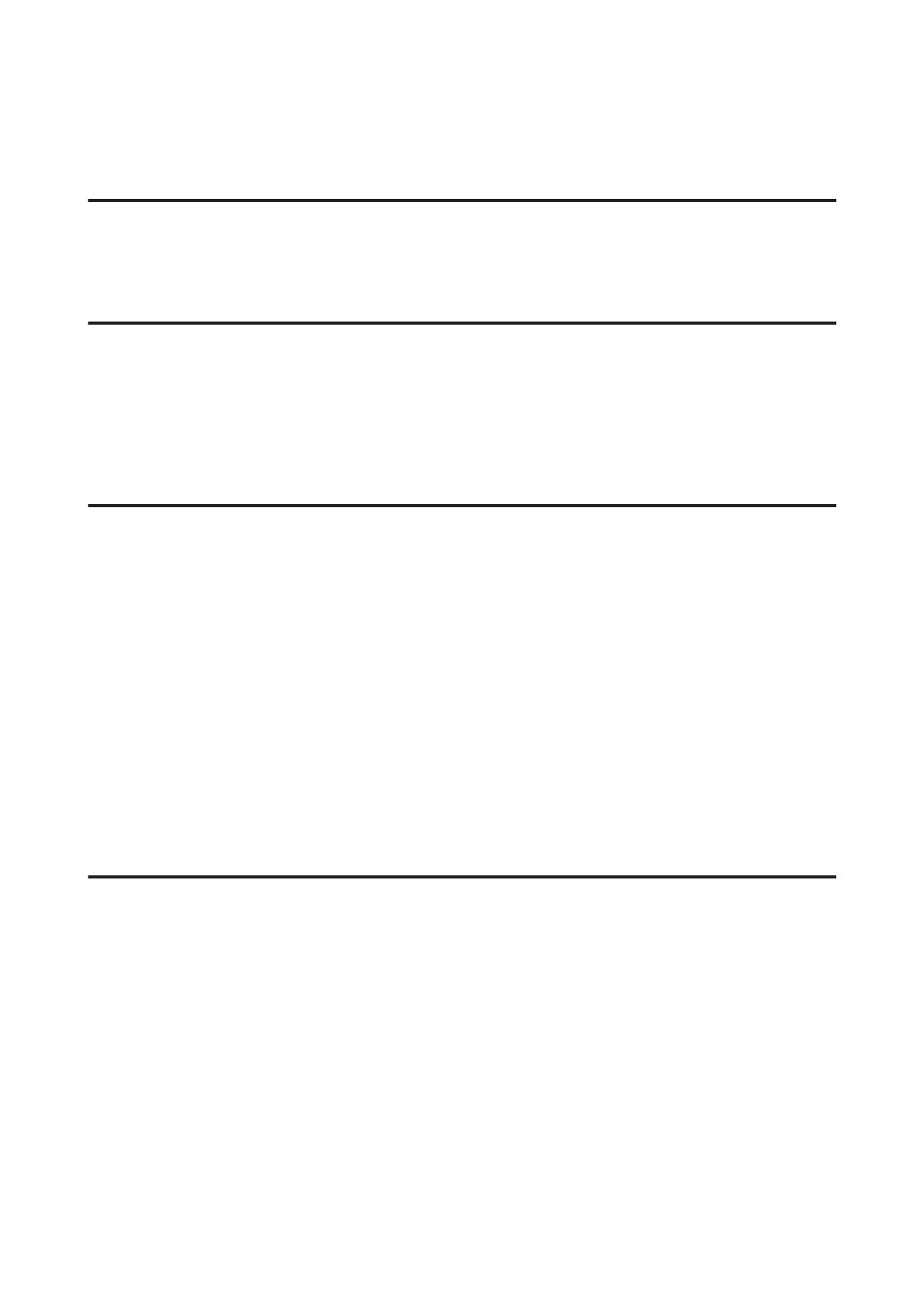Problems When Feeding Paper
The paper gets dirty
You may need to clean the product.
& “Cleaning the Product” on page 139
Multiple sheets of paper are fed
❏ If you load unsupported paper, the product may feed more than one sheet of paper at a time.
& “Automatic Document Feeder (ADF) specifications” on page 195
❏ You may need to clean the product.
& “Cleaning the Product” on page 139
The paper jams in the Automatic Document Feeder (ADF)
Remove the jammed paper inside the ADF.
& “Removing jammed paper from the Automatic Document Feeder (ADF)” on page 169
Problems With Scanning Time
❏ Scanning at a high resolution takes a long time.
❏ When Quiet Mode is selected, scanning may take longer.
Select Quiet Mode from the pull-down list on the Epson Scan Configuration Setting screen.
Problems With Scanned Images
Scan quality is unsatisfactory
Scan quality can be improved by changing the current settings or adjusting the scanned image.
& “Image Adjustment Features” on page 74
An image on the back of your original appears in your scanned image
If your original is printed on thin paper, images on the back may be visible to the product and appear in your scanned
image. Try scanning the original with a piece of black paper placed on the back of it. Also make sure that you select Text
Enhancement in Office Mode.
Characters are blurred
❏ In Office Mode, select the Text Enhancement check box.
User’s Guide
Troubleshooting for Scanning
185
