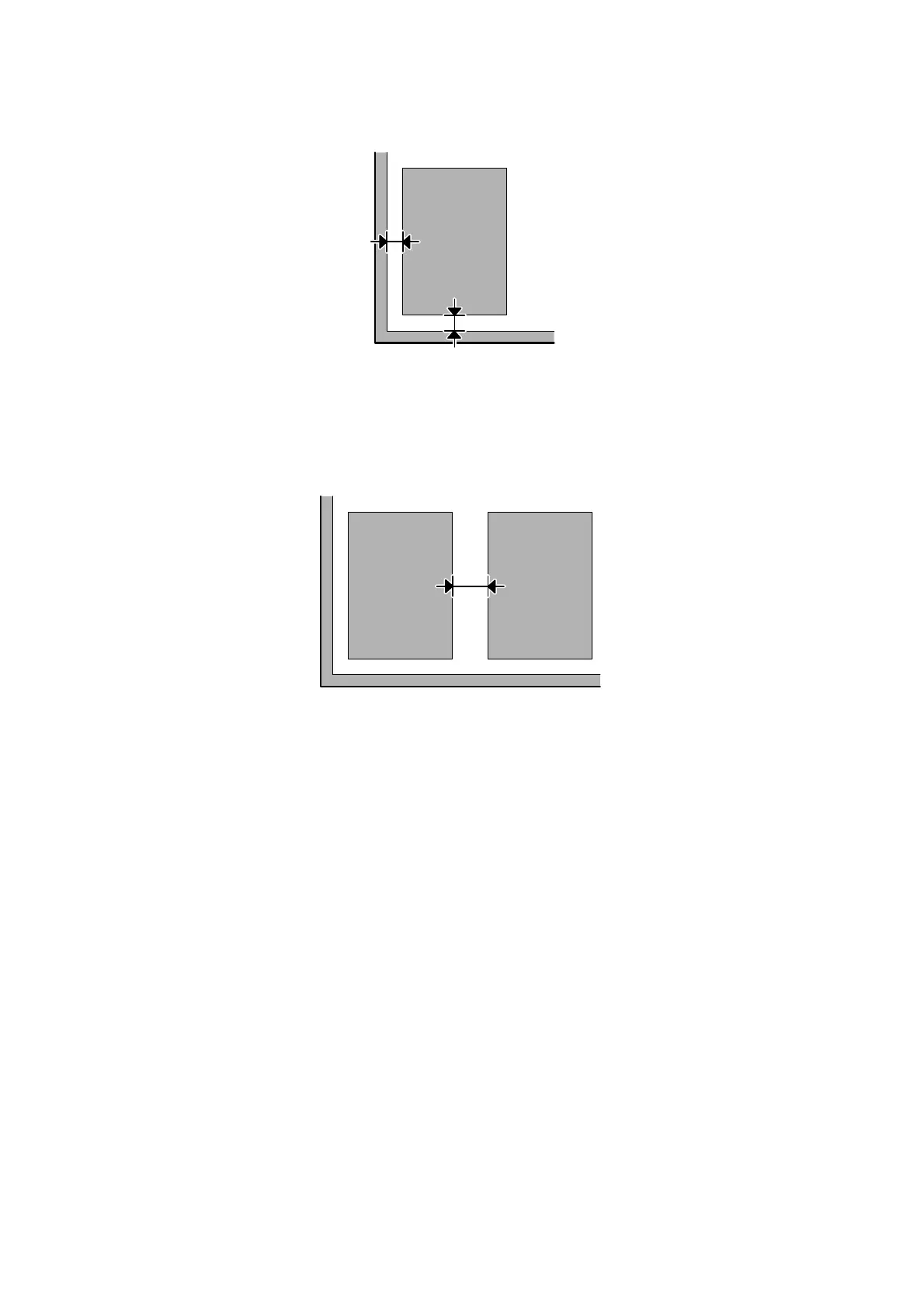Multiple documents are scanned into a single file
Position documents at least 20 mm (0.8 inch) apart from each other on the scanner glass.
Cannot scan the area you want
❏ Depending on the documents, you may not be able to scan the area you want. Use normal preview and create
marquees on the area you want to scan.
❏ When you are using the scanner glass, make sure you have not placed the product in direct sunlight or near a light
source. The scanner glass may not detect the document correctly near a strong light.
❏ When you are scanning from the control panel, check the Scan Area settings.
❏ When you are setting resolution is large, scanning area may be restricted. Lower the resolution or adjust the
scanning area on the preview window.
Cannot scan in the direction you want
Click Configuration, select the Preview tab, and then clear the Auto Photo Orientation check box. Then, place your
documents correctly.
User’s Guide
Troubleshooting for Scanning
187
