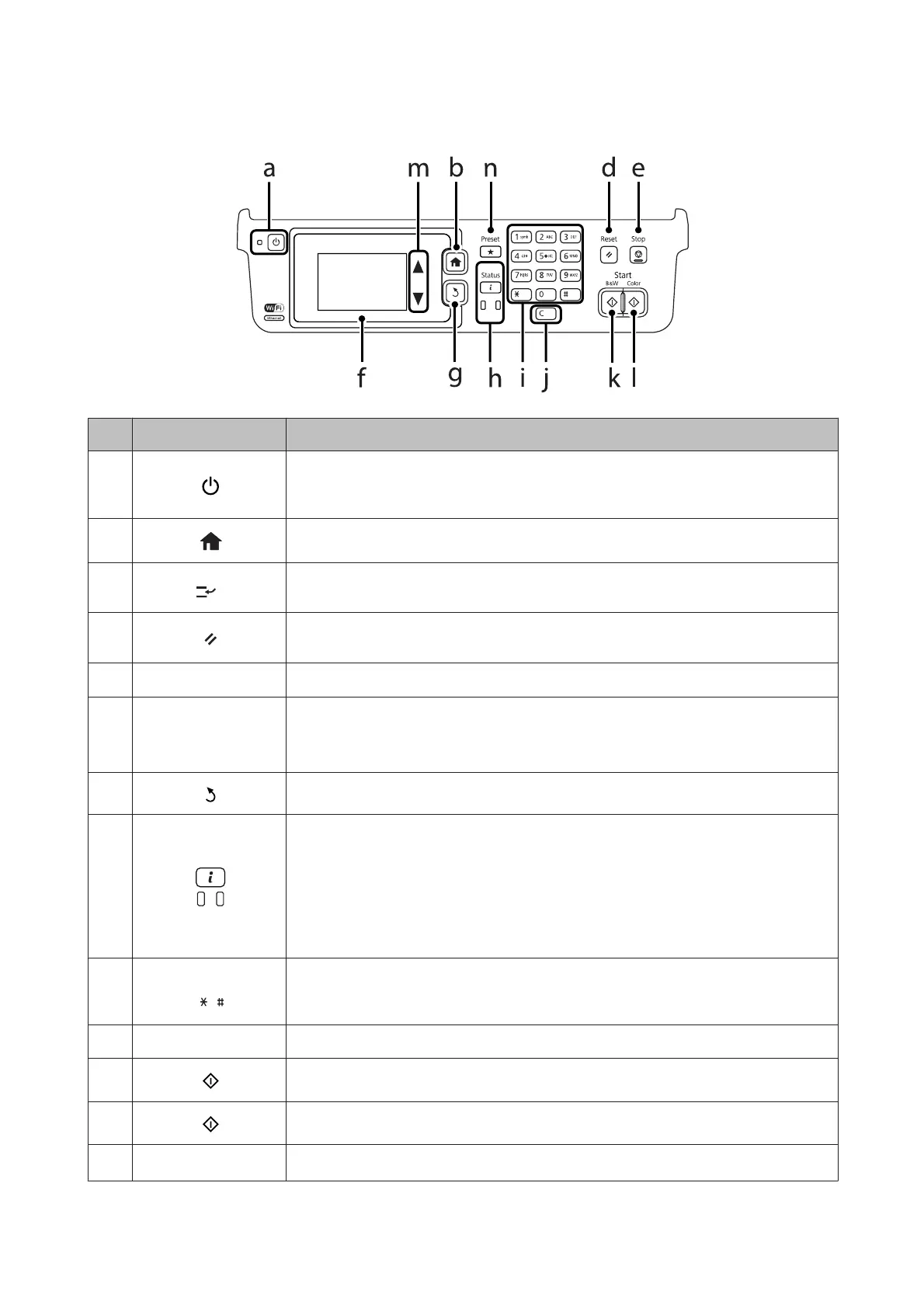WF-3620 Series/WF-3640 Series
Buttons/Lights Function
a
Turns the product on or off. The power light turns on when the product is on.
Flashes when the product is printing/copying/scanning/faxing, replacing an ink cartridge,
charging ink, or cleaning the print head.
b
Returns to the top menu. When on the top menu, switches between the modes.
c
*1
Interrupts the current print or copy job and allows you to perform a different print or copy job.
Press this button again to restart the job that has been paused.
d
Resets your settings to user default settings. If user default settings have not been made, resets
to the factory default.
e
y
Stops the current operation.
f-
LCD screen displays menus. If your product has a touch panel, you can scroll the screen by
swiping the LCD screen. Try swiping a little harder if the touch panel is slow to respond.
Returns to the Home screen if no operations are made for a few minutes.
g
Cancels/returns to the previous menu.
h
Shows the Status Menu.
& “Status Menu” on page 25
The orange light on the left turns on or flashes when an error occurs. You can check the error
from the Status Menu.
The blue light on the right flashes while the product is processing data. It stays on when there
are print/scan/fax jobs waiting to be processed.
i
0 - 9
,
Specifies the date/time or the number of copies, as well as fax numbers. Enters alphanumeric
characters and switches between uppercase, lowercase, and numbers each time it is pressed.
It may be easier to use the software keypad to enter text instead of using these buttons.
j c Clears the number of copies and fax number.
k
Starts printing/copying/scanning/faxing in black and white.
l
Starts printing/copying/scanning/faxing in color.
m
u, d
*2
Scrolls the screen.
User’s Guide
Getting to Know Your Product
22