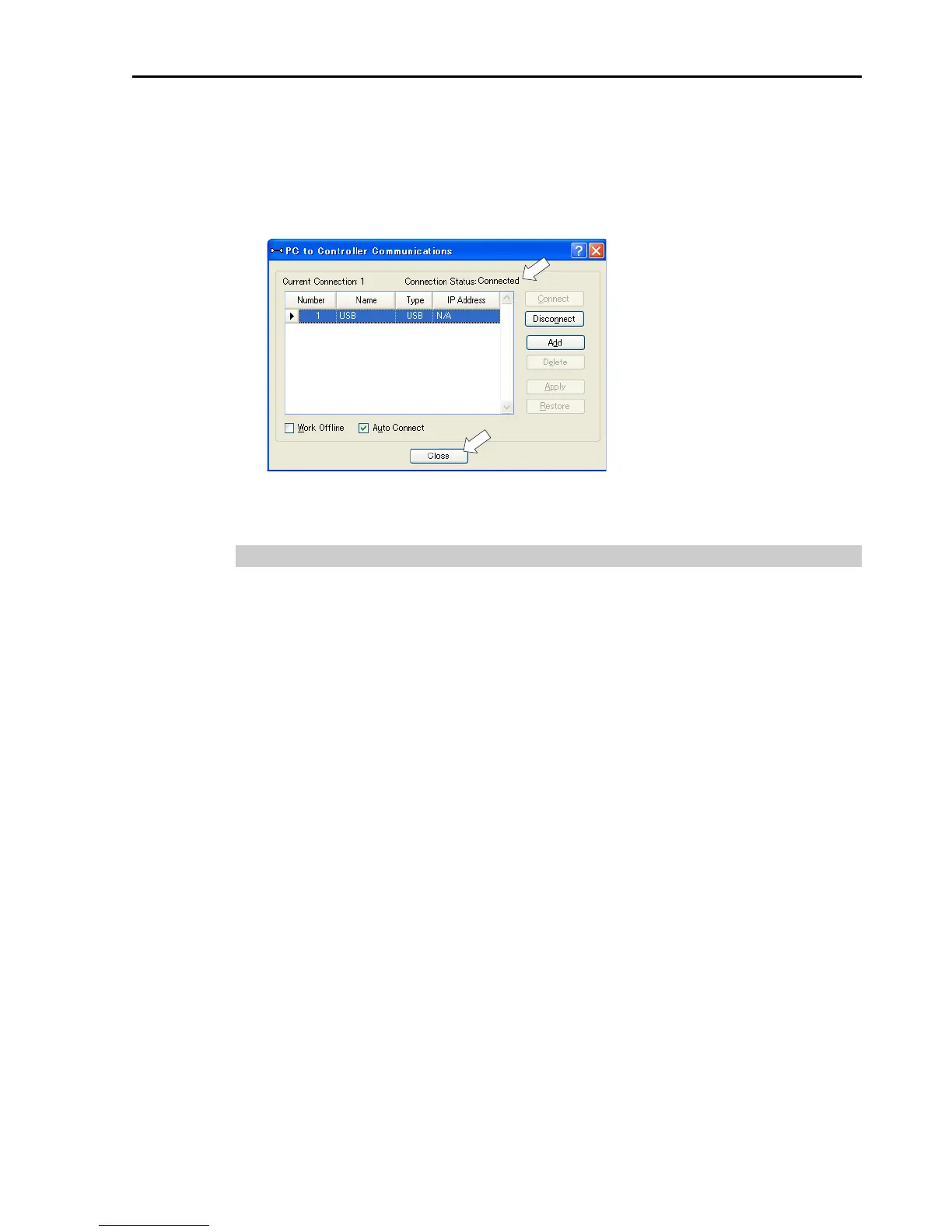3. First Step
RC180 Safety and Installation Rev.18
77
(6) Select the “No.1 USB” and click the <Connect> button.
(7) After development PC and the Controller connection is completed,
“Connected” is displayed in the [Connection status:]. Make sure that
“Connected” is displayed and click the <Close> button to close the [PC to
Controller Communications] dialog.
Connection of the development PC and the Controller is completed. Now robot
system can be used from EPSON RC+ 5.0.
Backup the initial condition of the Controller
Backup
the Controller data configured before shipment.
Follow these steps to backup the project and system configuration:
(1) From the Project menu, select Copy.
(2) Change the Destination Drive to a certain drive.
(3) Click OK. The project will be copied to the external media.
(4) From the Tools menu, select Controller.
(5) Click on the Backup Controller button.
(6) Select the certain drive.
(7) Click OK. The system configuration will be backed up on the external
media.