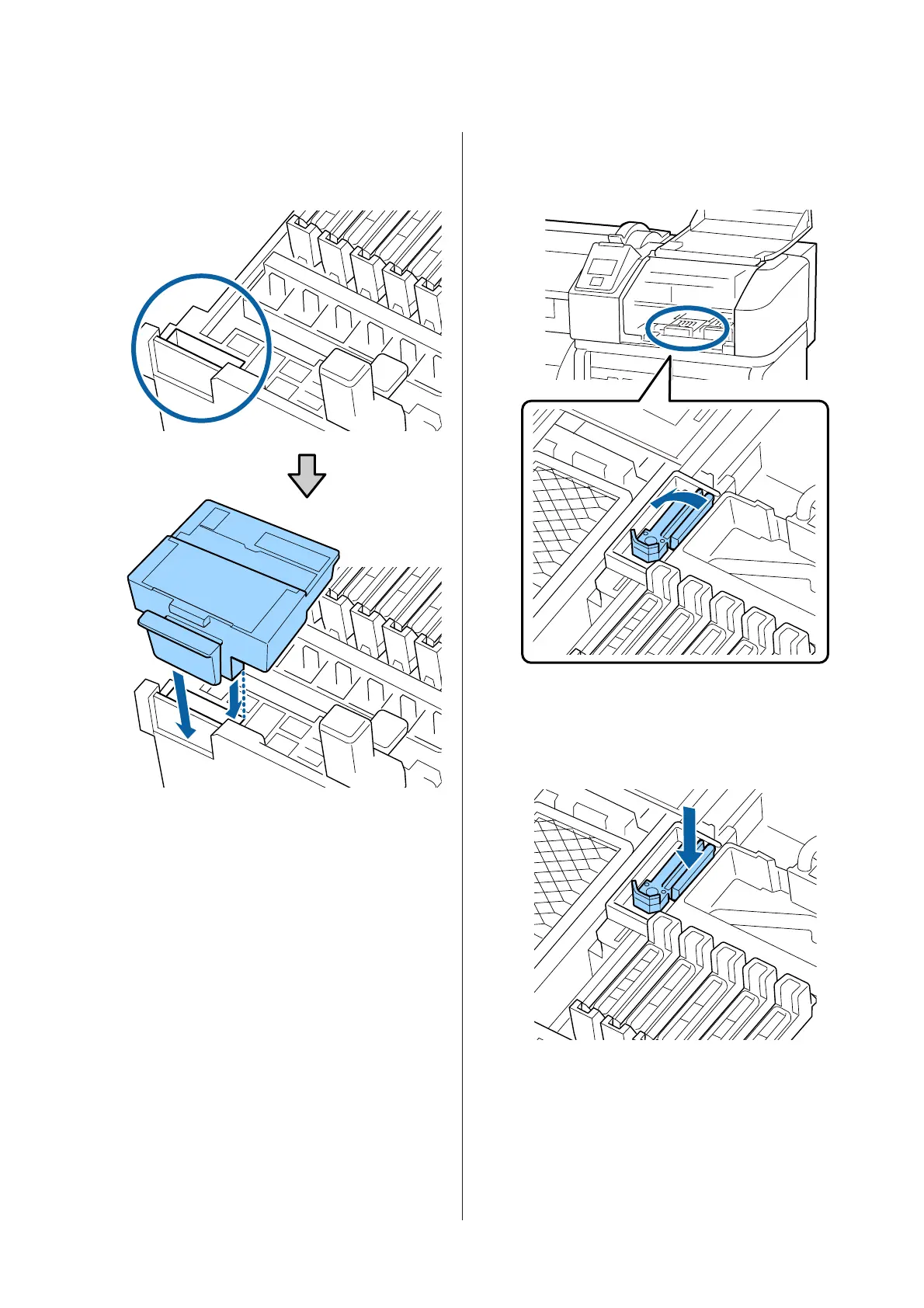D
Insert a new wiper cleaner.
Place on the attachment point and press down
until you hear a click.
E
Remove the wiper.
Holding the wiper by the attachment point, tilt it
left and lift it out.
F
Insert new wiper.
Remove the cap on the wiping part of the wiper.
Place on the attachment point and press down
until you hear a click.
G
Close the maintenance cover, and then close the
setup menu.
If the Z button is pressed once, the wiper moves
to the inner side. If the Z button is pressed
again, the print head returns to its normal
position and the menu closes.
SC-F9200 Series User's Guide
Maintenance
77
