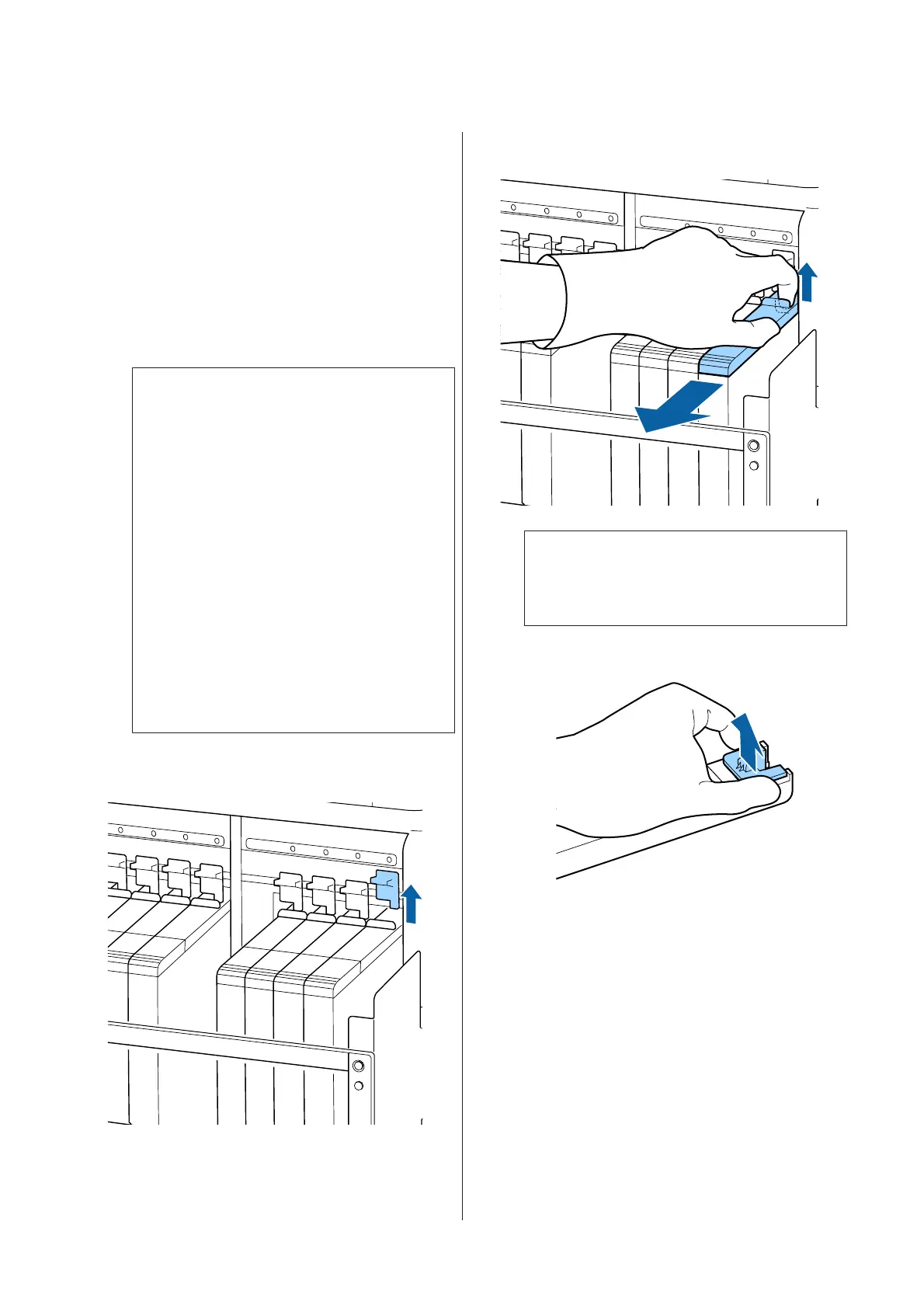If the remaining ink level is greater than 70
mm from the base of the ink tank
We recommend continuing to use the printer
until the remaining ink level is 70 mm from the
base of the ink tank so that you can use all the
ink in a new ink pack to refill the ink tank.
If the remaining ink level is 70 mm or less:
Go to step 2.
Go to step 7 if the chip unit has been reserved.
c
Important:
When the remaining ink is 70 mm or more
from the bottom of the ink tank and a
message appears stating, Refill Ink Tank, it
is time to replace the ink tank. Replace the
ink tank. Replacements and repairs will be
provided for a fee.
During replacements and repairs, the ink in
the ink tank is discarded. This is necessary
because fine dirt, dust and other foreign
bodies mixed into the ink in the ink tank
cause the ink tank to malfunction.
The ink tank replacement interval depends
on the usage environment and conditions.
Contact your dealer or Epson Support.
B
Lift the lock lever for the slider of the chip unit
you intend to replace.
C
Insert a finger into the depression on the top of
the slider and pull straight outward.
c
Important:
Do not tilt the slider. If the chip unit is
dropped it may break.
D
Remove the chip unit from the slider.
SC-F9300 Series User's Guide
Maintenance
67
