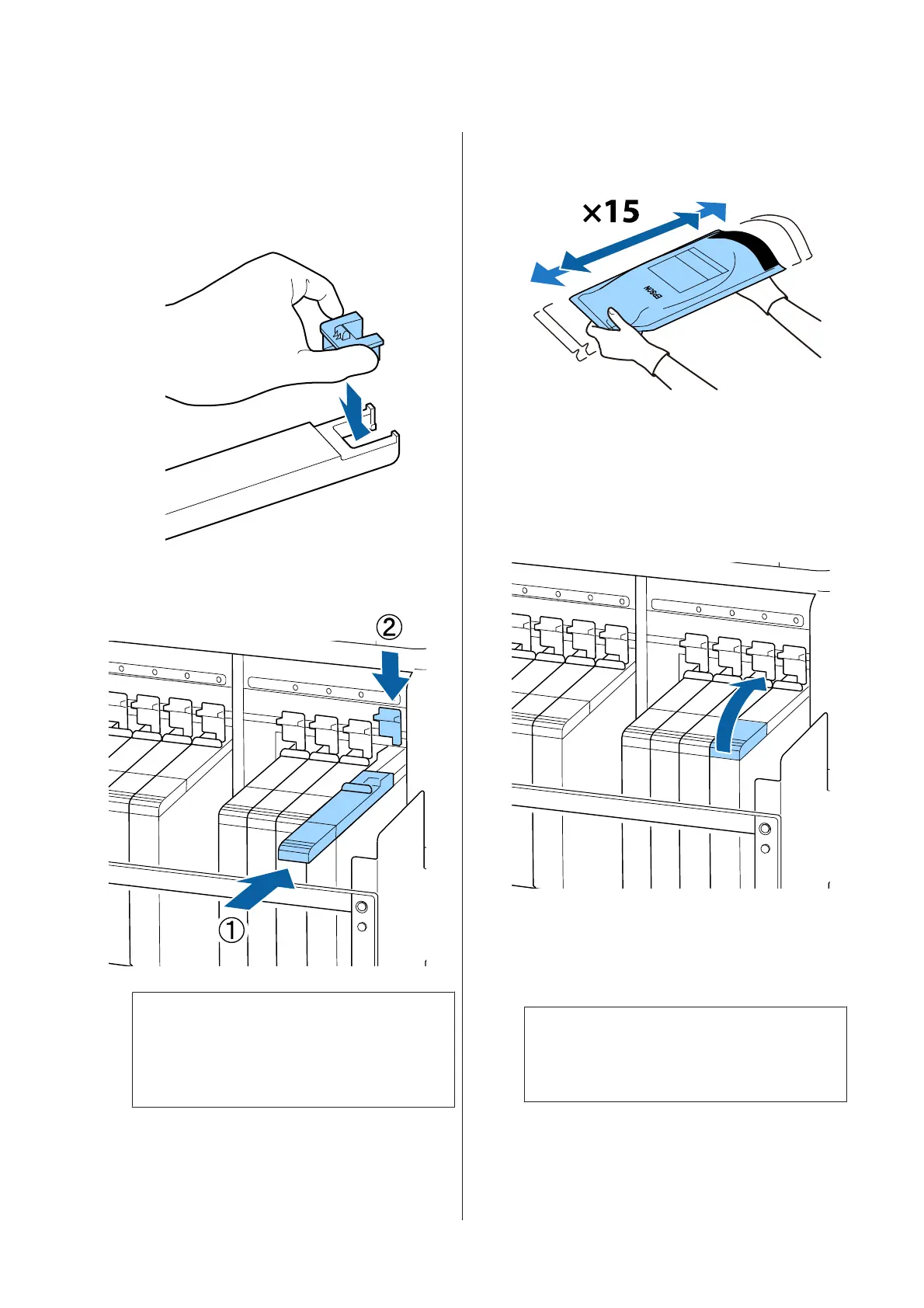E
Attach the chip unit supplied with the new ink
pack to the slider.
Check to confirm that the color of the label on
the slider matches the color of the label on the
chip unit when installing.
F
Hold the slider level and insert it, then lower
the lock lever.
c
Important:
Do not push the slider in with too much
force. Failure to observe this precaution
could damage the printer.
G
As shown in the illustration, shake the new ink
pack horizontally, about 5 cm to the left and
right, for approximately 15 times in 5 seconds.
H
Confirm that no warning or error is displayed
on the control panel screen, and then open ink
inlet cover of the slider.
When a warning or error is displayed, resolve
the warning/error according to the
instructions, and then go to the following
operations.
I
Remove the ink inlet cap from the ink tank.
The method for removing the ink inlet cap
differs depending on the type of ink being
refilled.
c
Important:
Remove the ink inlet cap slowly. If you
remove the cap too quickly, ink may splatter.
SC-F9300 Series User's Guide
Maintenance
68
