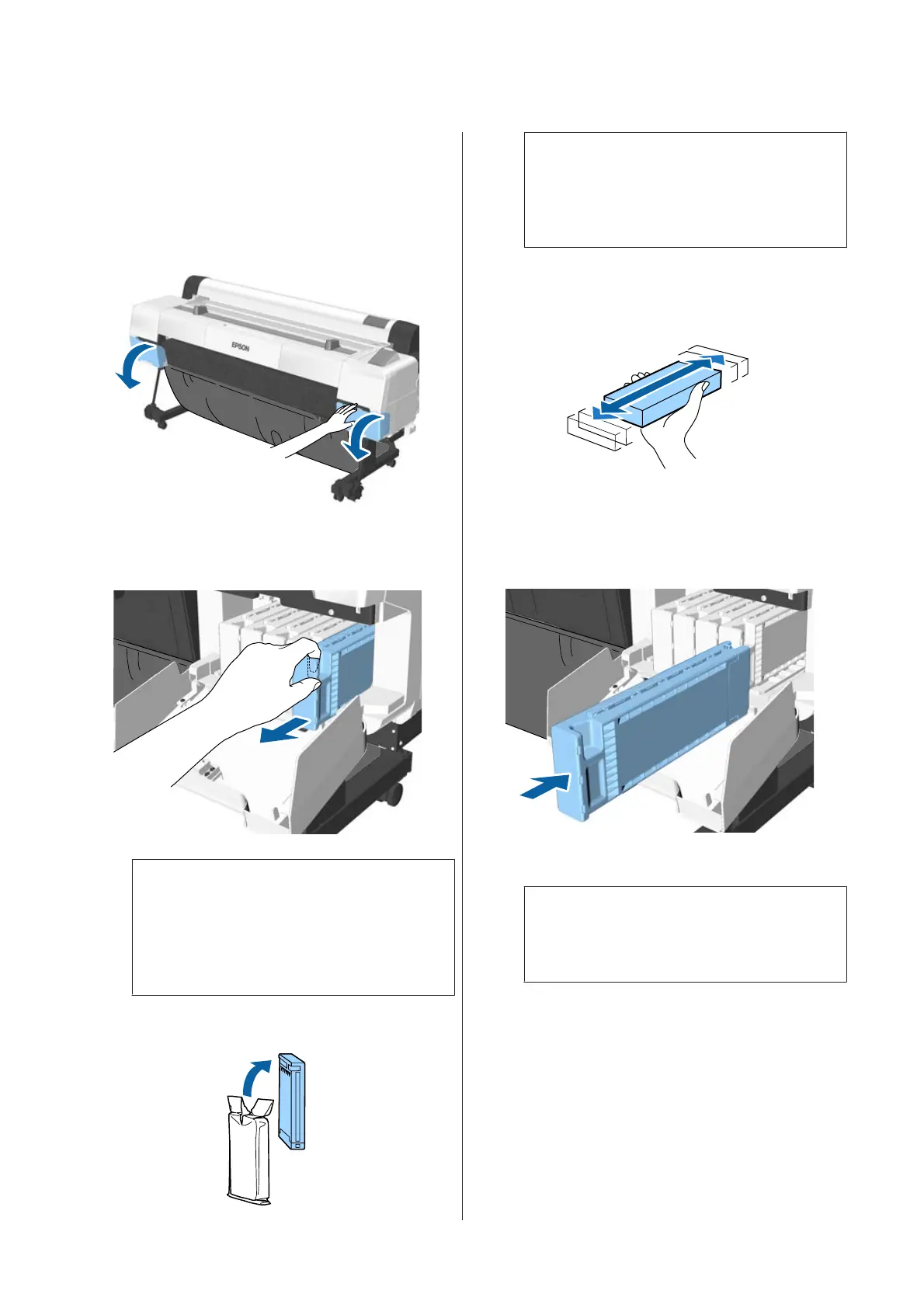A
Make sure the printer is on.
B
Open the cartridge cover.
Open the left, right or both covers for the color
you want to replace.
C
Insert a finger into the depression on the top of
the cartridge and pull it straight toward you.
c
Important:
Removed ink cartridges may have ink
around the ink supply port, so be careful not
to get any ink on the surrounding area when
removing the cartridges.
D
Remove the ink cartridge from the bag.
c
Important:
Do not touch the IC chips on the ink
cartridges. You may not be able to print
properly.
E
Shake the ink cartridge for 10 seconds 30 times
horizontally in approximately 5 cm movements
as shown in the illustration.
F
Holding the cartridge with the label facing
towards you, and slide it all the way into the slot.
Match the color of the cartridge to the color of
the label on the printer.
Repeat Steps 3 to 6 to replace other ink cartridges.
c
Important:
Install all ink cartridges into each slot. You
cannot print if any of the slots are empty.
SC-P20000 Series/SC-P10000 Series User's Guide
Maintenance
151
