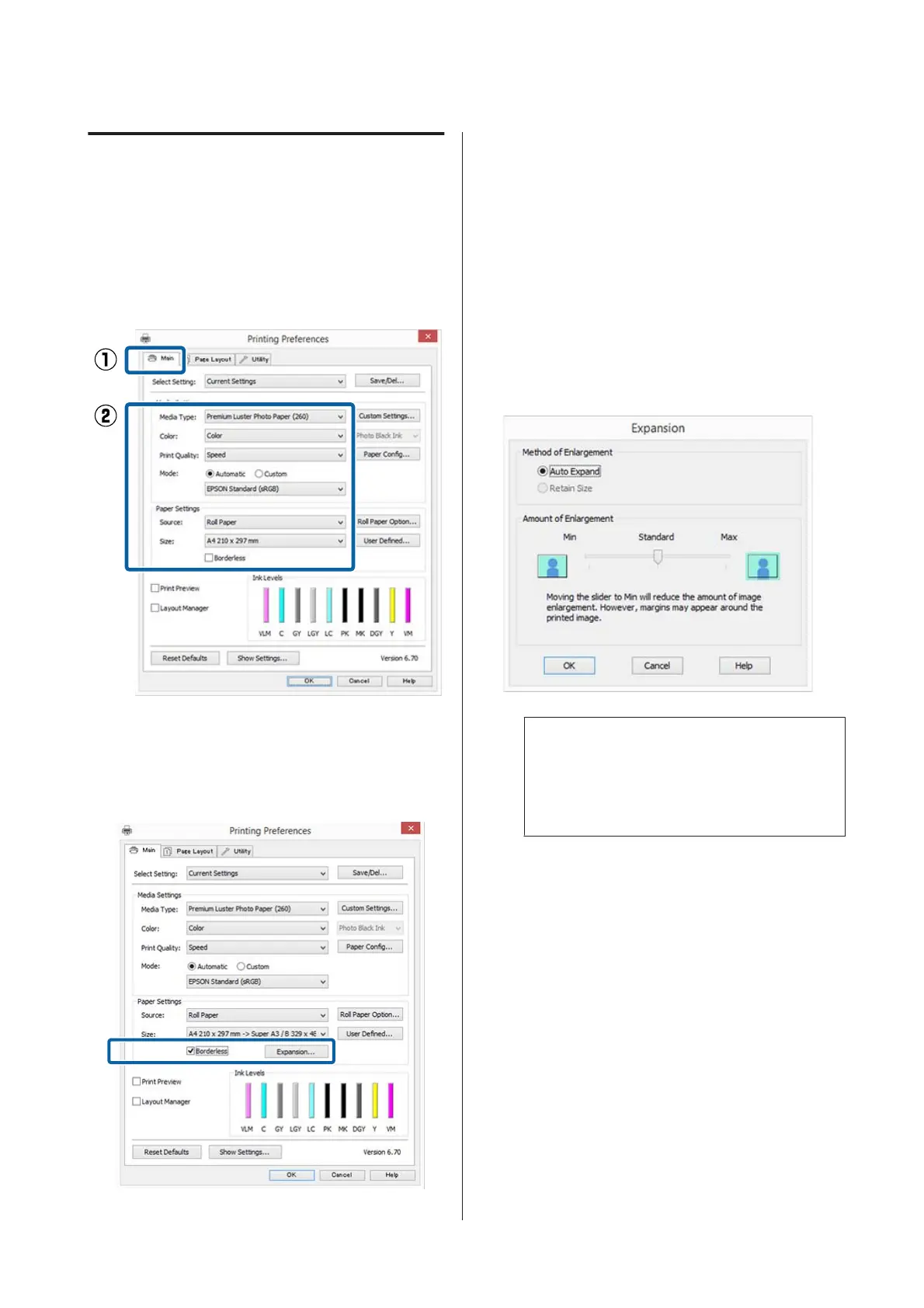Setting Procedures for Printing
Making Settings in Windows
A
When the printer driver's Main screen is
displayed, you can configure various settings
required for printing such as Media Type,
Source, Size.
U “Printing (Windows)” on page 57
B
Select Borderless, and then click Expansion.
You can not choose the expansion amount
when Roll Paper or Roll Paper (Banner) is
selected for Source.
C
Select Auto Expand or Retain Size as the
Method of Enlargement.
If you select Auto Expand, set how much of the
image goes beyond the edge of the paper as
shown below.
Max : 3 mm for left and 5 mm for right (the
image shifts 1 mm to the right)
Normal : 3 mm for left and right
Min : 1.5 mm for left and right
Note:
Moving the slider towards Min decreases the
image enlargement ratio. Therefore, some
margins may appear at the edges of the paper
depending on the paper and printing environment.
SC-P20000 Series/SC-P10000 Series User's Guide
Printing Varieties
87
