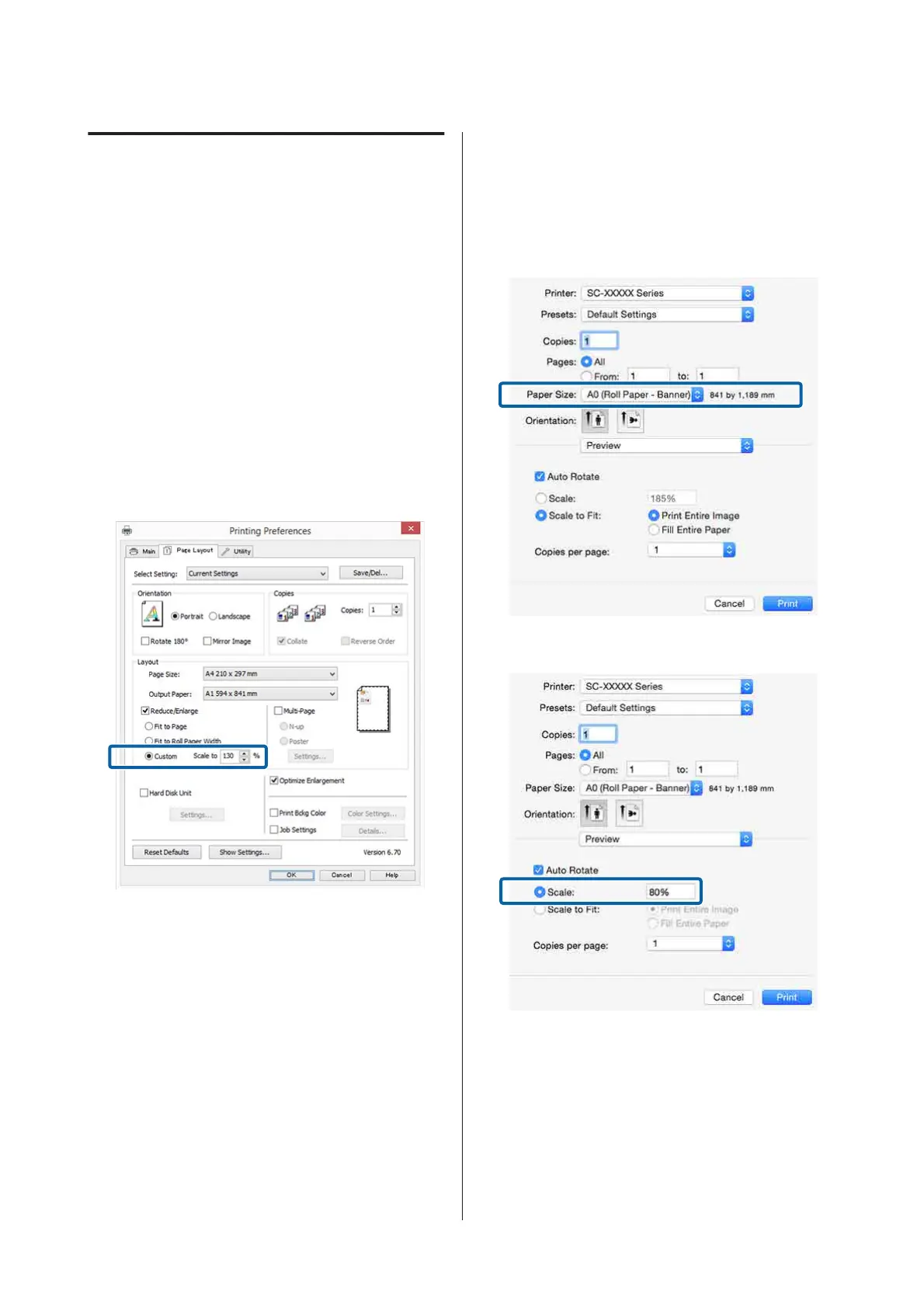Custom Scale Setting
Making Settings in Windows
A
When the printer driver's Page Layout screen
is displayed, set the same paper size as the
data's paper size in Page Size or Paper Size.
U “Printing (Windows)” on page 57
B
Select the size of the paper loaded in the printer
from the Output Paper list.
Fit to Page is selected as Reduce/Enlarge.
C
Select Custom, and then set the Scale to value.
Enter a value directly or click the arrows to the
right of the scale box to set the value.
Select the scale within a range of 10 to 650 %.
D
Check other settings, and then start printing.
Making Settings for Mac OS X
A
When the Print screen is displayed, select the
size of the paper loaded in the printer from the
Paper Size list.
U “Printing (Mac OS X)” on page 58
B
Click Scale, and then enter the scale.
If the Print screen in the application you are
using does not have an input item for the scale
that you want to use, display the Page Setup
screen and make settings.
SC-P20000 Series/SC-P10000 Series User's Guide
Printing Varieties
92
