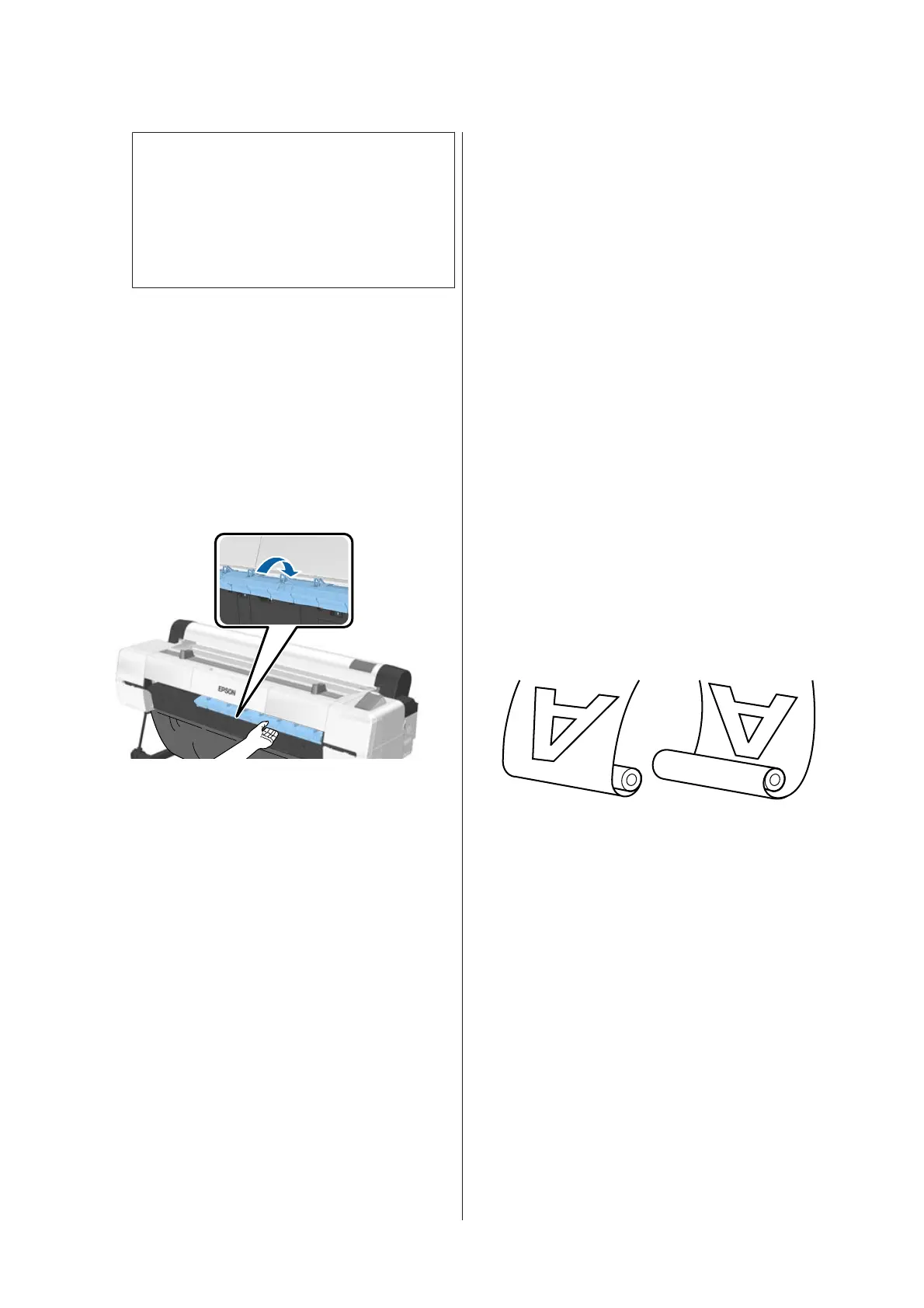Note:
❏ When the display shows Turn roll paper
adapter to wind up roll paper, open the roll
paper cover and rewind the paper by hand.
❏ When switching roll paper to poster board,
the roll paper is not ejected.
Cut Sheets
Cut sheets are automatically ejected to the rear,
where they can be removed by hand.
Poster Board
Poster board is partially ejected to the front.
Supporting the board with one hand to prevent
it falling, press the Z button and pull out the
board.
If the next job will not use poster board, store
the poster board support.
D
Follow the on-screen instructions to load the
paper for the next job.
Using the Auto Take-up
Reel Unit
The auto take-up reel unit automatically takes up
paper as it is printed. It improves efficiency for
banners or large jobs involving continuous printing
on roll paper.
The auto take-up reel unit is an optional item.
U “Options and Consumable Products” on
page 179
The auto take-up reel unit for this printer can take up
paper in either of the directions shown below. Some
types of paper may not support one or the other of
these directions or may place restrictions on the
take-up direction.
See the following section for information on take-up
support and take-up direction.
U “Epson Special Media Table” on page 182
Printed side out Printed side in
Taking-up with printed side out places the printed
surface on the outside of the roll.
Taking-up with printed side in places the printed
surface on the inside of the roll.
Paper width that can be taken up
This differs from the width of paper that can be printed.
SC-P20000 Series: 406 mm (16 inches) to 1,626 mm
(64 inches)
SC-P10000 Series: 406 mm (16 inches) to 1,118 mm
(44 inches)
SC-P20000 Series/SC-P10000 Series User's Guide
Basic Operations
46
