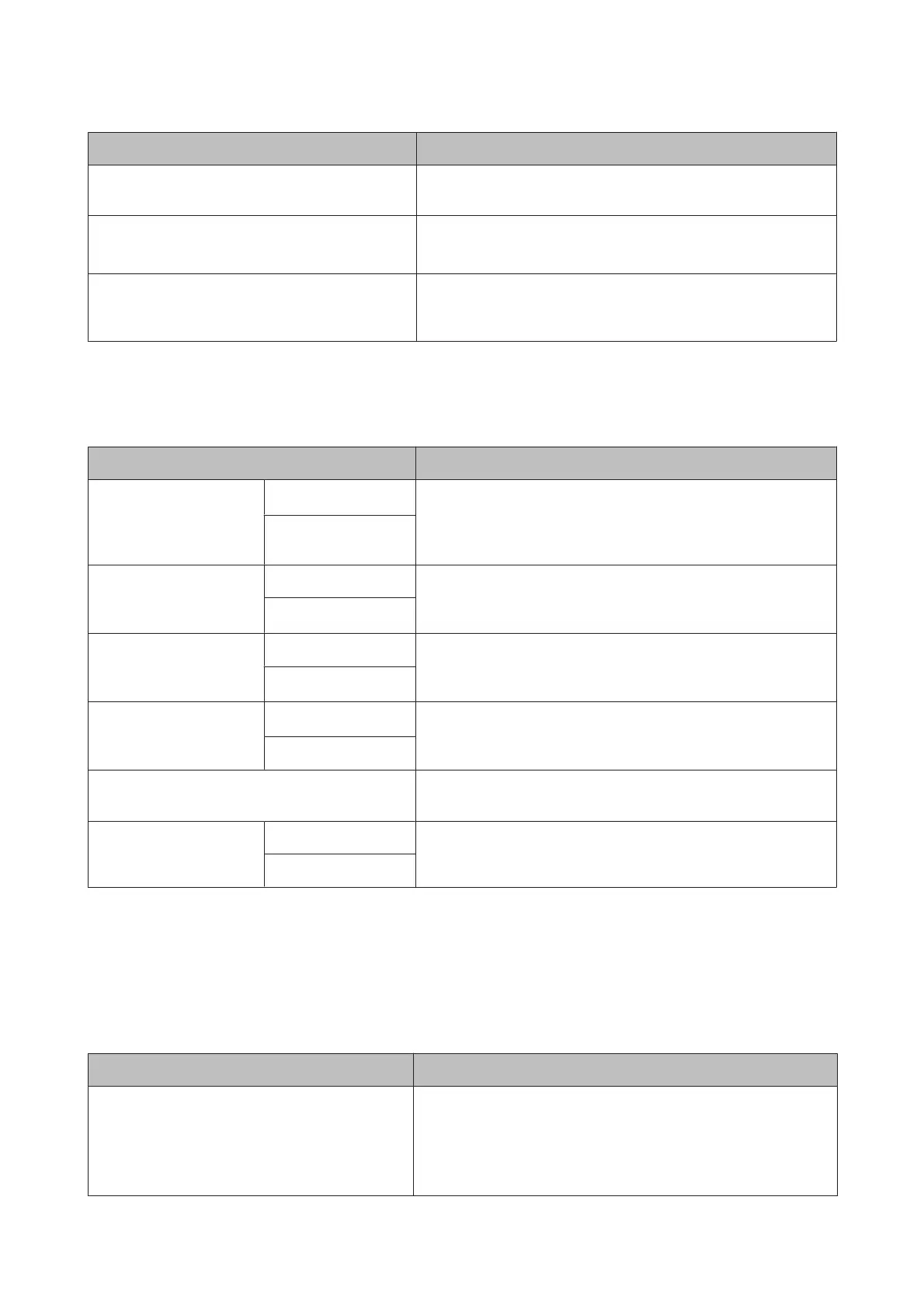Item Description
Option Status Lists the optional accessories currently connected to the printer and
available for use.
Print Status Sheet Press the Z button to print a list of current printer settings.
Choose this option to view settings at a glance.
Calibration Date Displays the latest Epson Color Calibration Utility execution date.
You can check details on operations and so on in Epson Color
Calibration Utility.
Network Setup
* Default setting
Item Description
IP Address Setting
Auto
*
Select whether to use DHCP to set the IP address (Auto), or to set
the address manually (Panel). Choose Panel to enter the IP
address, Subnet Mask, and Default Gateway. Contact your system
administrator for detailed information.
Panel
IPv6 Setting On Select whether to enable or disable the IPv6 function.
Off
*
IEEE802.1x Setting On Select whether to enable or disable the IEEE802.1X function.
Off
*
HTTPS Redirect Setting
On
*
Select whether to enable or disable the function to auto-direct HTTP
to HTTPS.
Off
Print Status Sheet
Press the Z button to print a list of the Network Setup. Use this
information for a complete overview of network settings.
Restore Settings Yes
Select Yes to restore all Network Setup content to default values.
No
Option Setup
Only displayed when the optional Adobe PostScript 3 Expansion Unit has been connected.
* Default setting
PS3 Expansion Unit
Item Description
Version The supported PostScript version and the latest version for processa-
ble PDF files are displayed.
If the PDF version displayed in the document properties of the PDF
file is the same or earlier than the version displayed here, the file can
be processed.
SC-P20000 Series/SC-P10000 Series User's Guide
Using the Control Panel Menu
133
