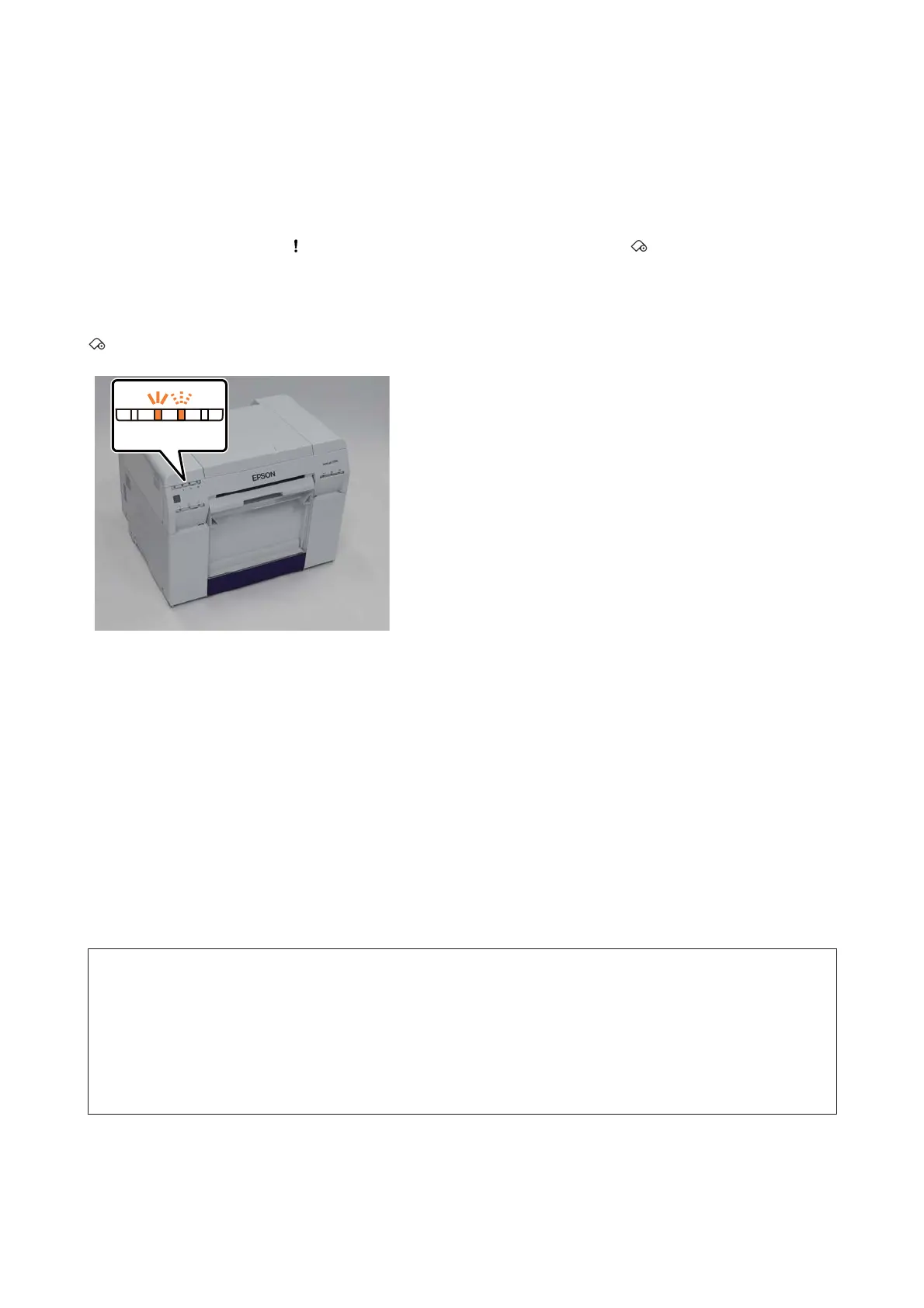Paper Jams
This section explains how to clear paper jammed in the printer.
When a paper jam occurs, the
light on the front of the printer turns on, and the light flashes.
U “Lights” on page 11
light
The procedure differs for the roll paper feeder and the internal paper feeder. Check the error message to determine
which procedure to use.
❏ W-1101 When the message "A paper jam has occurred. Delete all jobs remaining in the operating systems print
queue. Remove paper that remains in the paper feeder, and then load the paper again." is displayed, the jam has
occurred in the roll paper feeder.
U “Paper is Jammed in the Roll Paper Feeder” on page 79
❏ W-1102 When the message "A paper jam has occurred. Delete all jobs remaining in the operating systems print
queue. Open the rear cover and the top cover and remove any paper that remains, and then load the paper again." is
displayed, the jam has occurred in the internal paper feeder.
U “Paper is Jammed in the Internal Paper Feeder” on page 86
c
Important:
❏ Do not leave the printer with a paper jam.
Fire could ignite or smoke could be emitted.
❏ When a printer system error occurs, if the error persists after restarting the printer, check if a paper jam has
occurred.
❏ Do not remove the paper forcibly when clearing paper jams. Otherwise, the printer could be damaged.
SL-D700 Operation Guide
Troubleshooting
76