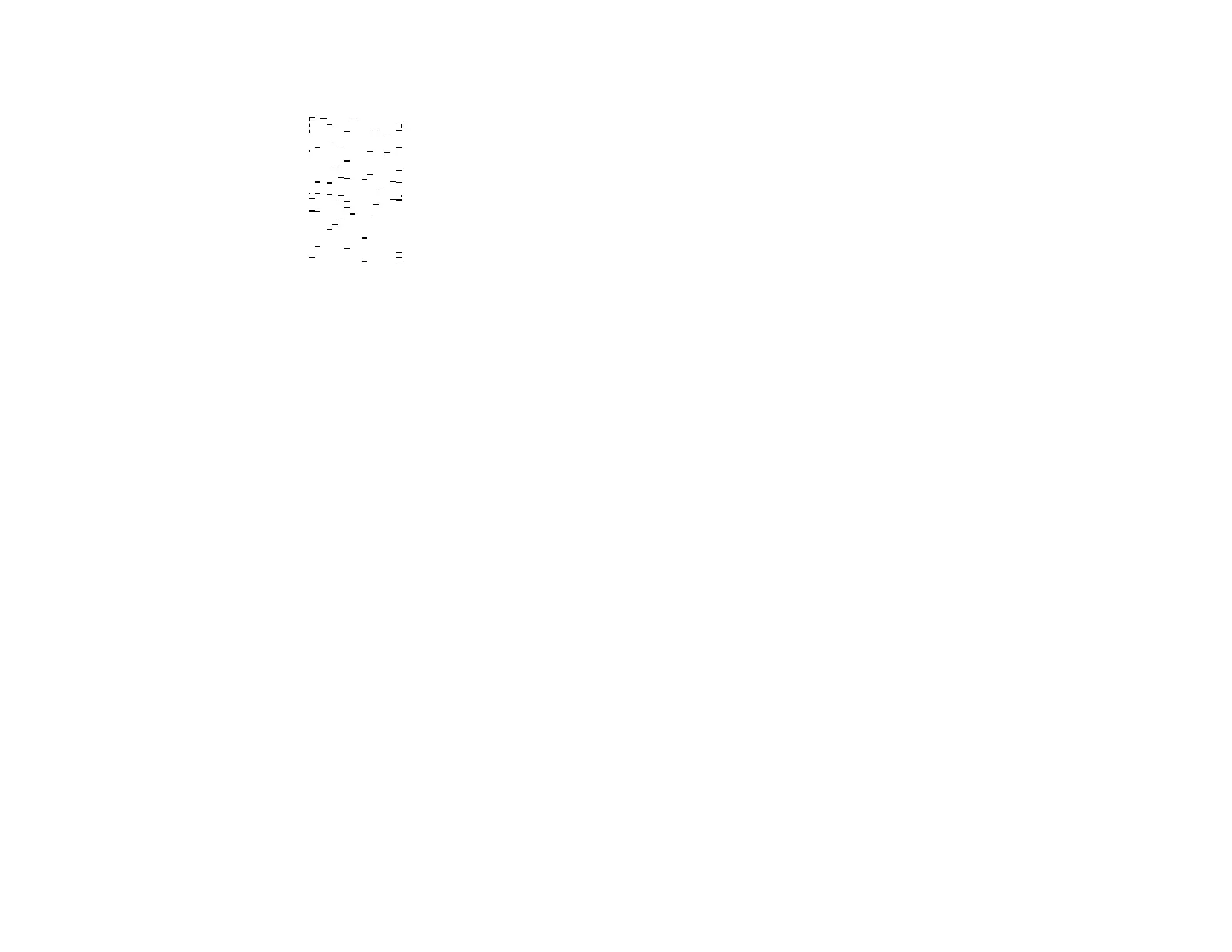162
Print head needs Power Cleaning
7. Do one of the following:
• If there are no gaps, the print head is clean. Select No and press the OK button.
• If there are gaps or the pattern is faint, select Yes and press the OK button. Follow the instructions
on the screen to clean the print head.
• If most lines are missing or not printed, most of the nozzles are clogged. Select No and press the
OK button, then run a Power Cleaning. See the link below.
If you don’t see any improvement after cleaning the print head up to 3 times, turn the product off and wait
at least 12 hours. Then run a nozzle check and try cleaning the print head again. If quality still does not
improve, run a Power Cleaning.
Parent topic: Print Head Nozzle Check
Related concepts
Print Head Cleaning
Power Cleaning
Related topics
Loading Paper
Checking the Nozzles Using a Computer Utility
You can check the print head nozzles using a utility on your Windows or Mac computer.
1. Make sure there are no errors on the LCD screen and the output tray is extended.
2. Load a few sheets of plain paper in the product.
