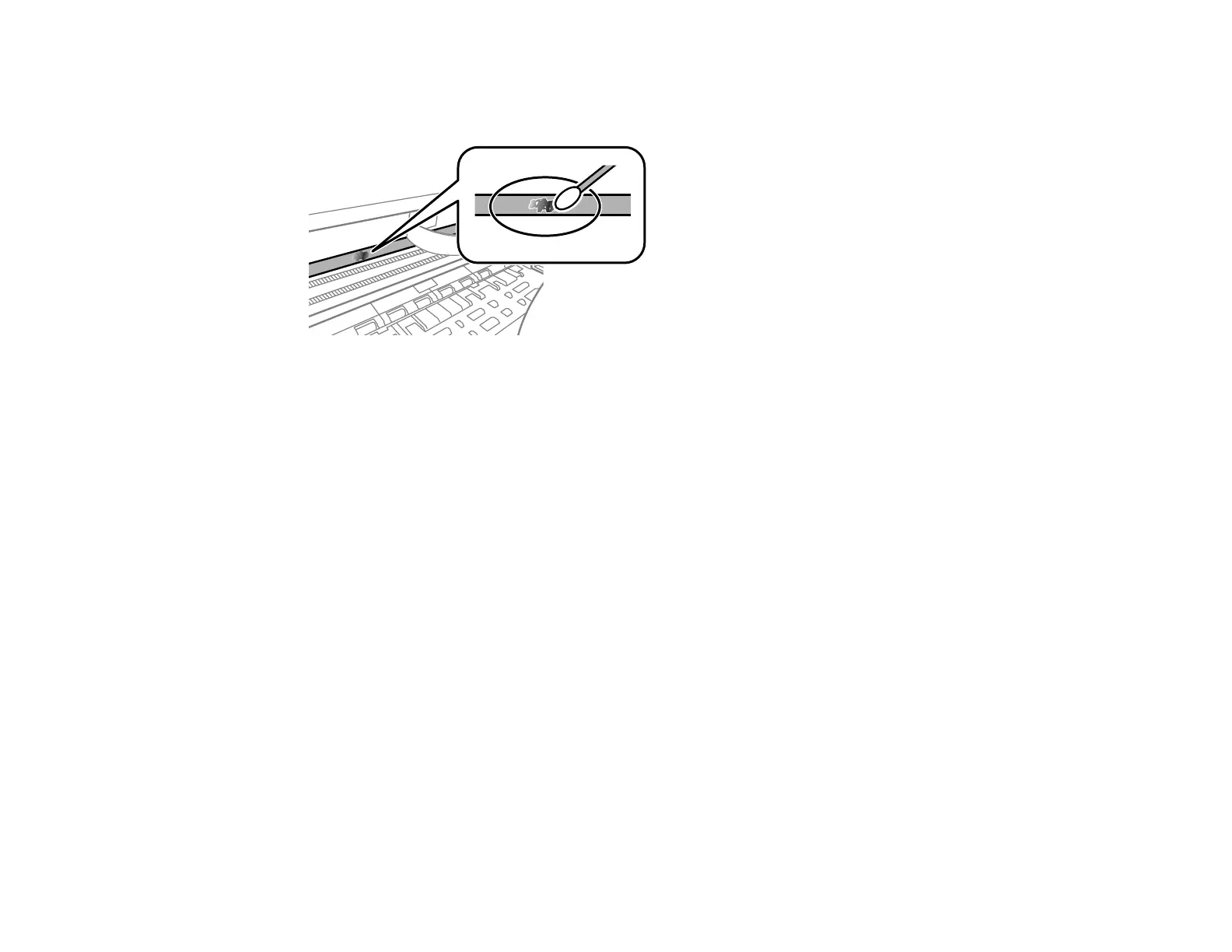181
7. Moisten a cotton swab with the water and detergent mixture, and squeeze out any excess moisture.
Lightly wipe the ink off the translucent film.
Caution: Do not press too hard on the film or you may dislocate the anchor springs and damage
your product.
8. Use a new, dry cotton swab to dry the translucent film.
9. Repeat steps 7 and 8 as necessary to clean all ink smears.
10. When the translucent film is dry, close the scanner unit.
Note: The scanner unit is designed to close slowly with slight resistance to help prevent injury to
your fingers. Continue to close the scanner unit even if you feel some resistance.
11. Reconnect any disconnected cables, plug in the power cord, and turn on the product.
Parent topic: Adjusting Print Quality
Related concepts
Power Cleaning
Print Head Alignment
Related tasks
Cleaning the Paper Guide
Checking the Number of Sheets Fed
You can view an option that displays the number of sheets of paper that have fed through the product.
