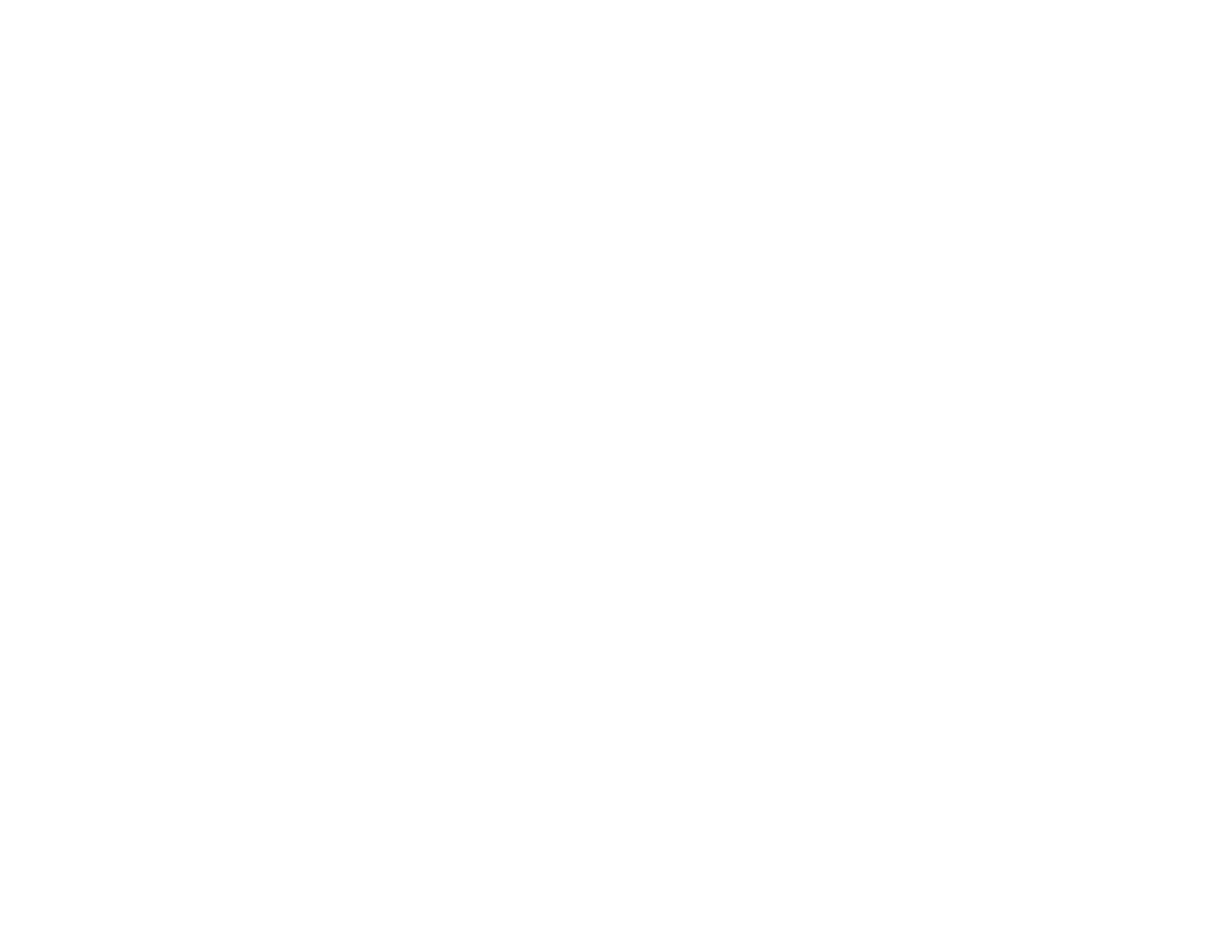199
obtain your product's MAC address, print a network status sheet. Then follow the instructions in your
router or access point documentation to add the address to the list.
• If your router or access point does not broadcast its network name (SSID), follow the instructions that
came with your product to enter your wireless network name manually.
• If your router or access point has security enabled, determine the kind of security it is using and any
required password or passphrase for connection. Then make sure to enter the exact WEP key or WPA
passphrase correctly.
• Check if your computer is restricting the available wireless channels. If so, verify that your wireless
access point is using one of the usable channels and change to a usable channel, if necessary.
• Turn off the devices you want to connect to the network. Wait for about 10 seconds and then turn on
the devices in the following order: wireless router, computer or smart device, and then your product.
Move your product and computer or smart device closer to the wireless router to help with radio wave
communication, and then try to make network settings again.
• If the IP address assigned to the product is 169.254.XXX.XXX and the subnet mask is 255.255.0.0,
the IP address may not be assigned correctly. Check the IP address and the subnet mask assigned to
the product. Restart the wireless router or reset the network settings for the product.
• If you are using a Wi-Fi Direct connection that suddenly disconnects, the Wi-Fi direct password on
your device may have been changed. If necessary, delete the existing DIRECT-xxxxxxxx connection
settings from your device and enter a new password. See your device documentation for instructions.
Parent topic: Solving Network Problems
Related concepts
Wi-Fi Direct Mode Setup
Related tasks
Printing a Network Status Sheet
Printing a Network Connection Report
Selecting Wireless Network Settings from the Control Panel
Related topics
Wi-Fi Networking
Network Software Cannot Find Product on a Network
If EpsonNet Setup cannot find your product on a network, try these solutions:
• Make sure your product is turned on and connected to your network. Verify the connection using your
product control panel.
