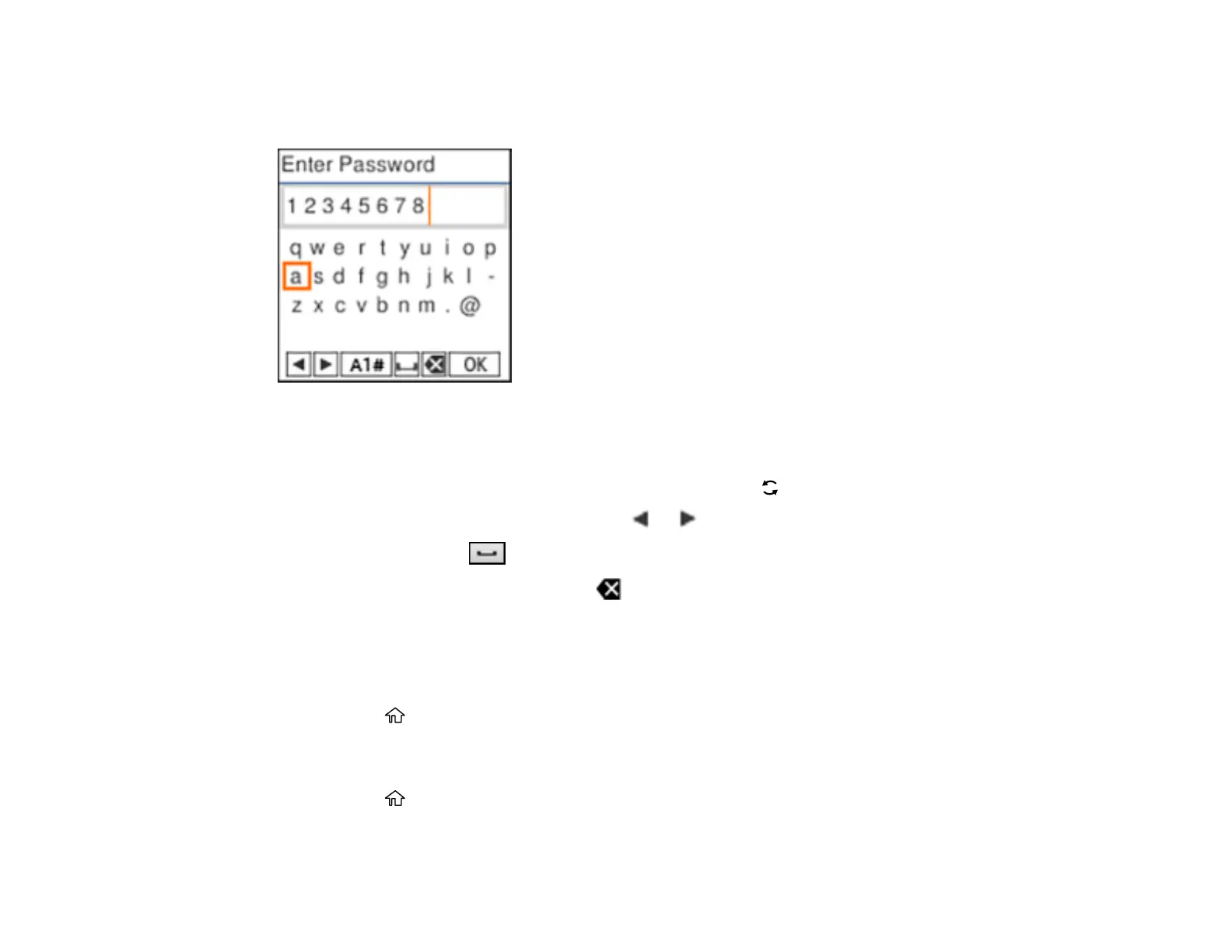18
Entering Characters on the LCD Screen
Follow these guidelines to enter characters for passwords and other settings.
• To scroll through the characters, press the arrow buttons.
• To make a selection, press the OK button.
• To change the character case or type, select A1# or press the reset button.
• To move the cursor to the left or right, select or .
• To add a space, select .
• To delete the previous character, select .
Parent topic: Using the Control Panel
Changing LCD Screen Language
You can change the language used on the LCD screen.
1. Press the home button, if necessary.
2. Select Settings > Printer Setup > Language.
3. Select a language and press the OK button.
4. Press the home button to exit.
Parent topic: Using the Control Panel
