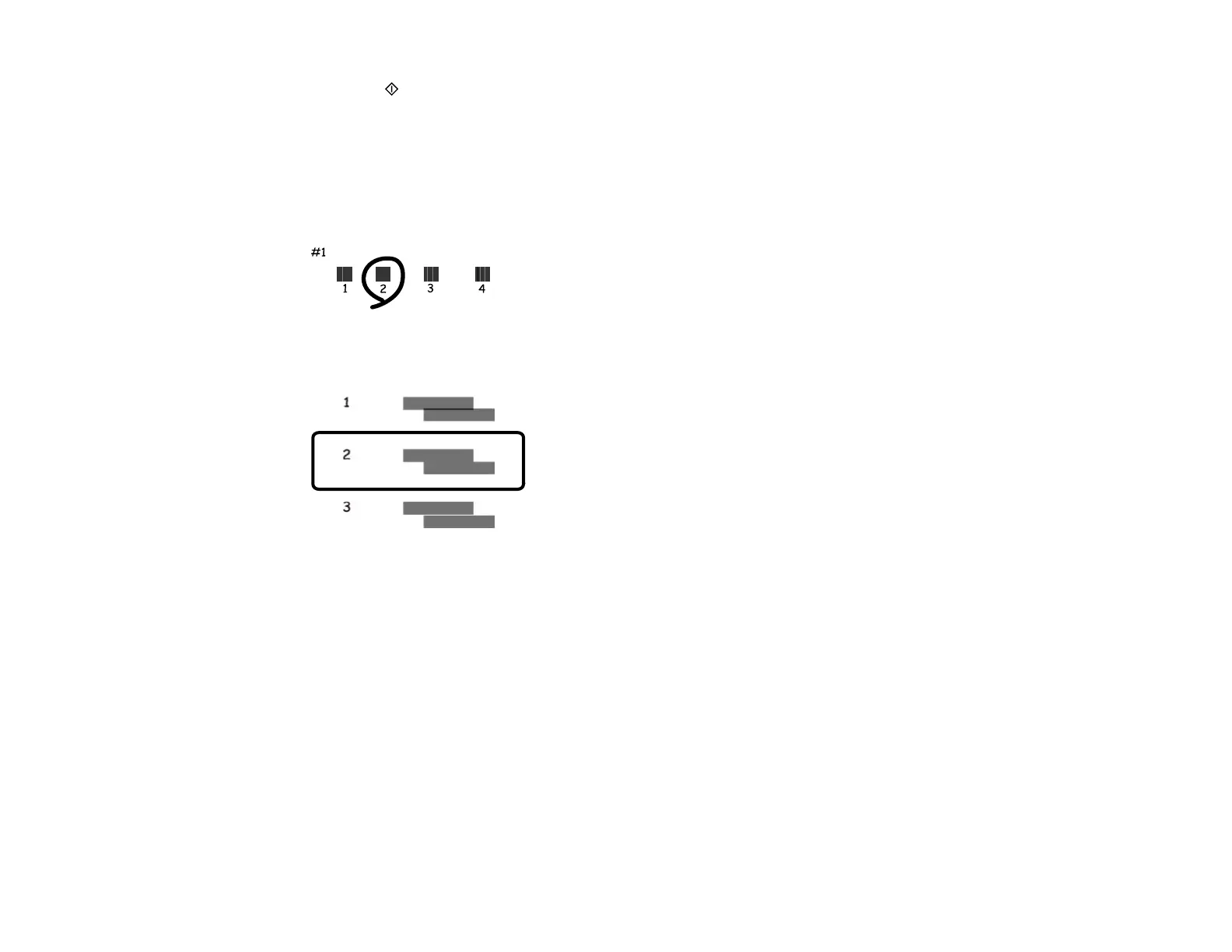175
6. Press the start button to print an alignment sheet.
Note: Do not cancel printing while you are printing a head alignment pattern.
7. Check the printed pattern and select the number representing the most solid printed pattern for each
set on the LCD screen.
Vertical Alignment
Horizontal Alignment
8. Press the OK button when you are finished.
Parent topic: Print Head Alignment
Related concepts
Print Head Cleaning
Print Head Nozzle Check
Related tasks
Cleaning the Print Head Path
Related topics
Loading Paper
Cleaning the Paper Guide
If you see ink on the back of a printout, you can clean the paper guide rollers to remove any excess ink.
