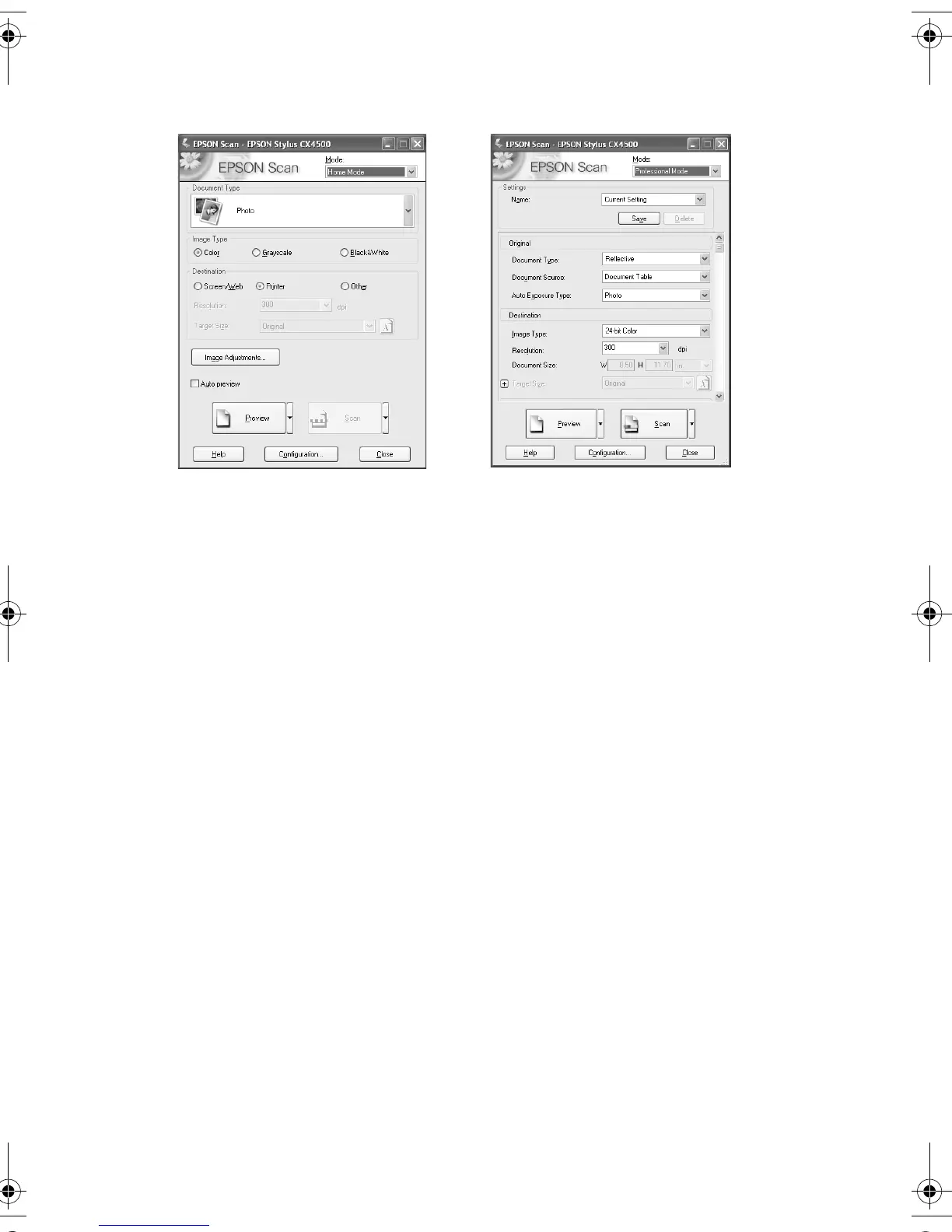Scanning a Photo or Document 29
You see one of the following screens:
5. Click the
Preview button. After a moment, your image appears in the
Preview window.
6. Choose the Document Type, Image Type, and Destination settings (in
Home mode) or the
Original and Destination settings (Professional mode)
that match the type of image you’re scanning and the way you want to print or
view it. Size and adjust your image settings as necessary.
Note:
Click Help for detailed information about all the available settings.
You can restore the color in faded photographs in Home or Professional
mode. If you’re using Professional mode, scroll down to the bottom of the
screen, and click the
Color Restoration check box. In Home mode, you need
to Preview the photo first (step 5, above), then select
Image Adjustments
and click the
Color Restoration check box.
7. Click the
Scan button. If you scanned from an application like Photoshop,
your scanned image opens in your application window.
If you opened EPSON Scan from the Start button or the Applications folder,
and you did not already select a file name and destination (step 3), you see the
File Save Settings window. Type a name for your file in the Prefix box, select a
file format in the Image Format box, and click
OK. The image is scanned and
saved in the folder that opens.
8. Click Close to exit EPSON Scan.
Home Mode Professional Mode
4049978_b0_00.book Page 29 Thursday, July 22, 2004 3:47 PM