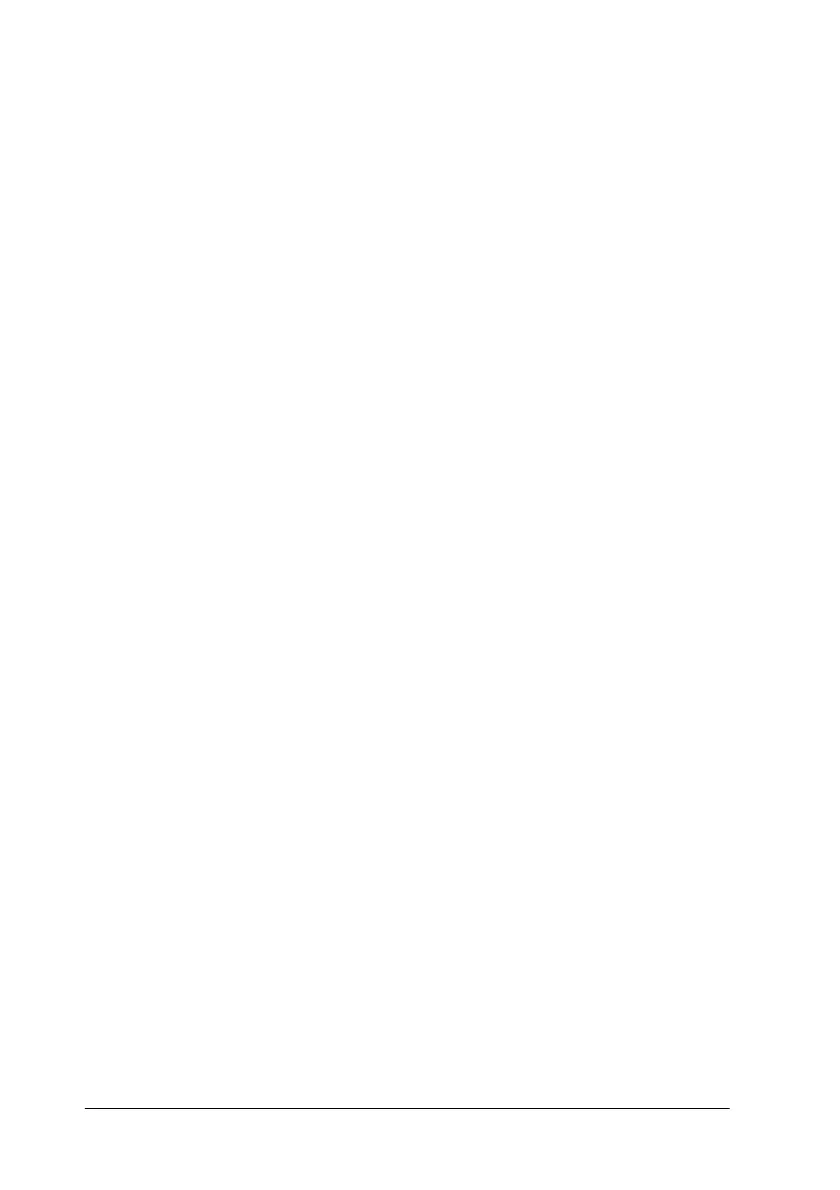81
Note:
❏
Be sure to place the top edge of the document into the document
feeder first. If the document is too wide to fit into the feeder in
this manner, try loading the document sideways. After
scanning, you can rotate the image 90 degrees using the
scanning software.
❏
If your document is fragile or very thin, place it in a protection
sheet before loading. See “Loading thin or fragile media” on page
81 for details.
3. Adjust the document edge guides so that they match the
width of the document.
4. Insert the top edge of the document into the document feeder
until you feel a tug.
5. The document feeder will draw the document into the Stylus
Scan a short distance. Release the document.
You are now ready to scan the document using your scanning
software. For details, see “Scanning Basics” on page 83.
Loading thin or fragile media
Before you scan a photo or any other document that is very thin
or fragile, insert it into the protection sheet packed with your
Stylus Scan as described below. Then load the sheet into the
document feeder.
Note:
The protection sheet is reusable.