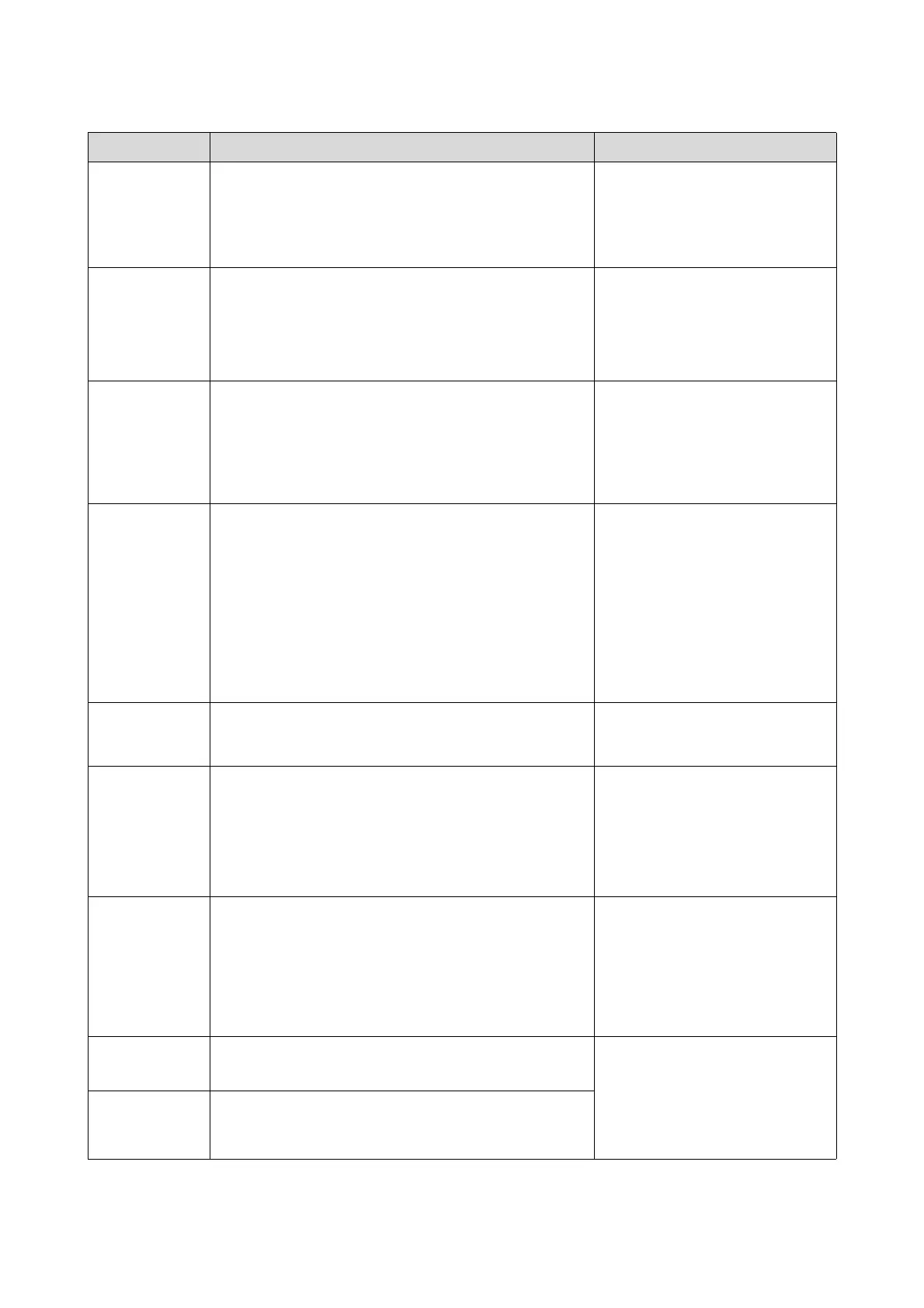Troubleshooting
115
2016 The top cover has been opened.
There may still be paper inside the printer.
Remove paper inside the printer, close the cover, and then click
[OK].
Remove paper inside the printer, close
the top cover. If an error is displayed
on the Client PC, click OK.
U “When the Paper Jams” on page
120
2017 The back printing unit has not been installed in the correct
position.
There may still be paper inside the printer.
Remove paper inside the printer, set the back printing unit to
the correct position, and then click [OK].
Remove paper inside the printer, set
the back printing unit to the correct
position, and then click OK.
U “When the Paper Jams” on page
120
2018 The long paper ejection unit has been opened.
There may still be paper inside the printer.
Remove paper inside the printer, close the cover, and then click
[OK].
Remove paper inside the printer, close
the long paper ejection unit cover. If
an error is displayed on the Client PC,
click OK.
U “When the Paper Jams” on page
120
2110 The front sorter tray is full.
Remove the prints from the sorter tray, and then click [OK].
Remove paper from the sorter tray.
If an error is displayed on the Client
PC, click OK.
When the error does not clear even
after removing the paper, hold down
the Sorter Drive Switch for 10 seconds
to move the sorter tray to the
appropriate position.
U “Problems with the Sorter” on
page 134
2192 The cleaning sheet is loaded with the wrong side up.
Load the cleaning sheet front-side up, and then click [OK].
Load the Cleaning Sheet front-side up,
and close the cover. If an error is
displayed on the Client PC, click OK.
2251 The trimmed waste paper box is full.
Empty the trimmed waste paper box.
After emptying the trimmed waste paper box, click [Reset] to
reset the trimmed waste paper box usage.
Empty the trimmed waste paper box.
After emptying the trimmed waste
paper box, click Reset to reset the
trimmed waste paper box usage.
U “Disposing of Trimmed Waste
Paper” on page 66
2301 to 2304
2306 to 2307
2321 to 2324
2333 to 2334
Ink cartridge error. (xx)
If the ink cartridge is not set correctly, set it correctly.
Please install correct cartridge.
Check the ink cartridge for the color
displayed in (xx), replace or reset the
ink cartridge, and close the cover. If an
error is displayed on the Client PC,
click OK.
U “Replacing Ink Cartridges” on
page 57
2311 to 2314
2316 to 2317
Replace ink cartridge: XX, and then click [OK].
Epson recommends the genuine Epson cartridge.
Replace the ink cartridge for the color
displayed in (xx), and close the cover.
If an error is displayed on the Client
PC, click OK.
U “Replacing Ink Cartridges” on
page 57
2327 to 2330
2335 to 2336
Insufficient ink left to perform initial charge: (xx)
Replace ink cartridge, and then click [OK].
Error ID Message What to do
