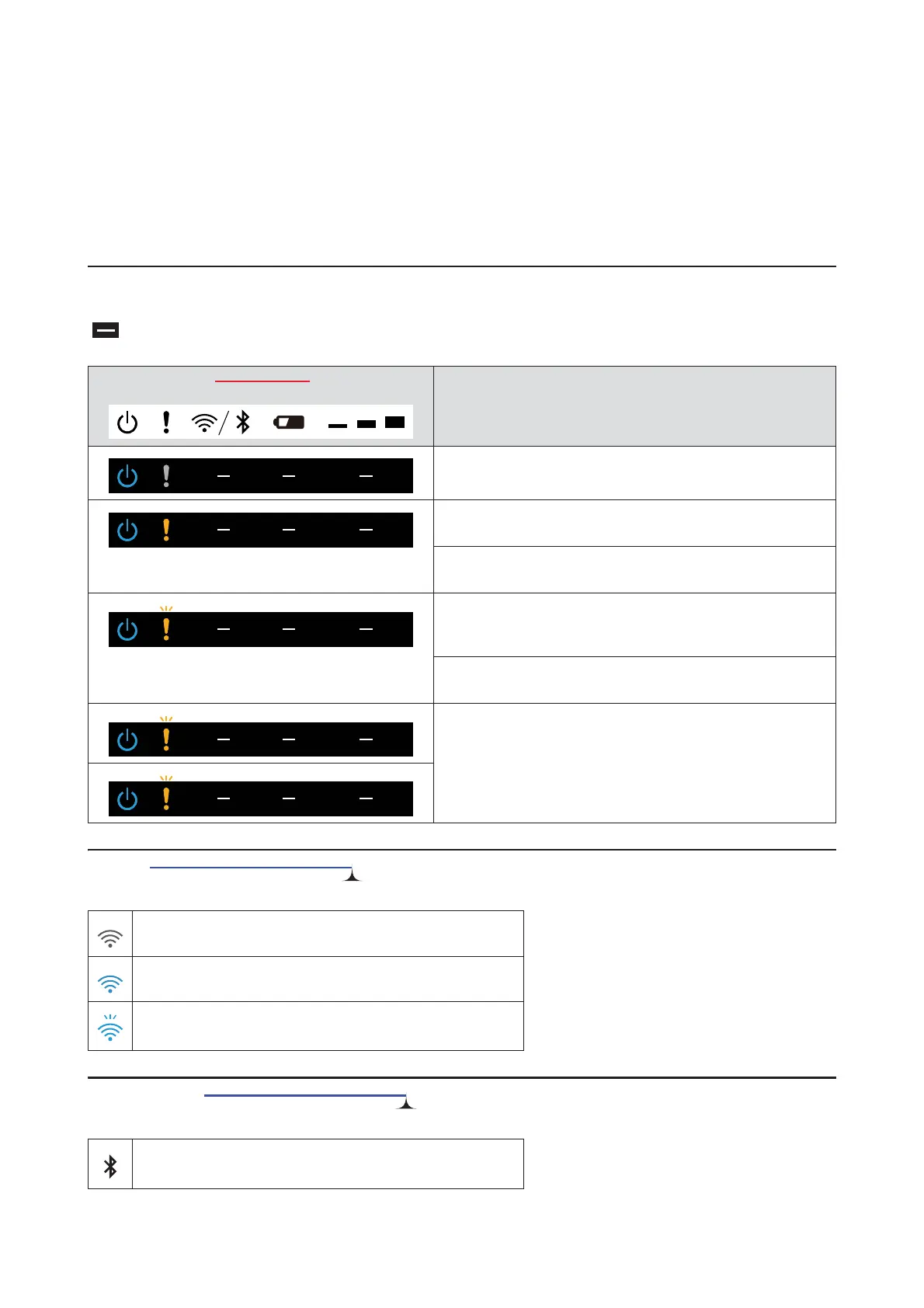TM-P20II User's Manual CHAP06.FM (A4 size) Rev.A
Troubleshooting
44
Meanings of LED Indications
The LED lights on the operation panel indicate printer status and communication status.
If an error or trouble occurs, check to see which LED light stays on or off, or is flashing.
Printer status
: Ignore the LED lights shown with this icon in the table.
Wi-Fi Connection Status (Wi-Fi model)
Bluetooth Connection Status (Bluetooth model)
Operation panel
Printer status and troubleshooting
Normal status. The printer is ready to print. If the printer does not
print, check the Wi-Fi LED or Bluetooth LED.
The roll paper cover is open. Check whether the roll paper cover is
tightly closed.
The roll paper is not detected correctly. Check that there is enough
paper left in the roll and that the roll paper is loaded correctly.
Temperature of the thermal head is high. Due to the high
temperature, the printer stopped printing. Printing starts again
automatically when the thermal head temperature falls.
The roll paper cover opened during printing. Check whether the
roll paper cover is tightly closed.
Immediately turn off the printer, wait for 10 seconds, and then
turn it on again. If the Error LED turns on again even after turning
the power back on, a malfunction may have occurred. Contact
your qualified service personnel.
The printer is not connected to the Wi-Fi network.
The printer is connected to Wi-Fi.
The communication is temporarily unavailable such as when the
IP address cannot be obtained.
The printer is not connected via Bluetooth.
