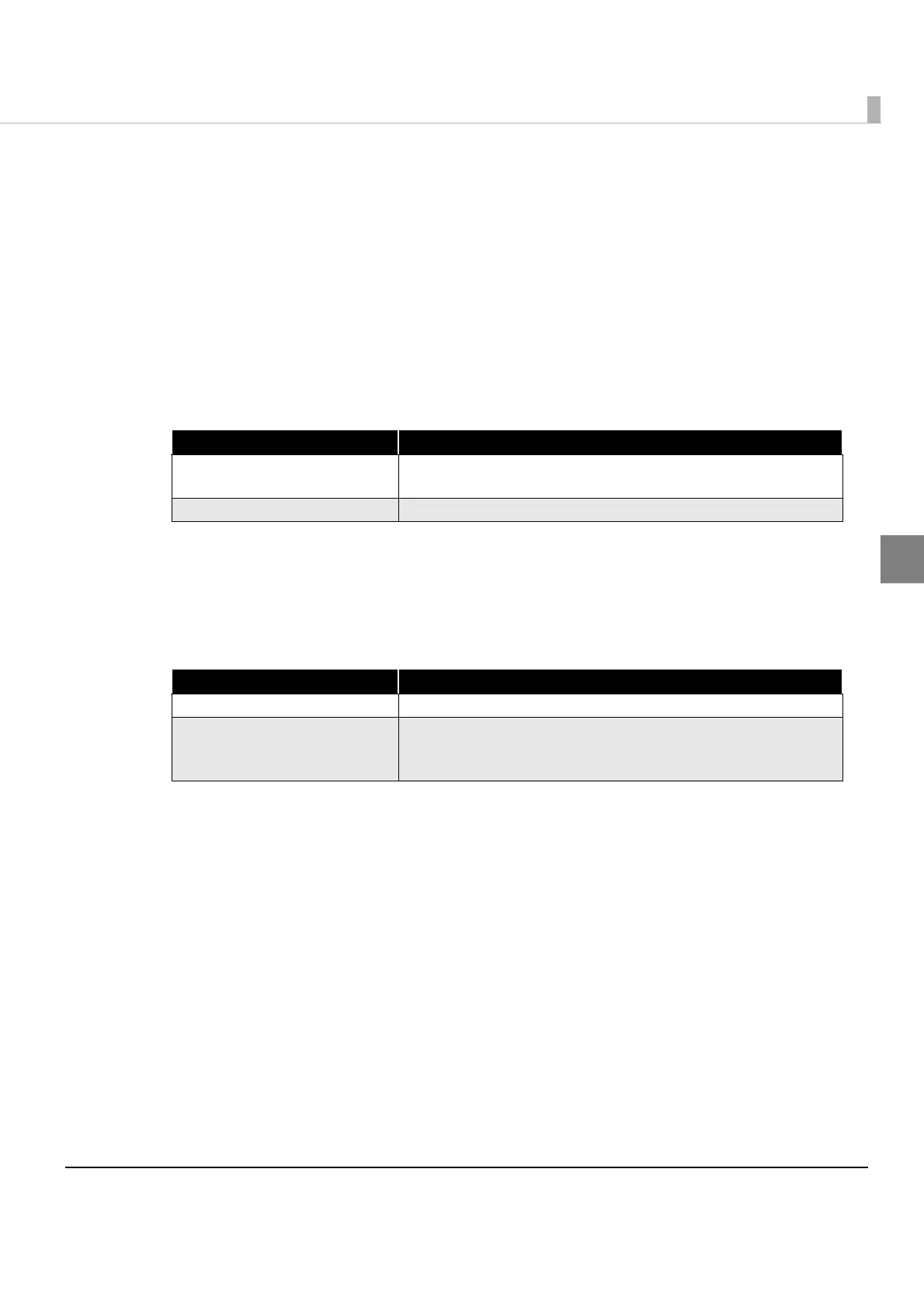17
Chapter 2 Sample Program
2
Environmental Construction
Follow the procedures below to use the sample program.
1
Extract the sample program zip file to a directory of your choosing.
2
In Eclipse, go to [File]-[Import], select [General]-[Existing Project into Workspace],
and then click [Next].
3
The Import Projects window will be displayed. Make the settings shown below and
click [Finish].
4
In Package Explorer view, right click on the "ePOSPrintSample" project and select
[Properties].
5
The Properties for ePOSPrintSample window will be displayed. Make the settings
shown below and click [OK].
6
In Package Explorer view, right click on the "ePOSPrintSample" project and select
[Run As, Android Application].
7
The sample program will be installed to the target Android device, and then the
program will start up.
Item Setting
Select root directory
Specify the directory where you extracted the sample program
zip file.
Copy projects into workspace Check this option.
Item Setting
Android Select the Android OS version of the target device.
Java Build Path
In Libraries, confirm that the path to ePOS-Print.jar, which is
located in the ePOSPrintSample project that was copied into
the project workspace, is set.
