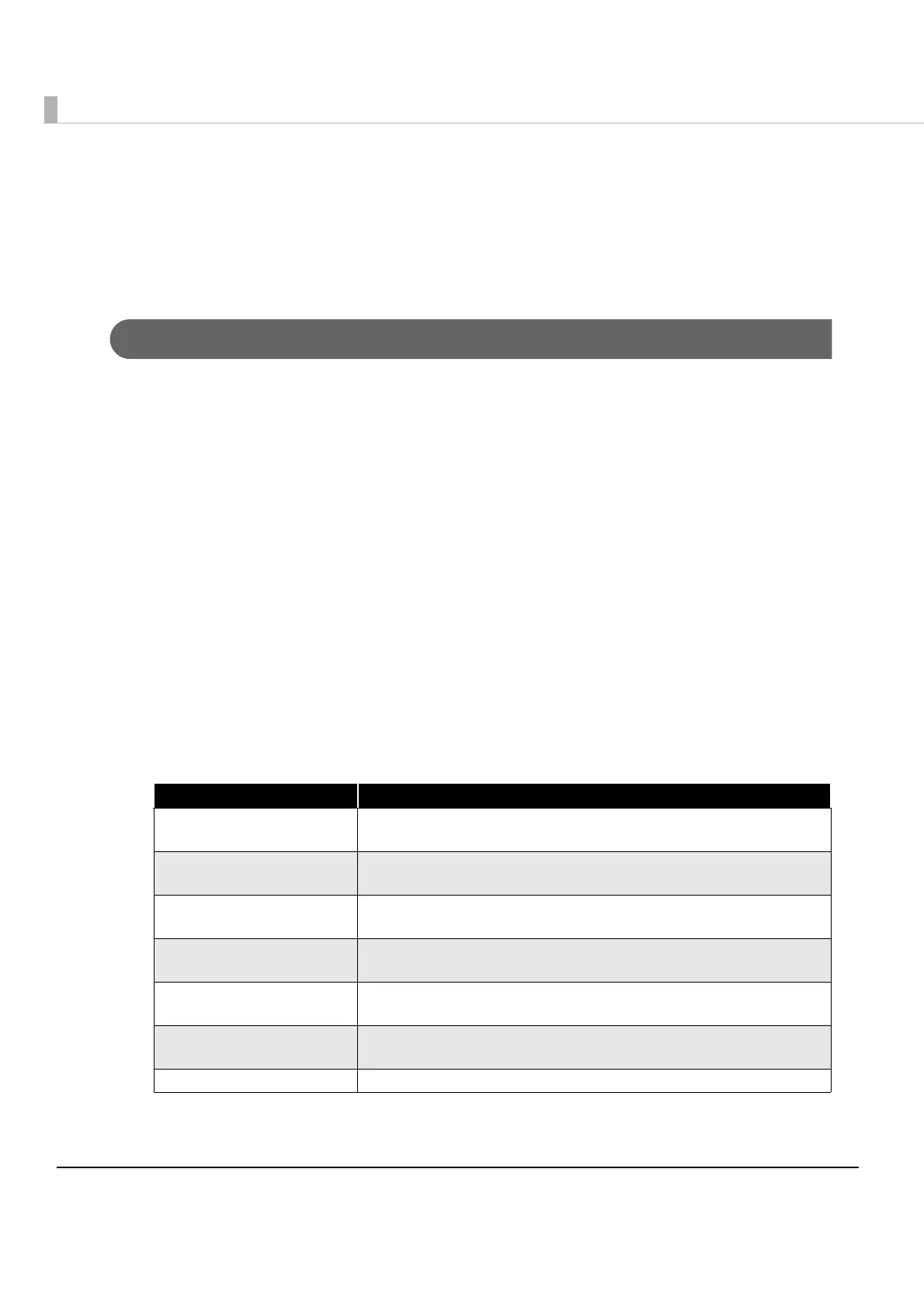18
How to Use the Program Sample
This section describes how to use the program sample for the following operations:
Search for printers and printing (p.18)
Acquisition of Printer Model Name (p.24)
Search for printers and printing
Use the sample program as follows:
1
Start the sample program. For details, refer to Environmental Construction (p.17).
2
Search for printers. Tap [Printer Discovery] on the main screen.
When you select [Device Type], the IP addresses/Mac addresses for the detected
printers are listed.
3
Select the IP address/Mac address of the printer you want to use from the list of IP
addresses/Mac address displayed in procedure 2.
4
Open the printer's port. Tap [Open] on the main screen.
The "Device Type" and "IP Address/Mac Address" of the printer selected in
procedure 3 are displayed. Select [Printer Name] and [Language], and tap
[Open].
5
Execute the following processes:
Process Description
Text printing
Tap [Text] on the main screen.
For details, refer to Text printing (p.19).
Graphic printing
Tap [Image] on the main screen.
For details, refer to Graphic printing (p.19).
Barcode printing
Tap [Barcode] on the main screen.
For details, refer to Barcode printing (p.20).
2D-code printing
Tap [2D Code] on the main screen.
For details, refer to 2D-code printing (p.20).
Printing in page mode
Tap [Page Mode] on the main screen.
For details, refer to Printing in page mode (p.21).
Paper cutting
Tap [Cut] on the main screen.
For details, refer to Paper cutting (p.21).
Printer status acquisition Tap [Get Status] on the main screen.
