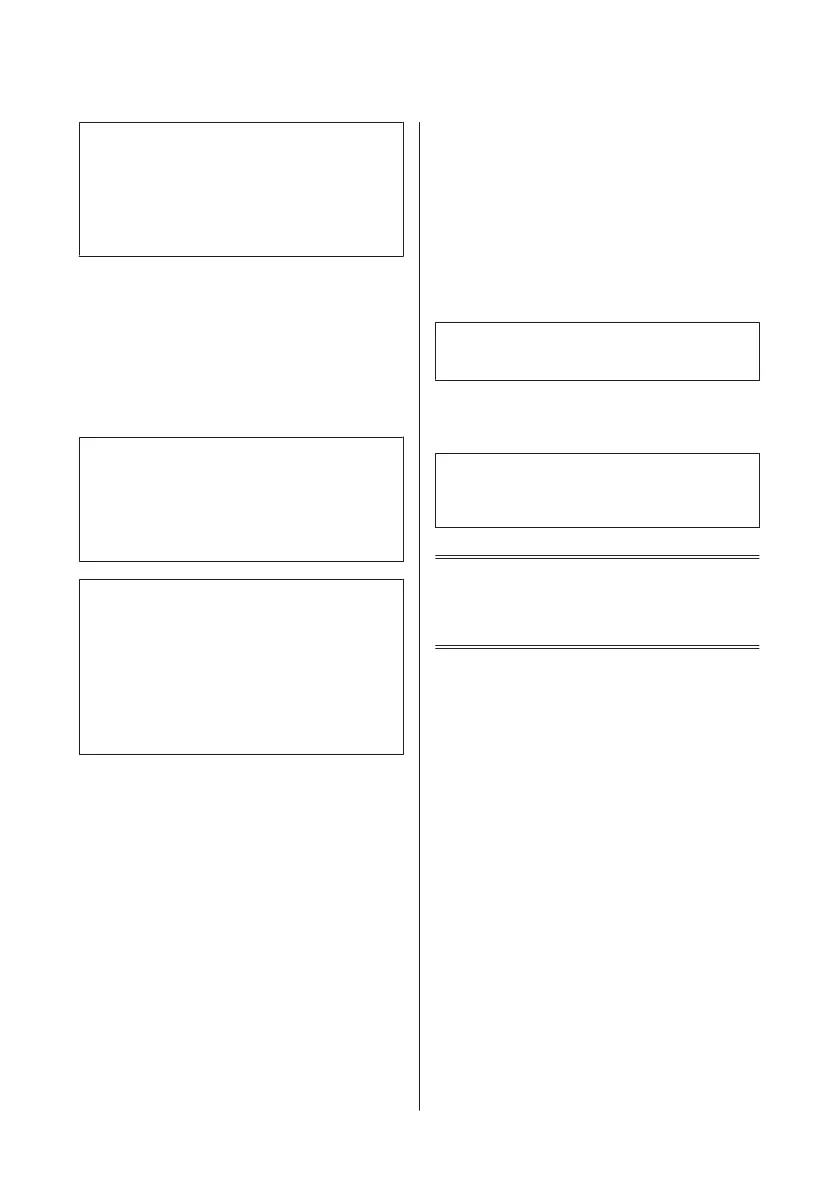Note:
❏ When an answering machine is connected directly
to this product, make sure you set Rings to Answer
correctly using the following procedure.
❏ Depending on the region, Rings to Answer may be
unavailable.
E
Press y and d to select Communication and
press OK.
F
Select Rings to Answer and press OK.
G
Press u or d to select the number of rings and
press OK.
c
Important:
Select more rings than needed for the answering
machine to pick up. If it is set to pick up on the fourth
ring, set the product to pick up on the fifth ring or
later. Otherwise the answering machine cannot
receive voice calls.
Note:
When you receive a call and the other party is a fax, the
product receives the fax automatically even if the
answering machine picks up the call. If you pick up the
phone, wait until the LCD screen displays a message
saying that a connection has been made before you hang
up. If the other party is a caller, the phone can be used as
normal or a message can be left on the answering
machine.
Printing Reports
Follow the instructions below to print a fax report.
A
Load plain paper in the rear paper feed.
& “Loading Paper” on page 6
B
Press K to enter the fax mode.
C
Press x to display the menus.
D
Select the menu shown below. Use u or d to
select a menu, and press OK.
Color 2.5-inch display models:
Select Fax Report.
Monochrome 2-line display models:
Select Fax Settings > Print Report.
E
Select the item you want to print.
Note:
Only Fax Log can be viewed on the screen.
F
Press one of the x buttons to print the report you
selected.
Note:
For more information on other fax functions and the fax
mode menu list, see the PDF User’s Guide.
Replacing Ink
Cartridges
Safety instructions
❏ Keep ink cartridges out of the reach of children.
❏ Be careful when you handle used ink cartridges, as
there may be some ink around the ink supply port.
If ink gets on your skin, wash the area thoroughly
with soap and water.
If ink gets into your eyes, flush them immediately
with water. If discomfort or vision problems
continue after a thorough flushing, see a doctor
immediately.
If ink gets into your mouth, spit it out immediately
and see a doctor right away.
Basic Guide
Replacing Ink Cartridges
13
