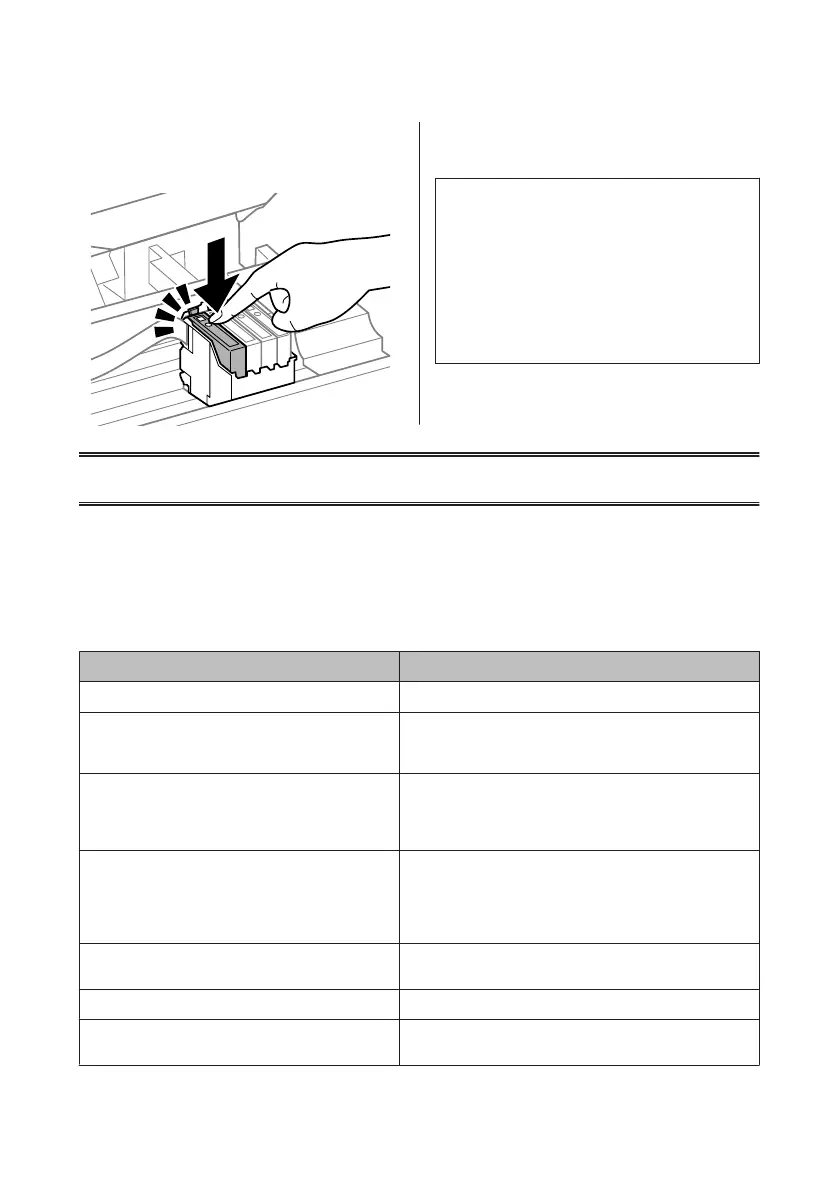E
Insert the cartridge and press it until it clicks.
Make sure the top surface of the ink cartridges
align.
F
Close the scanner unit slowly and press OK. Ink
charging starts.
Note:
❏ The P light continues to flash while the product is
charging ink. Do not turn off the product during ink
charging. If the ink charging is incomplete, you may
not be able to print.
❏ If you had to replace an ink cartridge during
copying, to ensure copy quality after ink charging is
finished, cancel the job that is copying and start
again from placing the originals.
Ink cartridge replacement is complete. The product will
return to its previous status.
Basic Troubleshooting
Error Messages
This section describes the meaning of messages displayed on the LCD screen.
Color 2.5-inch display models
Error Messages Solutions
Paper jam
& “Paper Jams” on page 18
Printer error. Turn power off and then on again. For details,
see your documentation.
Turn the product off and then back on. Make sure that no paper is
still in the product. If the error message still appears, contact Epson
support.
Communication error. Make sure the computer is
connected, then try again.
Make sure the computer is connected correctly. If the error
messages still appears, make sure that scanning software is
installed on your computer and that the software settings are
correct.
A printer’s ink pad is nearing the end of its service life.
Please contact Epson Support.
Press x button to resume printing. The message will be displayed
until the ink pad is replaced. Contact Epson support to replace ink
pads before the end of their service life. When the ink pads are
saturated, the product stops and Epson support is required to
continue printing.
A printer’s ink pad is at the end of its service life. Please
contact Epson Support.
Contact Epson support to replace ink pads.
Cannot recognize USB device. Make sure USB device has been inserted correctly.
Cannot recognize the device. Make sure the connected
device is capable of storage.
Make sure the storage disk has been inserted correctly.
Basic Guide
Basic Troubleshooting
16
