
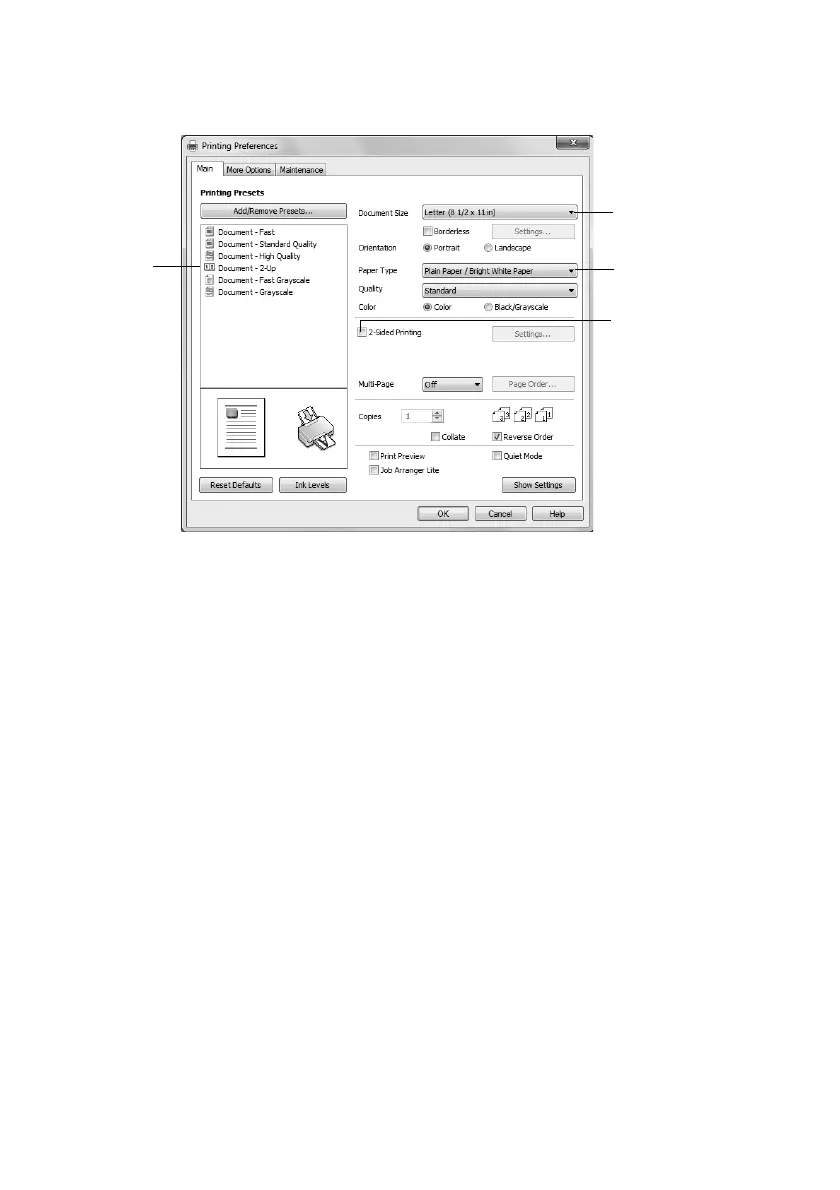 Loading...
Loading...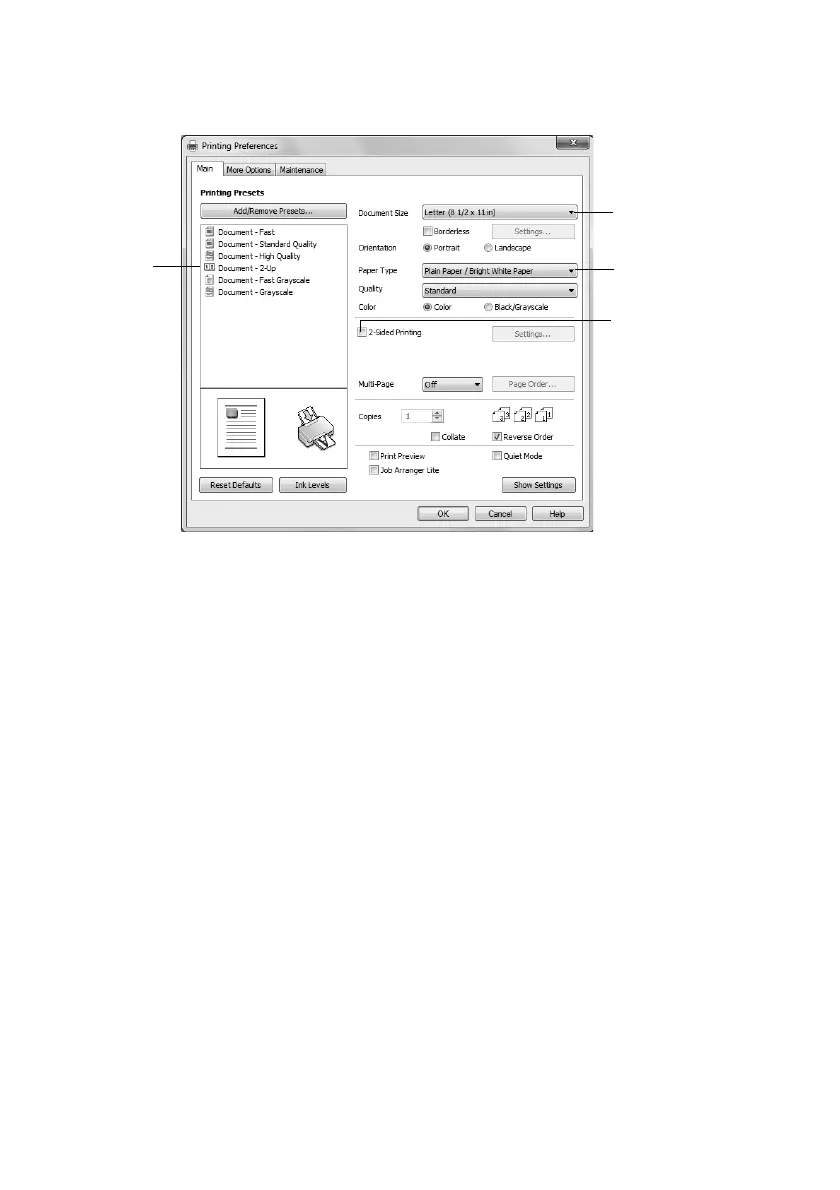





Do you have a question about the Epson WF-2530 and is the answer not in the manual?
| Print Technology | Inkjet |
|---|---|
| Print Resolution | 5760 x 1440 dpi |
| Scan Resolution | 1200 x 2400 dpi |
| Fax Capability | Yes |
| Fax Speed | 33.6 Kbps |
| ADF Capacity | 30 sheets |
| Paper Handling Input | 100 sheets |
| Wireless | Yes |
| Ink Colors | Cyan, Magenta, Yellow, Black |
| Print Speed (Black) | 9 ppm (ISO) |
| Print Speed (Color) | 4.7 ppm (ISO) |
| Copy Speed (Black) | 7 cpm |
| Copy Speed (Color) | 3.8 cpm |
| Scanner Type | Flatbed |
| Paper Sizes | Letter, Legal, A4, A5, B5, envelopes |
| Connectivity | USB, Ethernet |
| Mobile Printing | Epson Connect |
| Display | 2.5-inch LCD |











