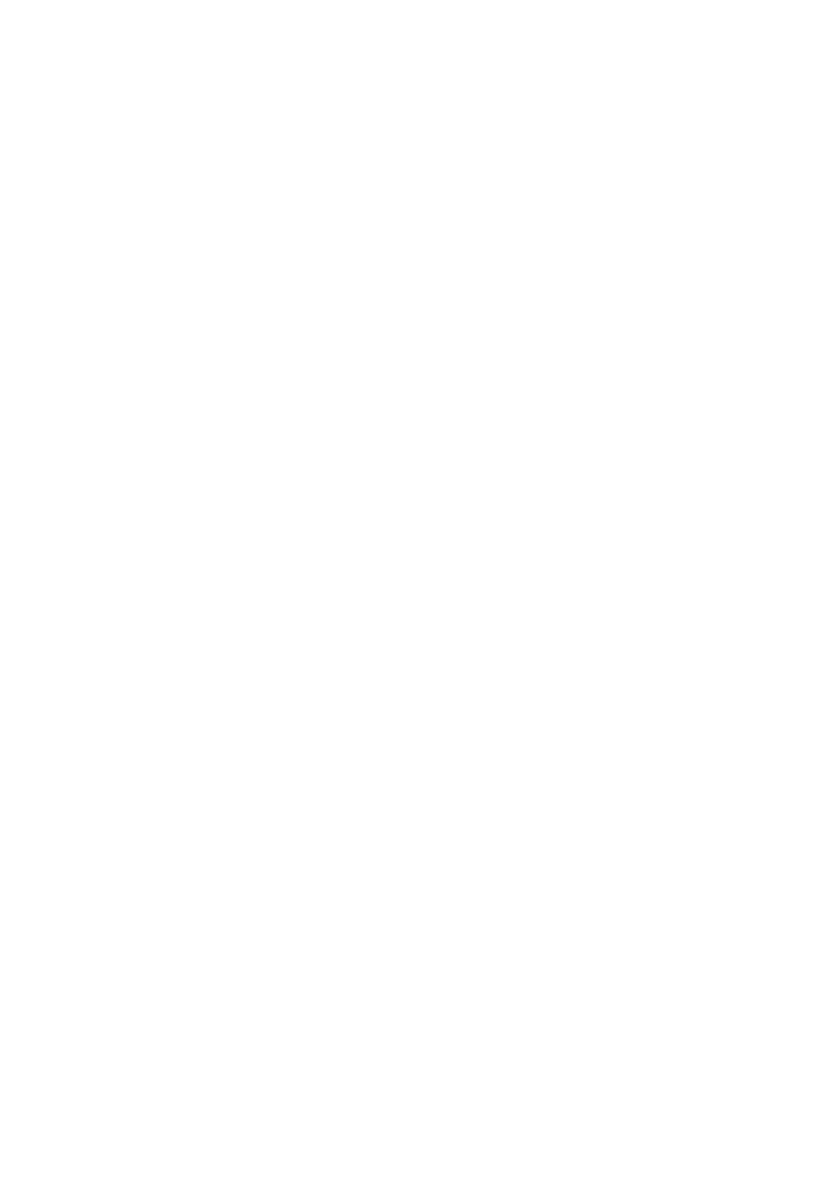26 Solving Problems
Solving Problems
If you have a problem with your EPSON product, check the messages on the LCD screen
to diagnose the cause. You can also check the basic troubleshooting suggestions below, or
see your online User’s Guide for more detailed help.
Note: Breakdown or repair of this product may cause loss of fax and network data and
settings. Epson is not responsible for backing up or recovering data and settings during
or after the warranty period. We recommend that you make your own backup or print
out your fax and network data and settings.
Network Problems
Note: For more detailed network instructions, see your online User’s Guide.
■
Try connecting to the router or access point with your computer or another device to
confirm that it is working correctly.
■ Try resetting the router (turn it off and then on), then try to connect to it again.
■ Print a Network Status Sheet (see page 28). Verify that the network settings are correct
and check the signal strength. If it is poor, try moving the product closer to your
router or access point. Avoid placing it next to a microwave oven, 2.4 GHz cordless
phone, or large metal object such as a filing cabinet.Try moving the product to a
different location.
■ If your wireless router doesn’t broadcast its network name (SSID), see your online
User’s Guide for instructions on manually entering your wireless network name. If
your wireless router or access point has wireless security enabled, you will also need to
know what kind of security it is using.
■ Make sure there aren’t any access restrictions (such as MAC address filtering) set on
the wireless router. If access restrictions are set, register the product’s MAC address on
the router. Print a Network Status Sheet (see page 28) to obtain the MAC address.
Then see your router’s manual for instructions.
■ If your wireless router has security enabled, make sure you entered the WEP key or
WPA passphrase correctly.
■ Disable the firewall temporarily to see if that may be causing the problem. Contact
your firewall manufacturer for assistance.
■ Make sure your firewall or security software is not set to block port 3629 (TCP/
UDP). Contact your firewall manufacturer for assistance.
■ Remove and reinsert the CD to reinstall your product software.
