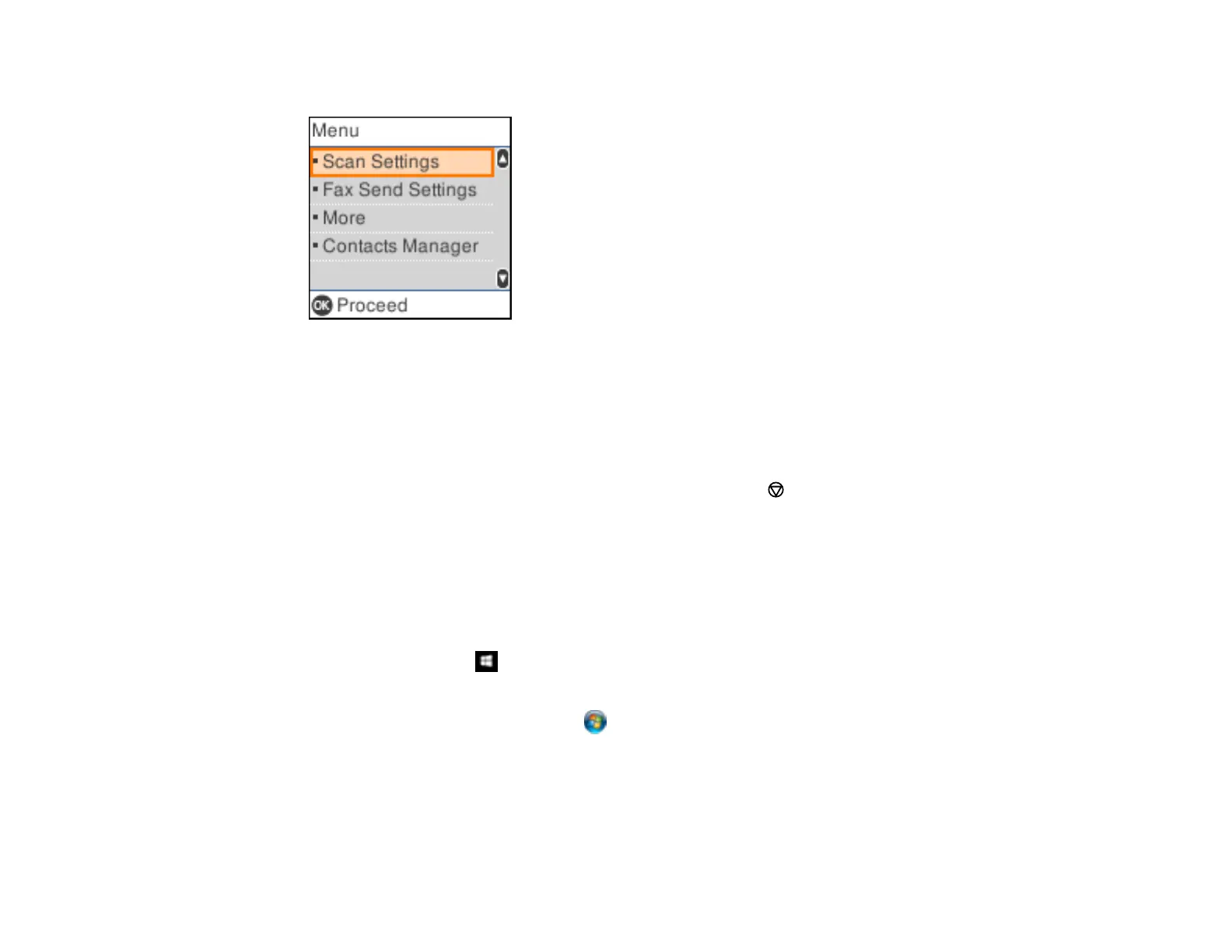159
You see a screen like this:
4. Select Contacts Manager.
5. Do one of the following:
• To edit an entry, select Edit. Select the entry you want to edit and press the OK button. Follow the
on-screen instructions to revise the information as necessary.
• To delete an entry, select Delete. Select the entry you want to delete and press the OK button.
Press the OK button again to delete the entry, or press the cancel button to go back.
Parent topic: Setting Up Contacts Using the Product Control Panel
Importing Contacts Using the Fax Utility - Windows
You can edit contacts stored in your product and import contacts from your Windows Address Book to
the PC-FAX Phone Book in the FAX Utility for Windows.
1. Do one of the following:
• Windows 10: Click and select EPSON Software.
• Windows 8.x: Navigate to the Apps screen.
• Windows (other versions): Click or Start > Programs or All Programs > EPSON Software.
2. Select FAX Utility.
