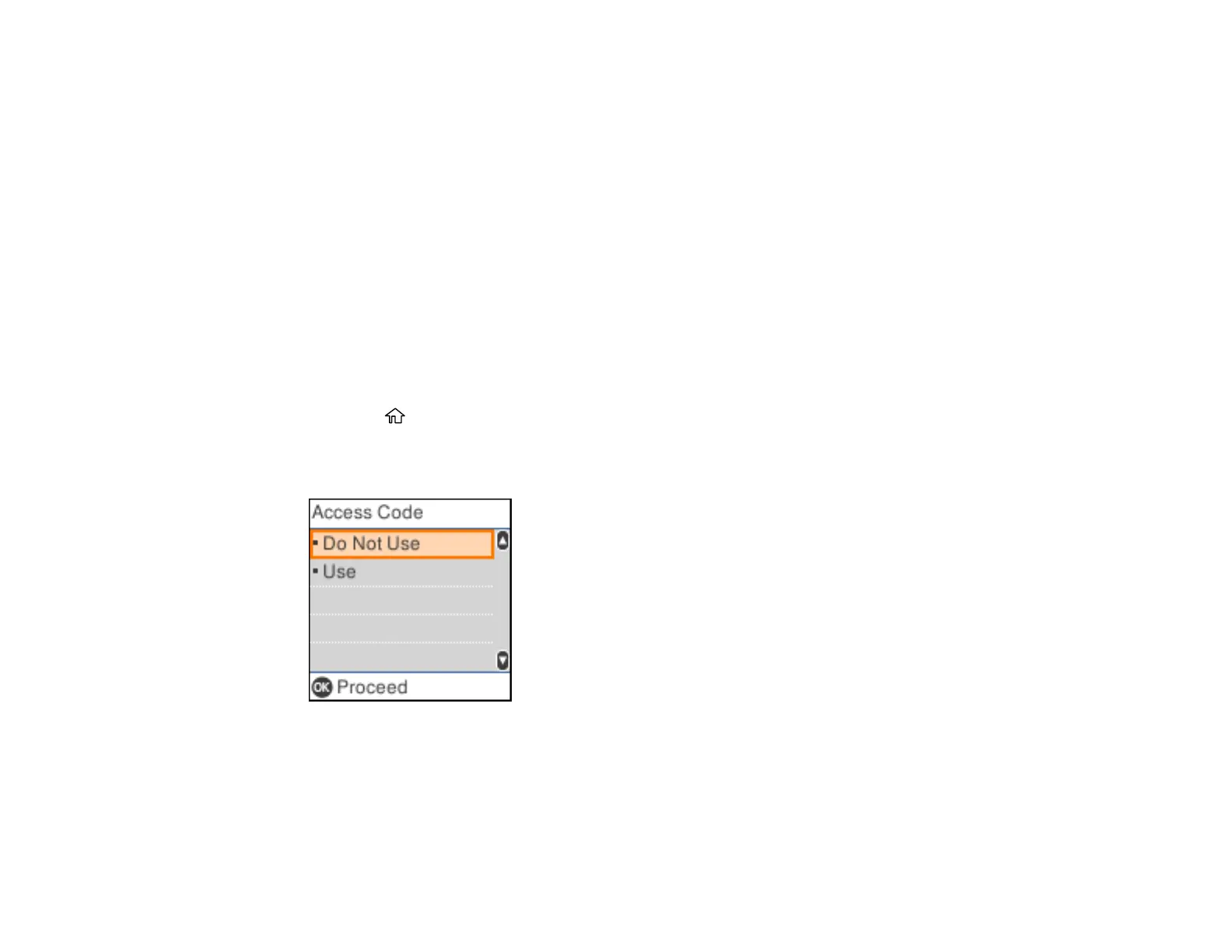143
11. On the Check Fax Connection screen, press the OK button to select Start Checking and follow the
on-screen instructions to check the fax connection and print a report of the check result. If there are
any errors reported, try the solutions on the report and run the check again.
If the Select Line Type screen appears, select the correct line type.
If the Select Dial Tone Detection screen appears, select Disable. However, disabling the dial tone
detection function may drop the first digit of a fax number and send the fax to the wrong number.
Parent topic: Setting Up Basic Fax Features
Related references
Entering Characters on the LCD Screen
Selecting the Line Type
If you connect the product to a PBX phone system or terminal adapter, you must change the product's
line type. PBX (Private Branch Exchange) is used in office environments where an external access code
such as “9” must be dialed to call an outside line. The default Line Type setting is PSTN (Public Switched
Telephone Network), which is a standard home phone line.
1. Press the home button, if necessary.
2. Select Settings > Fax Settings > Basic Settings > Line Type > PBX.
You see a screen like this:
3. Select Use to activate the setting.
4. Use the keypad to enter the access code, such as 9, and press the OK button.
Parent topic: Setting Up Basic Fax Features
