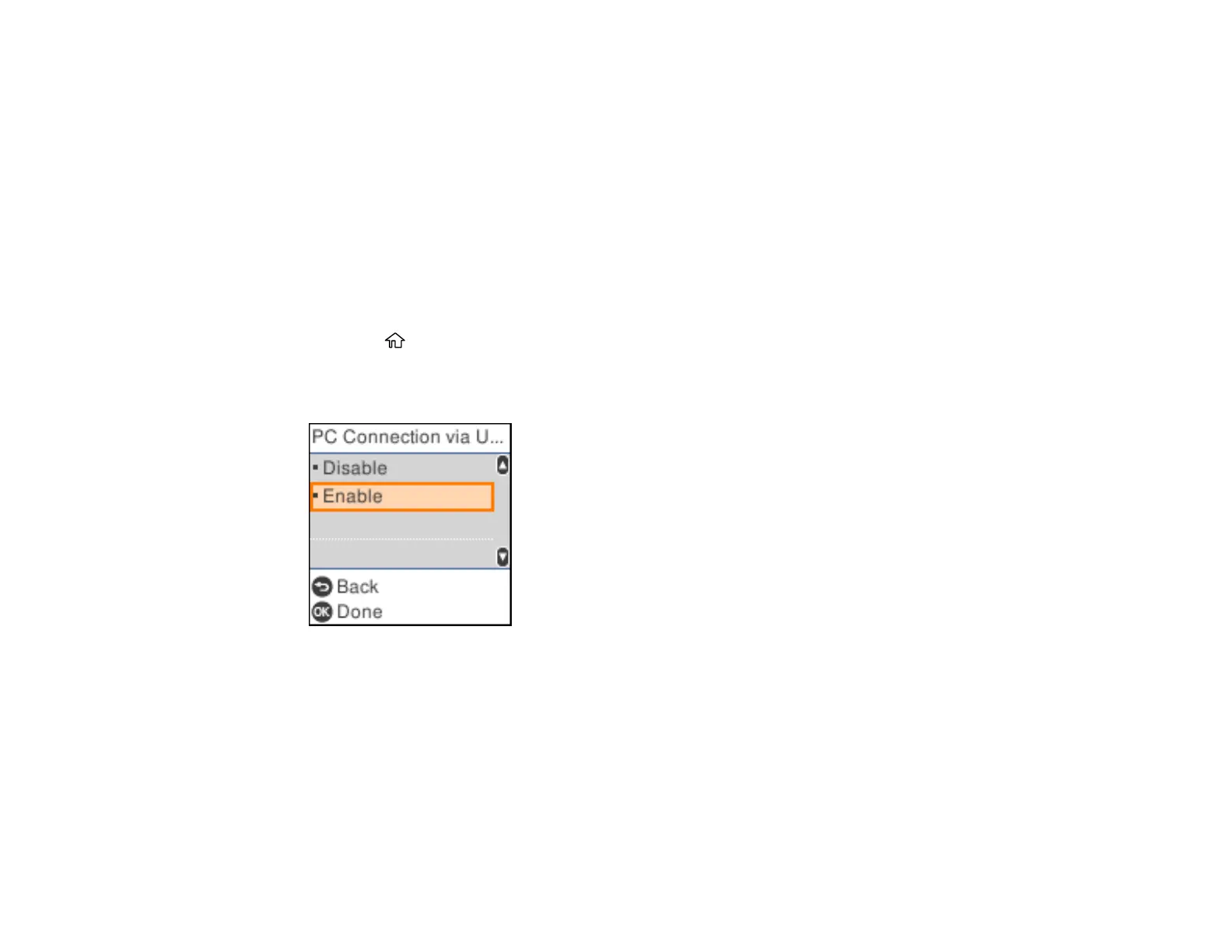25
3. Select Mute, Normal Mode or Quiet Mode.
4. If you selected Normal Mode or Quiet Mode, do the following:
• Select Button Press.
• Press the arrow buttons to decrease or increase the sound.
• Press the OK button when you are done.
Parent topic: Using the Control Panel
Preventing PC Connection via USB
You can disable access from a USB-connected computer. This restricts non-network access to the
product and protects the security of confidential scanned documents.
1. Press the home button, if necessary.
2. Select Settings > Printer Setup > PC Connection via USB.
You see a screen like this:
3. Select Disable.
Note: You need to restart the printer to enable the setting. Select Yes.
Parent topic: Using the Control Panel
