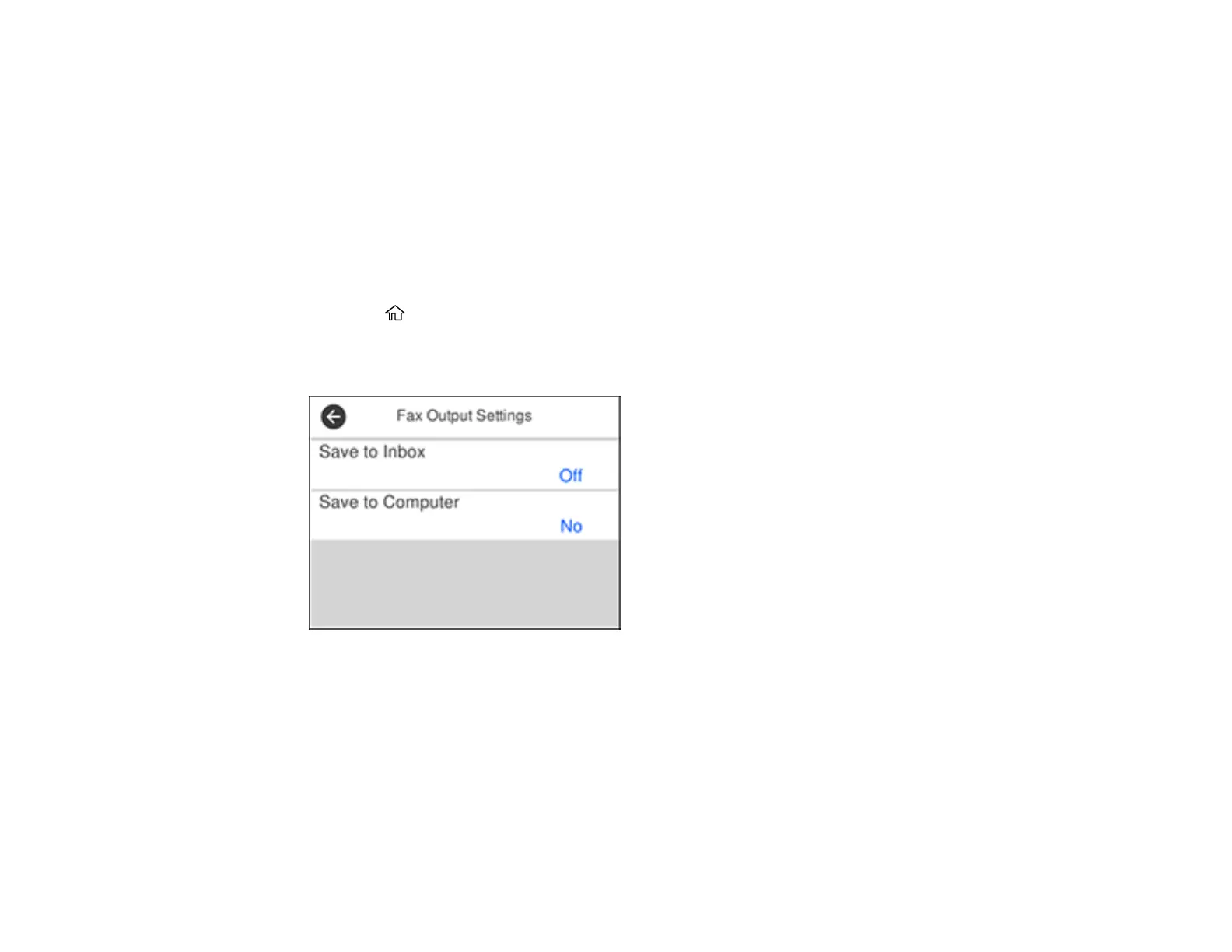191
4. Set Polling Receive to On.
5. Select Close.
6. Enter the fax number you expect to receive the fax from.
7. Select Polling to start receiving the fax.
Parent topic: Receiving Faxes
Saving and Viewing Received Faxes
You can save received faxes in your product's memory and view them on the LCD screen. The inbox
can hold up to 100 documents but can vary depending on the file size of the documents.
1. Press the home button, if necessary.
2. Select Settings > General Settings > Fax Settings > Receive Settings > Fax Output Settings.
You see a screen like this:
3. Select Save to Inbox.
4. Set Save to Inbox to On.
5. Select Option When Memory is Full and choose an option.
6. Select Inbox Password Settings to set, change, or reset the password for the inbox.
Note: You cannot set an Inbox password if you set Option When Memory is Full to Receive and
print faxes.
