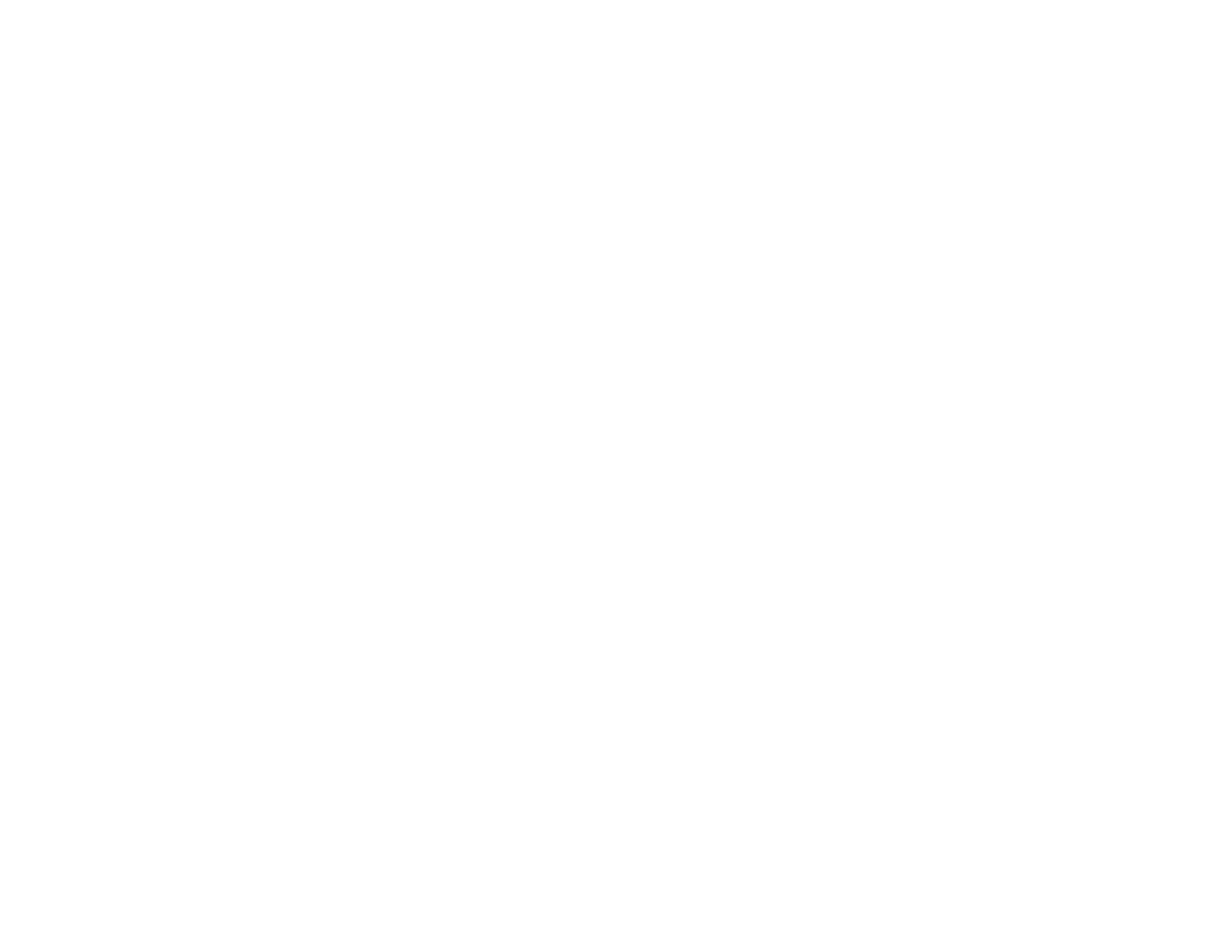263
• Clean the scanner glass and document cover.
• If the edges of a copy are cropped, slightly move the original away from the edges of the scanner
glass.
• Make sure you selected the correct margins for your paper size in your printing program.
• Be sure to select the correct Original Size setting for your original in the Copy settings.
You can use the preview option in your printer software to check your margins before you print.
Parent topic: Solving Page Layout and Content Problems
Related tasks
Loading Paper in the Cassette
Selecting Basic Print Settings - Windows
Selecting Basic Print Settings - Mac
Selecting the Paper Settings - Control Panel
Cleaning Your Product
Related topics
Placing Originals on the Product
Slanted Printout
If your printouts are slanted, try these solutions:
• Slide the edge guides against the edges of the paper.
• Select a higher print quality setting in your printer software.
• Turn off any high speed settings in your product software.
• Align the print head.
• Make sure the product is not printing while tilted or at an angle.
Parent topic: Solving Page Layout and Content Problems
Related tasks
Loading Paper in the Cassette
Selecting Basic Print Settings - Windows
Selecting Basic Print Settings - Mac
Aligning the Print Head Using the Product Control Panel
