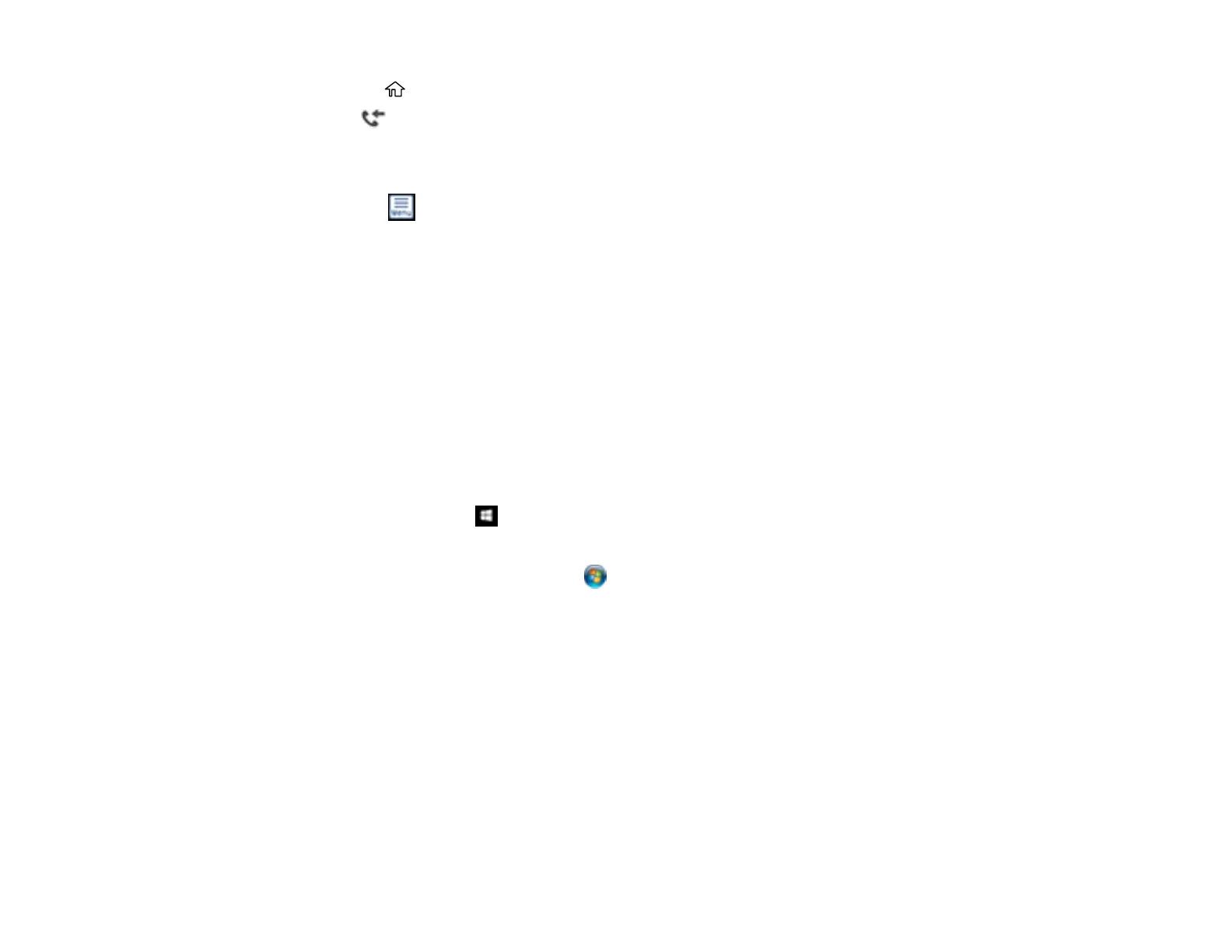192
7. Press the home button.
8. Select . Enter the inbox password, if necessary.
9. Select the fax you want to view.
You see the fax displayed on the screen.
10. Select the icon.
11. Select one of the printing or deleting options, and follow the on-screen instructions.
Note: Delete faxes after you print or view them to prevent the product's memory from filling up. When the
memory is full, you can only print or reject incoming faxes.
Parent topic: Receiving Faxes
Related references
Receive Settings - Fax
Selecting Received Fax Options Using the Fax Utility - Windows
You can select options for use with received faxes using the FAX Utility for Windows.
1. Do one of the following:
• Windows 10: Click and select EPSON Software.
• Windows 8.x: Navigate to the Apps screen.
• Windows (other versions): Click or Start > Programs or All Programs > EPSON Software.
2. Select FAX Utility.
