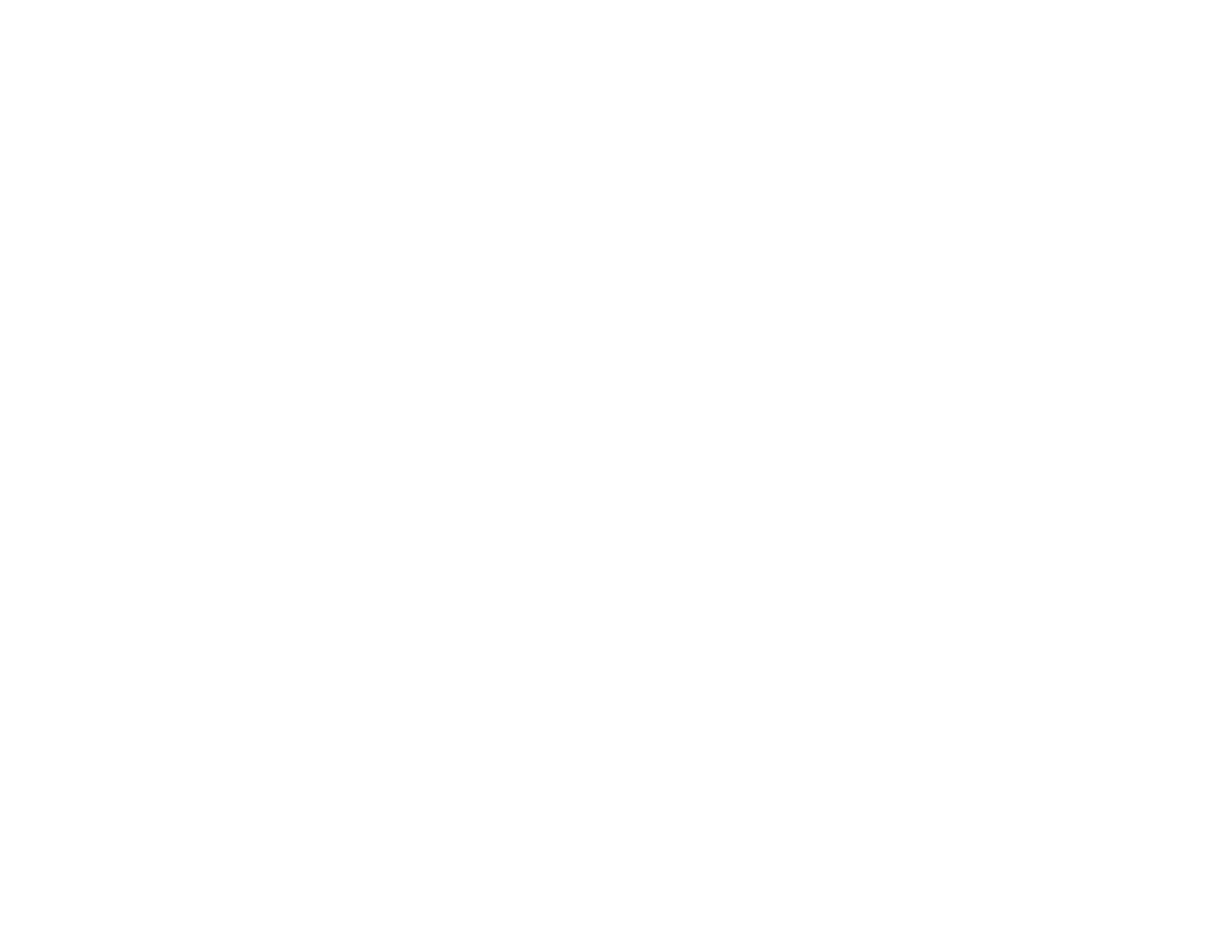262
Related references
Borderless Paper Type Compatibility
Print Options - Mac
Related tasks
Selecting Basic Print Settings - Windows
Selecting Extended Settings - Windows
Selecting Basic Print Settings - Mac
Selecting Printing Preferences - Mac
Incorrect Characters Print
If incorrect characters appear in your prints, try these solutions before reprinting:
• Make sure any cables are securely connected at both ends.
• In Windows, delete all jobs from the Windows Spooler. Click Print Queue on the Maintenance tab in
the printer settings window, and cancel any stalled print jobs.
• If your product is connected to a USB hub, connect it directly to your computer instead.
• If your computer entered sleep mode the last time you printed, the next print job after your computer
exits sleep mode may contain garbled characters. Print your document again.
• If incorrect characters still appear in your prints, try connecting your product using a different cable.
• Windows or Mac: Make sure you are using the printer software for this product. Check the product
name at the top of the driver window.
Parent topic: Solving Page Layout and Content Problems
Related tasks
Printing Your Document or Photo - Windows
Printing Your Document or Photo - Mac
Incorrect Image Size or Position
If your printed image is the wrong size or in the wrong position, try these solutions:
• Make sure you selected the correct paper size and layout settings in your printing program and printer
software.
• Make sure you selected the correct paper size on the control panel.
• Make sure your paper is positioned correctly for feeding into the printer.
• Slide the edge guides against the edges of the paper.
