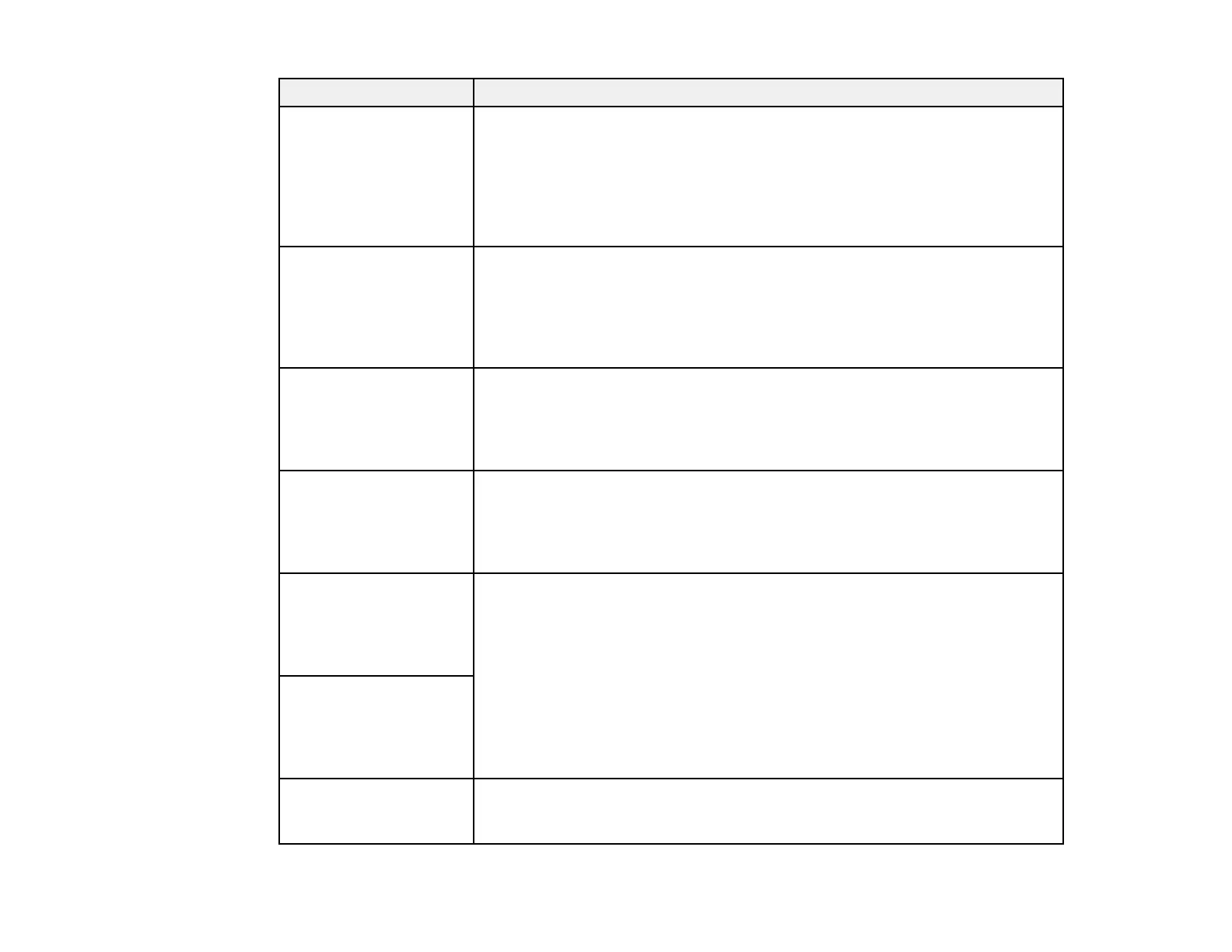243
LCD screen message Condition/solution
Paper Setup Auto
Display is set to Off.
Some features such as
paper size and type
settings may be
unavailable. For details,
see your documentation.
The Paper Setup Auto Display setting must be enabled to use AirPrint.
No dial tone is detected. Make sure the phone cable is connected correctly and the phone line works.
If you connected the product to a PBX (Private Branch Exchange) phone line
or Terminal Adapter, change the Line Type setting to PBX. If you still cannot
send a fax, turn off the Dial Tone Detection setting. (Turning off the Dial
Tone Detection setting may cause the product to drop the first digit of a fax
number.)
The combination of the
IP address and subnet
mask is invalid. See
your documentation for
more details.
There is a problem with the network connection to your product. Check the
solutions in this guide.
To use cloud services,
update the root
certificate from the
Epson Web Config
utility.
Access your product's built-in Web Config utility and update the root
certificate for your product.
Check that the printer
driver is installed on the
computer and that the
port settings for the
printer are correct.
Make sure the printer port is selected correctly on the Port tab of the Printer
Properties screen (Windows) or the System Properties > USB list (Mac).
Select USBXXX for a USB connection or EpsonNet Print Port for a network
connection.
Check that the printer
driver is installed on the
computer and that the
USB port settings for the
printer are correct.
Recovery mode An error has occurred during firmware updating. Connect your product using
a USB cable and try updating the firmware again. If you still receive this error
message, contact Epson for support.
