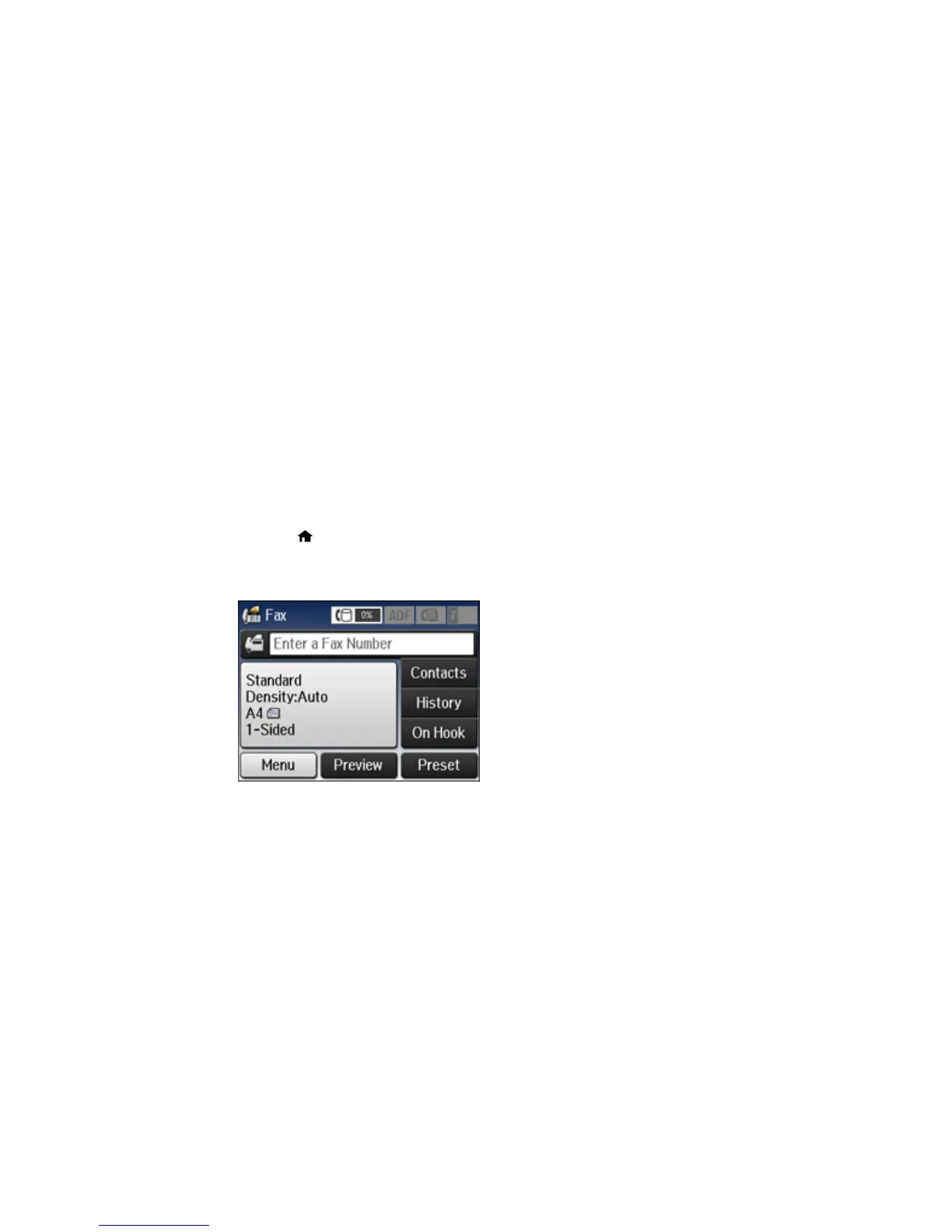2. Do one of the following:
• To check the status of currrent fax jobs, select Job Monitor, select Communication Job, and
select the fax job you want to check.
• To check the history of faxes that have been sent or received, select Job History, select Receive
Job or Send Job, and select the job you want to check.
• To check received faxes that have been saved in the product's memory, select Job Storage and
select Inbox.
Parent topic: Faxing
Printing Fax Reports
You can select from several fax reports to print whenever necessary. You can also have the fax log
printed automatically by turning on Fax Log Auto Print.
1. Press the home button, if necessary.
2. Select Fax.
You see a screen like this:
3. Select Menu, select Fax Report, and select the report you want to print.
Fax Report Options
Parent topic: Faxing
216
