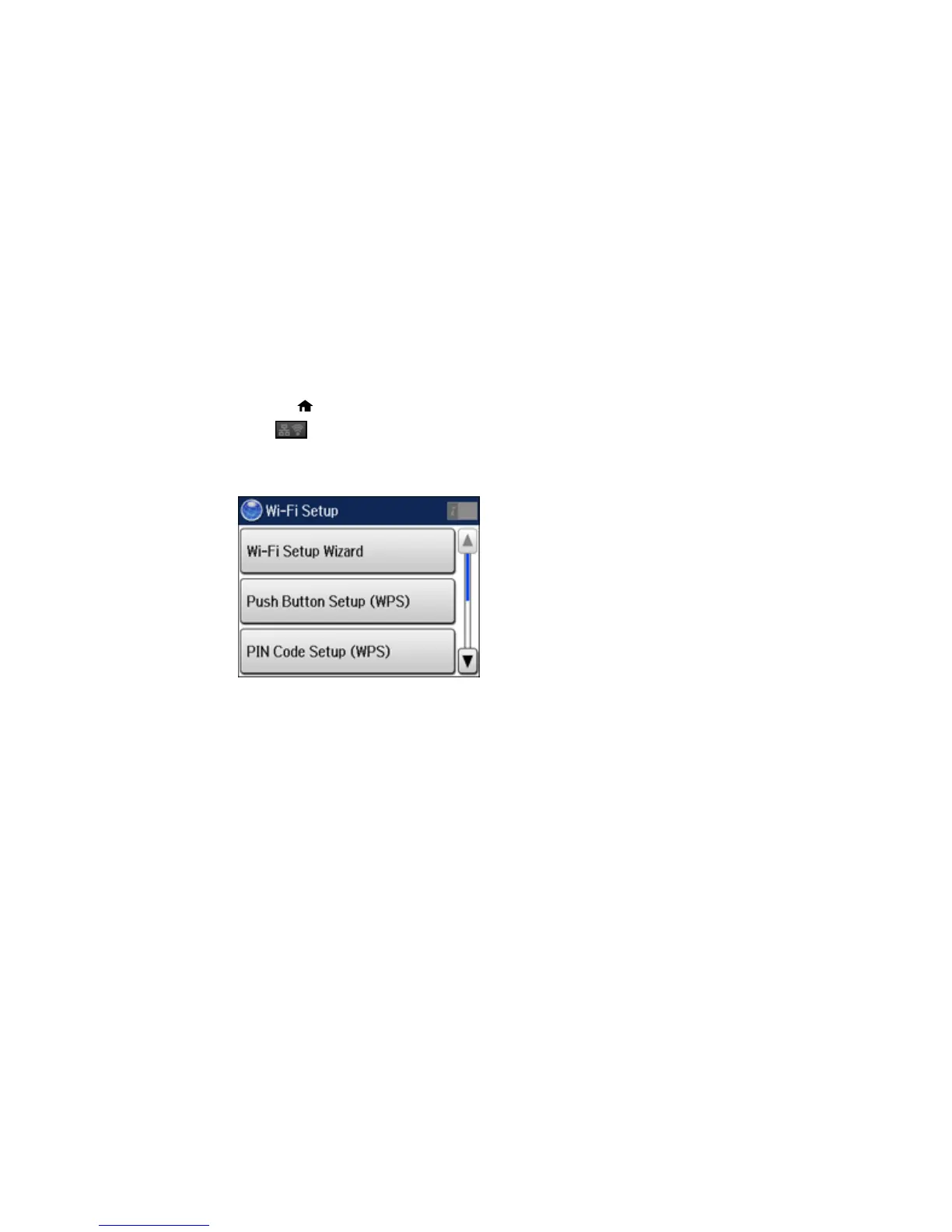Parent topic: Wi-Fi or Wired Networking
Enabling Wi-Fi Direct Mode
You can enable Wi-Fi Direct mode to allow direct communication between your product and computer or
other devices without a wireless router or access point.
1. Press the home button, if necessary.
2. Press .
3. Select Wi-Fi Setup.
You see a screen like this:
4. Scroll down and select Wi-Fi Direct Setup.
5. Select Connection Setup.
6. Select Change Password and select Yes.
Note: If you have already connected devices or computers to your product via Wi-Fi Direct, they are
disconnected when you change the password.
43
