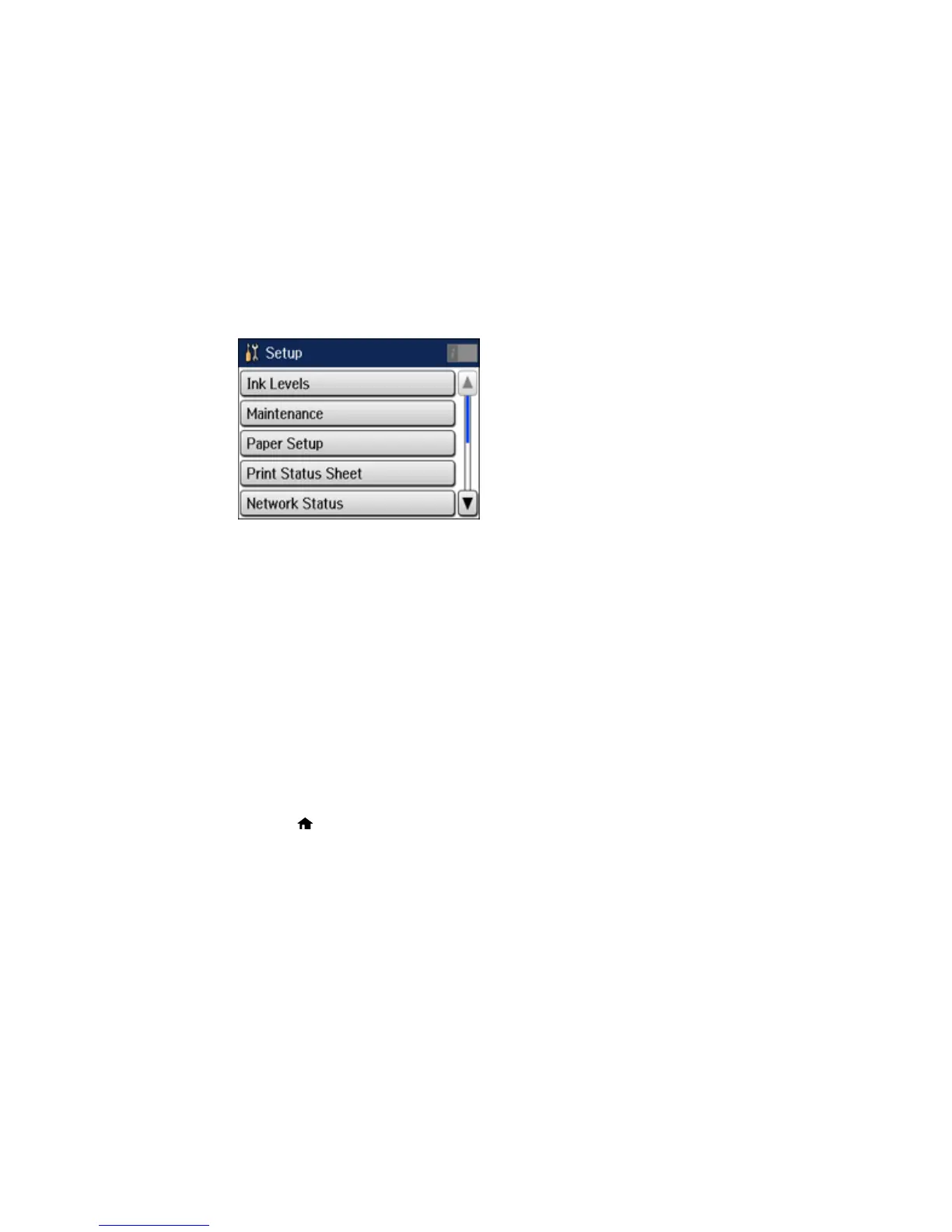You see a screen like this:
3. Scroll down and select System Administration.
4. Select Common Settings.
5. Select LCD Brightness.
6. Adjust the screen brightness by selecting a brightness level or by pressing the left and right arrow
buttons.
7. Select OK to exit.
Parent topic: Using the Control Panel
Turning Off the Operation Time Out Setting
The Operation Time Out setting causes the LCD screen to return to the Home screen after a few minutes
of inactivity. This feature is enabled by default, but you can turn it off.
Note: This setting can be locked by an administrator. If you cannot access or change this setting,
contact your administrator for assistance.
1. Press the home button, if necessary.
2. Select Setup.
25
