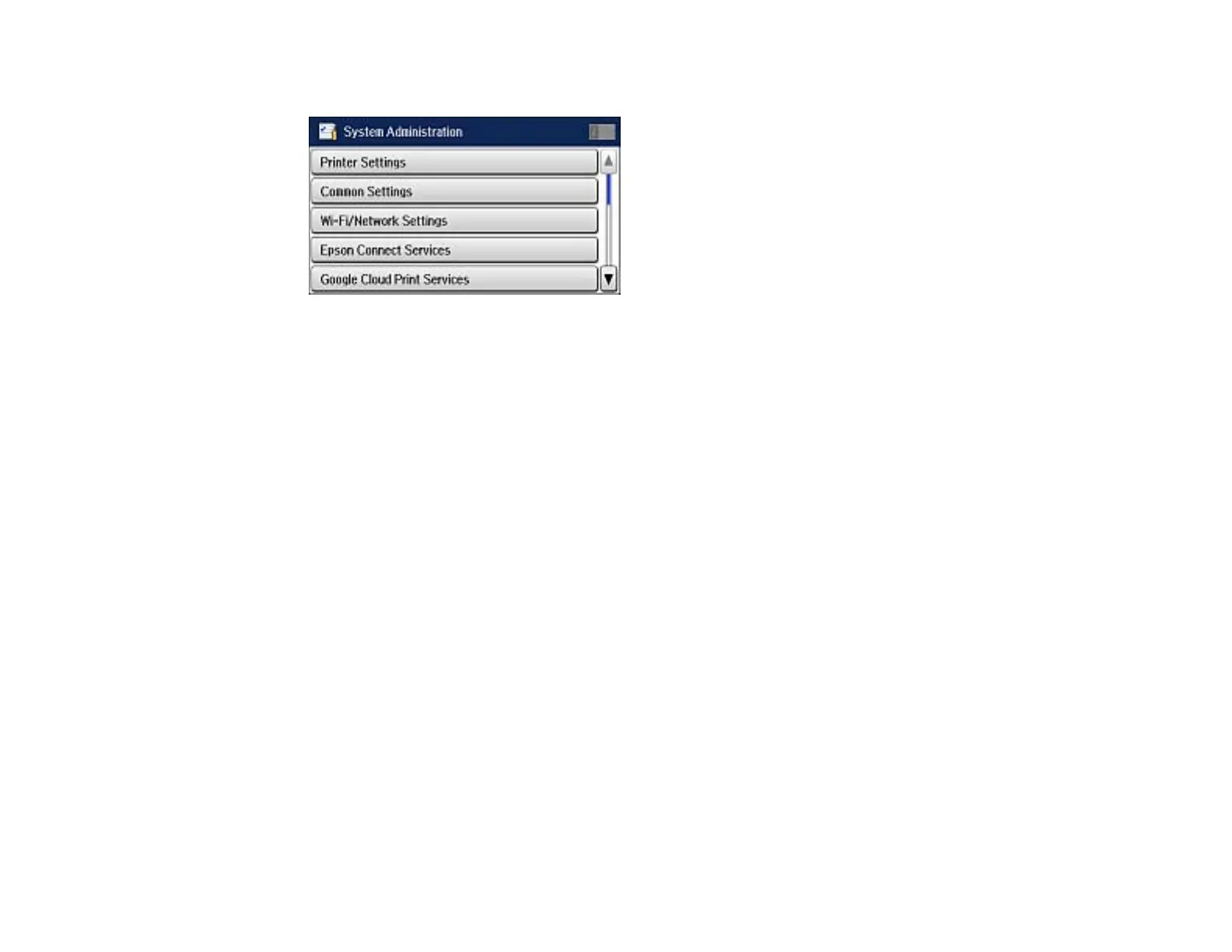3. Scroll down and select System Administration. Enter the administrator password, if necessary.
4. Scroll down and select Fax Settings.
5. Select Output Settings.
6. Select Fax Output.
7. Select Settings.
8. Select Forward.
9. Select On.
Note: If you want to print the fax automatically before forwarding it, select Yes and Print.
10. Select the forwarding destination from the contact list.
Note: Select View to sort your contacts by the printer's features. You can select up to 5 forwarding
destinations.
11. When you are finished selecting your forwarding destinations, select Proceed.
12. Confirm the displayed forwarding destinations are correct and select Close.
13. Select Options When Forwarding Failed.
14. Select the option you want to occur when received faxes fail to be forwarded; print the faxes or save
them in the printer's inbox.
229
