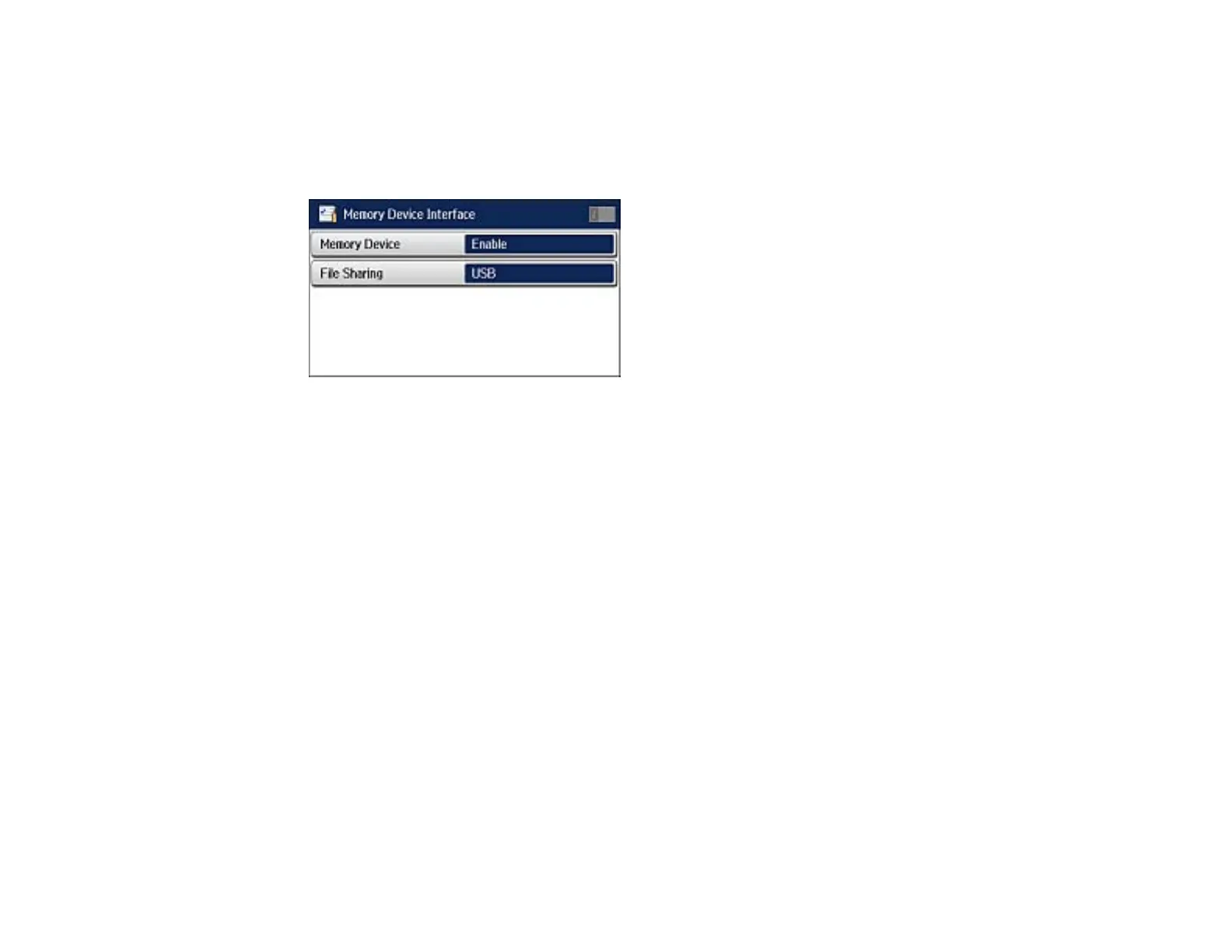3. Scroll down and select System Administration. Enter the administrator password, if necessary.
4. Select Printer Settings.
5. Select Memory Device Interface.
You see a screen like this:
6. Make sure Memory Device is set to Enable.
7. Select File Sharing.
8. Select the way your computer is connected to the product: either USB or Wi-Fi/Network.
Parent topic: Transferring Files on a USB Flash Drive
Related tasks
Removing a USB Flash Drive
Transferring Files from a USB Flash Drive to Your Computer
You can transfer files to and from a USB flash drive inserted into the USB port on the front of your
product and a computer connected to your product.
Note: Do not transfer files to and from a flash drive while you are printing from the flash drive.
1. Make sure your product is connected to a computer.
2. Insert a flash drive into the USB port on the front of your product.
3. Do one of the following to access your flash drive files from your computer:
• Windows: Select the Computer or My Computer utility, then select the removable disk icon.
• OS X with a USB connection: Look for the removable disk icon on your desktop, then select it.
241
