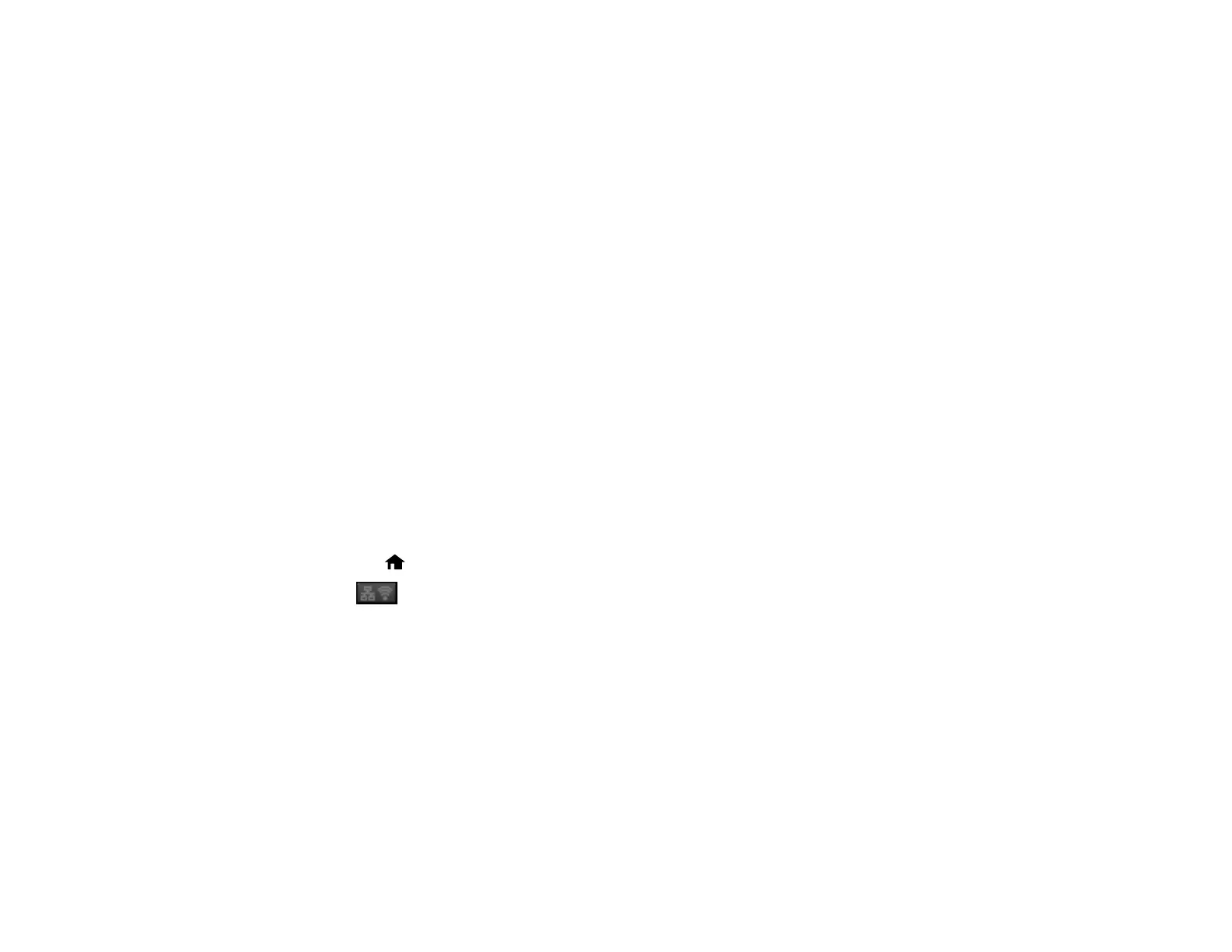3 Other wireless device
Your product automatically selects one of these modes to communicate with your computer or device:
Access point mode
If your product is not already connected to a wireless network, it enters access point mode and the
product itself acts as the network access point for up to 4 devices. When operating in this mode, your
product displays an AP connection symbol on the LCD screen.
Peer-to-peer mode
If your product is already connected to a wireless network, it enters peer-to-peer mode and
disconnects from any other networks. This also disables any other product features requiring access
to the Internet. When operating in this mode, your product displays a Direct or D connection symbol
on the LCD screen.
Note: To disconnect a peer-to-peer mode connection, release the connection to your product from
your computer or other device. Your product will reconnect to the previously used network.
Enabling Wi-Fi Direct Mode
Parent topic: Wi-Fi or Wired Networking
Enabling Wi-Fi Direct Mode
You can enable Wi-Fi Direct mode to allow direct communication between your product and computer or
other devices without a wireless router or access point.
1. Press the home button, if necessary.
2. Press .
3. Select Wi-Fi Setup.
47
