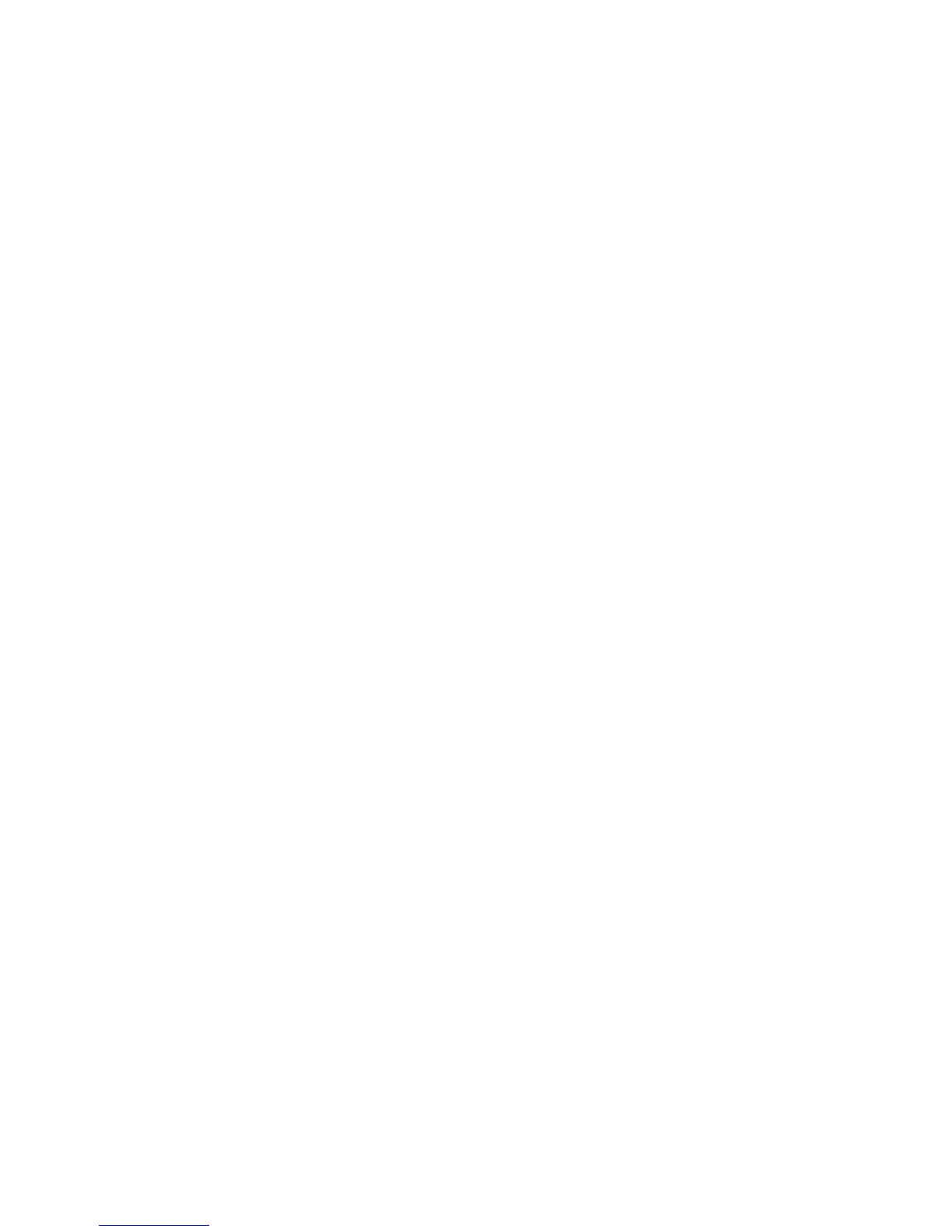Printing JPEG Photos.................................................................................................................. 307
Printing TIFF and PDF Files ....................................................................................................... 309
Photo Adjustment Options - Device Mode................................................................................... 309
Print Setting Options - Device Mode............................................................................................ 310
Transferring Files on a USB Flash Drive .......................................................................................... 311
Setting Up File Sharing for File Transfers From Your Computer ................................................. 311
Transferring Files from a USB Flash Drive to Your Computer ..................................................... 312
Replacing Ink Supply Units (Ink Packs) and Maintenance Boxes....................................................... 314
Check Ink and Maintenance Box Status........................................................................................... 314
Checking Ink Status on the LCD Screen...................................................................................... 315
Checking Ink and Maintenance Box Status With Windows.......................................................... 315
Checking Ink and Maintenance Box Status with OS X................................................................. 317
Purchase Epson Ink Packs and Maintenance Boxes ....................................................................... 318
Ink Supply Unit (Ink Pack) Part Numbers..................................................................................... 318
Removing and Installing Ink Packs................................................................................................... 319
Printing with Black Ink and Expended Color Ink Packs .................................................................... 323
Printing with Expended Color Ink Packs - Windows .................................................................... 323
Printing with Expended Color Ink Packs - OS X........................................................................... 324
Conserving Low Black Ink with Windows ......................................................................................... 325
Replacing the Maintenance Box....................................................................................................... 326
Adjusting Print Quality............................................................................................................................ 328
Print Head Maintenance................................................................................................................... 328
Print Head Nozzle Check............................................................................................................. 328
Checking the Nozzles Using the Product Control Panel ......................................................... 329
Checking the Nozzles Using a Computer Utility...................................................................... 331
Print Head Cleaning .................................................................................................................... 332
Cleaning the Print Head Using the Product Control Panel ...................................................... 333
Cleaning the Print Head Using a Computer Utility................................................................... 334
Flushing the Ink Tubes............................................................................................................ 336
Print Head Alignment ....................................................................................................................... 337
Aligning the Print Head Using the Product Control Panel ............................................................ 338
Aligning the Print Head Using a Computer Utility......................................................................... 340
Cleaning the Paper Guide................................................................................................................ 342
10
