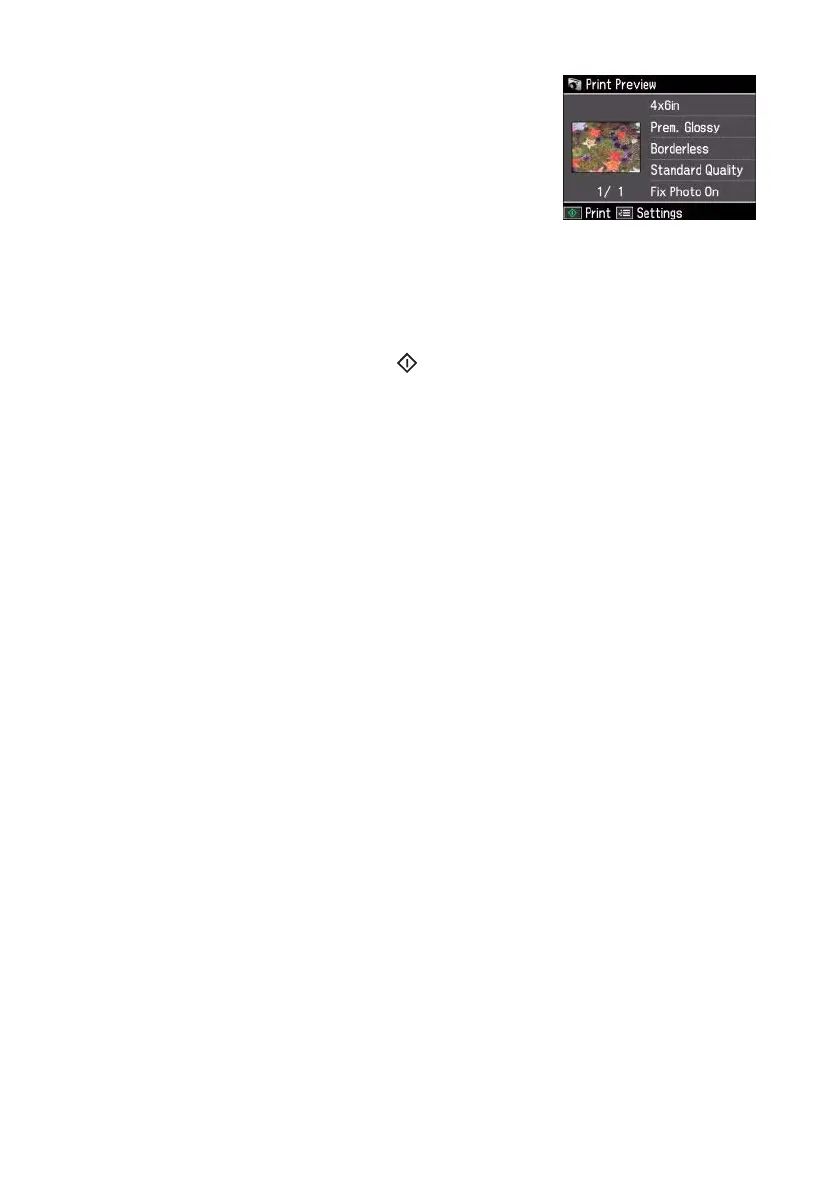Inserting Your Camera’s Memory Card 25
8. When you’re done selecting photos, press
OK. You
see the Print Preview screen:
9. To change any of the print settings displayed on the
screen, press
Menu, select Print Settings, press
OK, and select your settings.
10. To change any of the photo adjustments displayed
on the screen, press
Menu, select Photo Adjustments, press OK, and select
your settings.
11. After you finish selecting your settings, press
OK.
12. When you’re ready to print, press
Start.
To cancel printing, press
y Stop/Clear Settings.
Note:
To switch the display screen from displaying one photo at a time to 9 photos at a
time, press the Display/Crop button 3 times when viewing your photos.
