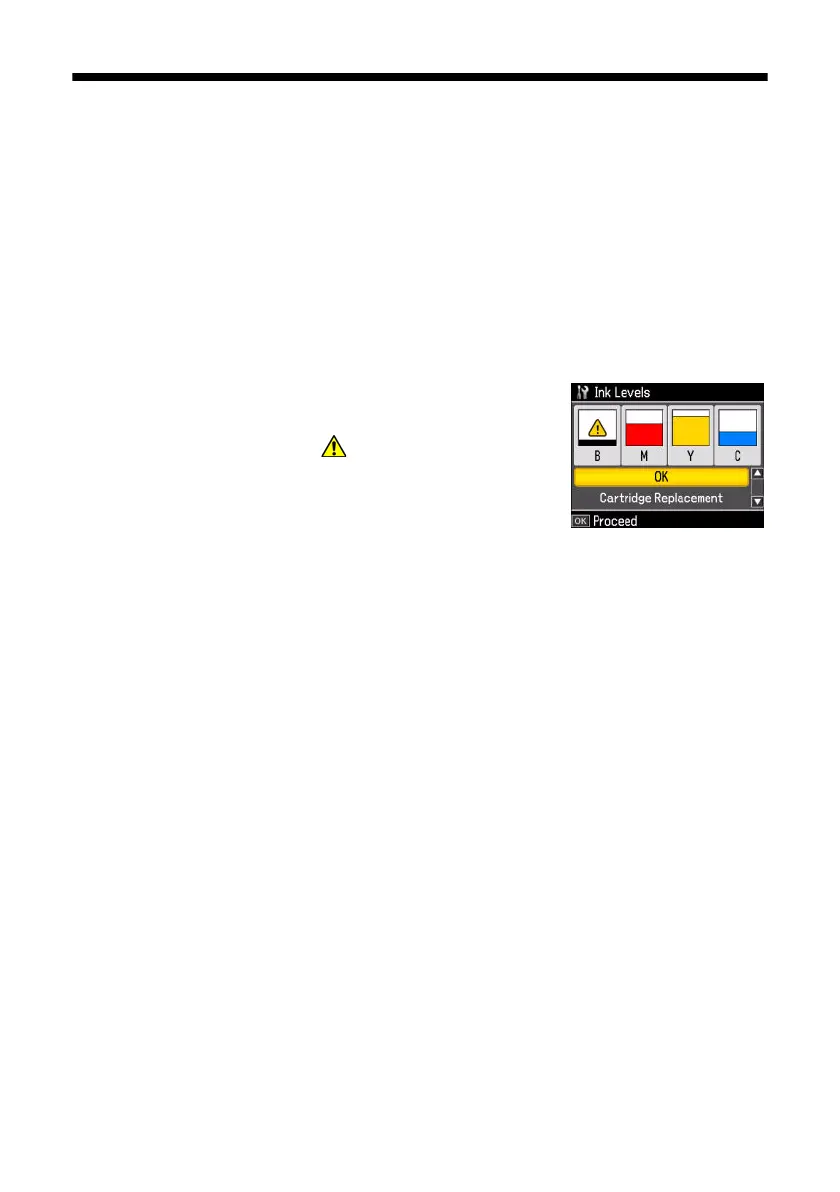38 Maintaining Your All-in-One
Checking the Ink Cartridge Status
Your WorkForce 600 Series will let you know when an ink cartridge is low or
expended by displaying a message on its display screen or your computer. You
cannot print or copy when an ink cartridge is expended even if the other cartridges
are not expended. Replace any expended cartridges before printing or copying.
To check ink cartridge status from the display screen anytime, follow these steps:
1. Press the
Home button.
2. Press
l or r to select Setup and press OK.
3. Select
Ink Levels and press OK. You see a screen
like this:
A cartridge marked with is getting low on ink.
See page 40 to replace the cartridge, if necessary.
4. Press
OK to exit.
A window may appear on your computer screen when you try to print when ink is
low. This window can optionally display ink offers and other updates retrieved
from an Epson website. On a Windows computer or Mac OS X 10.5 that is
connected to the Internet, you may see a screen asking if you want to receive these
Epson offers the first time you try to print when ink is low. Click
Accept or
Decline.
Note:
To disable checking for ink offers or updates from Epson, see the instructions in your
on-screen Epson Information Center.
