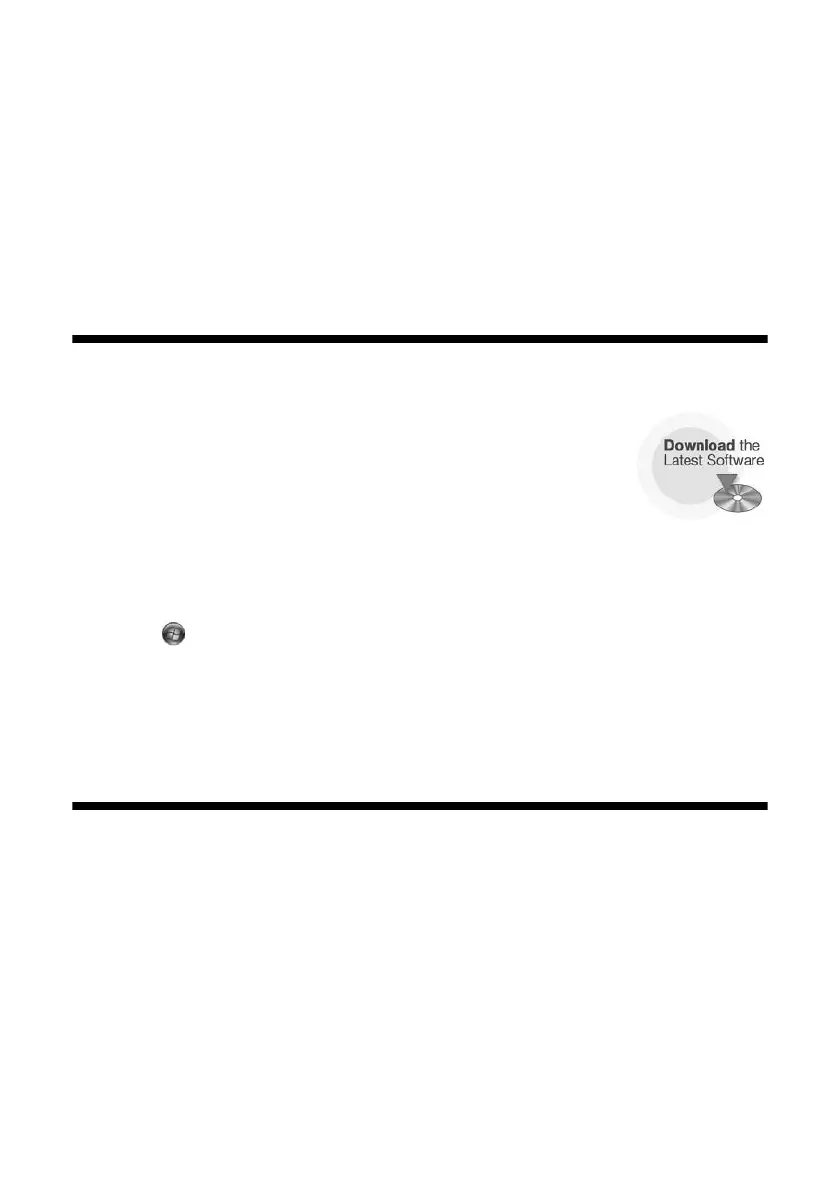42 Solving Problems
Solving Problems
Check the messages on the display screen to diagnose the cause of most problems.
You can also check the basic troubleshooting suggestions (beginning below) or see
the on-screen Epson Information Center for more detailed help.
Checking for Software Updates
Periodically, it’s a good idea to check Epson’s support website
for free updates to your WorkForce 600 Series software. Open
your on-screen Epson Information Center and select
Download
the Latest Software
or visit Epson’s support website at
epson.com/support (U.S.) or epson.ca (Canada).
With Windows, you can do one of the following:
■ Right-click the printer icon on your task bar and select Driver Update.
■ Click or Start, select All Programs or Programs, then EPSON, then
EPSON WorkForce 600 Series, and then select Driver Update.
■ Click the Maintenance tab in the printer settings window and select
Driver Update.
Problems and Solutions
Check the solutions below if you’re having trouble using your WorkForce 600
Series.
Note:
If the screen is dark, the WorkForce 600 Series is in sleep mode to save power. Press
any button (except the P On button) to wake it up.
