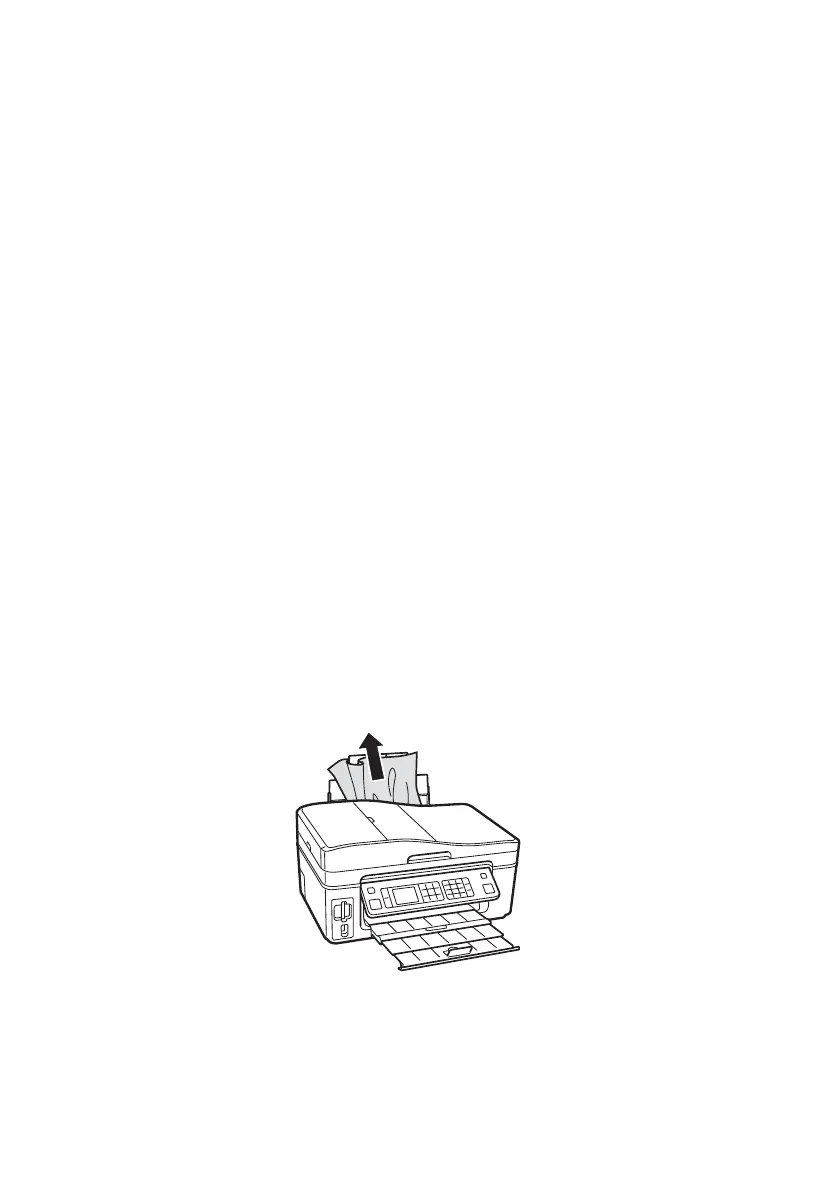Problems and Solutions 43
Printing and Copying Problems
■ Make sure your paper is loaded printable side up (usually the whiter, brighter,
or glossy side). Load it short edge first, and against the right edge guide. Don’t
load paper above the arrow mark inside the guide.
■ Make sure the type of paper you loaded matches the paper size and paper type
settings on the control panel when copying (see page 10), when faxing (see
page 22), or in your printer software (see page 32).
■ Use the Automatic Document Feeder to fax or scan legal-size documents, but
not to copy them. Letter-size paper is automatically selected for copying. If
you copy a legal-size document, your image will be cropped.
■ Make sure your original is positioned against the back left corner of the
scanner glass. If the edges are cropped, move your original away from the
edges slightly.
Paper Feeding Problems
If paper doesn’t feed correctly when printing, remove it and fan the edges of the
paper to separate the sheets. Reload the paper against the right side and slide the
edge guide against it. Do not load too many sheets at once (see page 5).
If paper has jammed:
1. Press x
Start to eject the jammed paper.
2. If paper is still jammed, gently pull it out from the output tray or sheet feeder.
