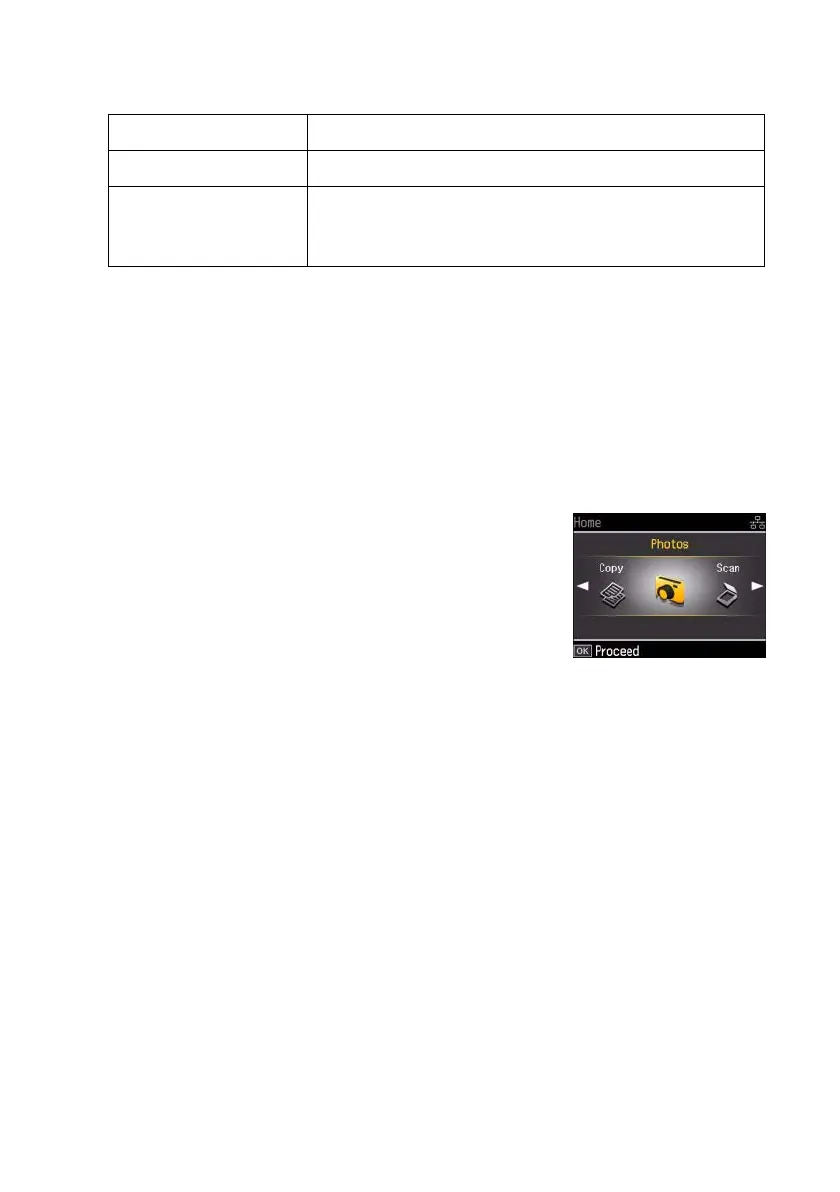24 Printing From Your Camera’s Memory Card
The image files on your card must meet these requirements:
2. To remove the card, make sure the memory card access light is not flashing,
then pull the card straight out of its slot.
Caution:
Do not remove the card or turn off the WorkForce 600 Series while the memory
card access light is flashing; you may lose data on the card.
Selecting Photos From the Screen
1. Load Epson photo paper. See page 6 for a list.
2. Press the
Home button until Photos is selected,
and press
OK.
3. Select
View and Print Photos and press OK.
4. Press
l or r to move through your photos and
display the one that you want to print.
Tip:
View Auto Correct appears at the top of the display screen. Press Auto Correct to
see the corrected image. Press View Auto Correct again to return to the original
view.
5. To print more than one copy, press + or – to select the number of copies you
want of that photo.
6. To crop the photo, press the
Display/Crop button and see page 11 for
instructions.
7. Press
l or r to view other photos, select the number of copies, and crop, if
desired.
File format JPEG with the Exif version 2.21 standard
Image size 80 × 80 pixels to 9200 × 9200 pixels
Number of files Up to 999 (If there are more than 999 photos on the
card, you can select a group of photos to display.
See your on-screen Epson Information Center.)
