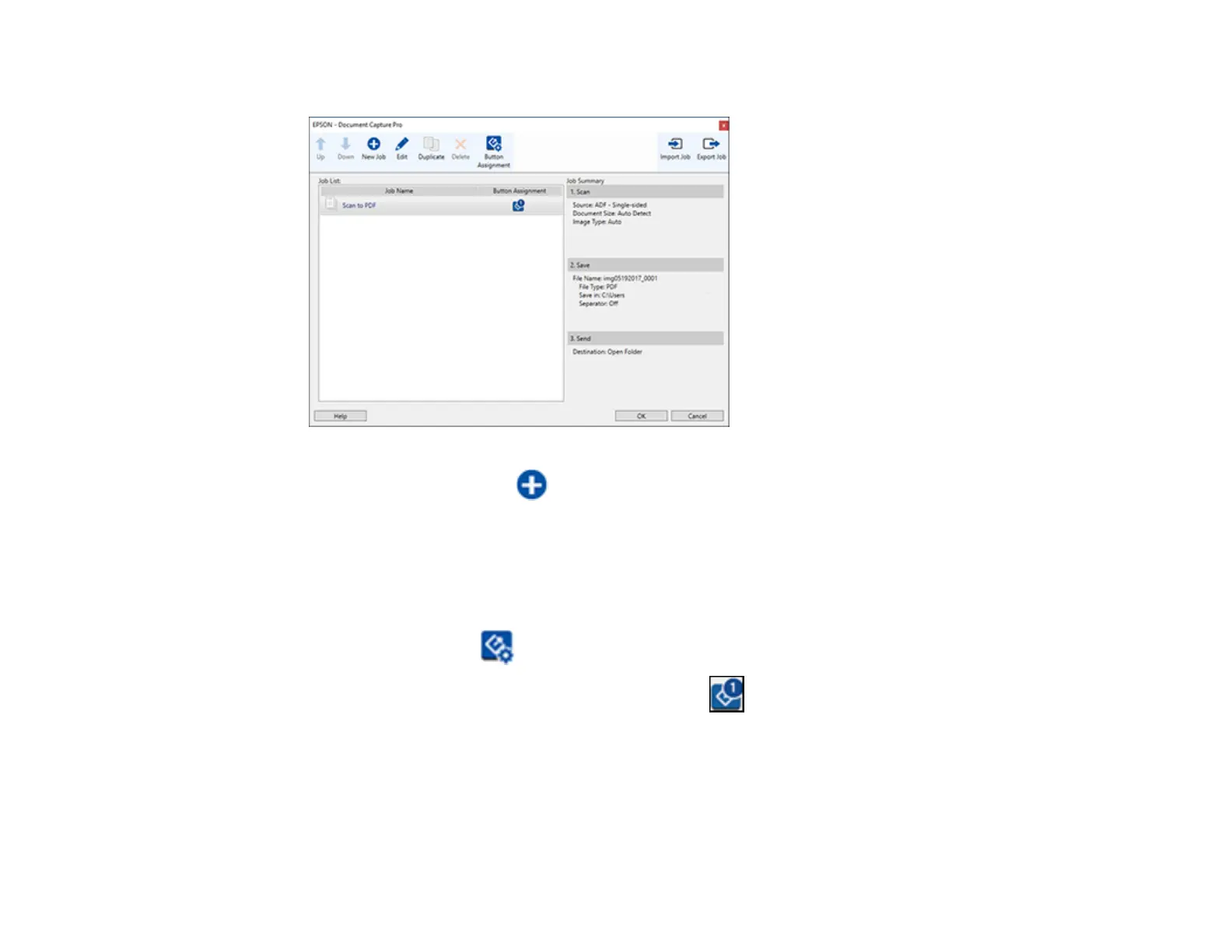198
You see a window like this:
4. To add a scan job, click the New Job icon, enter a name for the new job, select settings as
necessary, and click OK.
You can now use the new scan job when you scan with Document Capture Pro.
Note: See the Help information in Document Capture Pro for details.
5. To add the scan job to the list of selectable jobs when scanning to Document Capture Pro from the
control panel, click the Button Assignment icon.
6. Select the job that you want to add to the list from the drop-down list.
Note: You can assign scan jobs to each available button assignment. The order of the assigned
scan jobs is also the order in which the scan jobs appear on the control panel.
7. Click OK, then click OK again.
